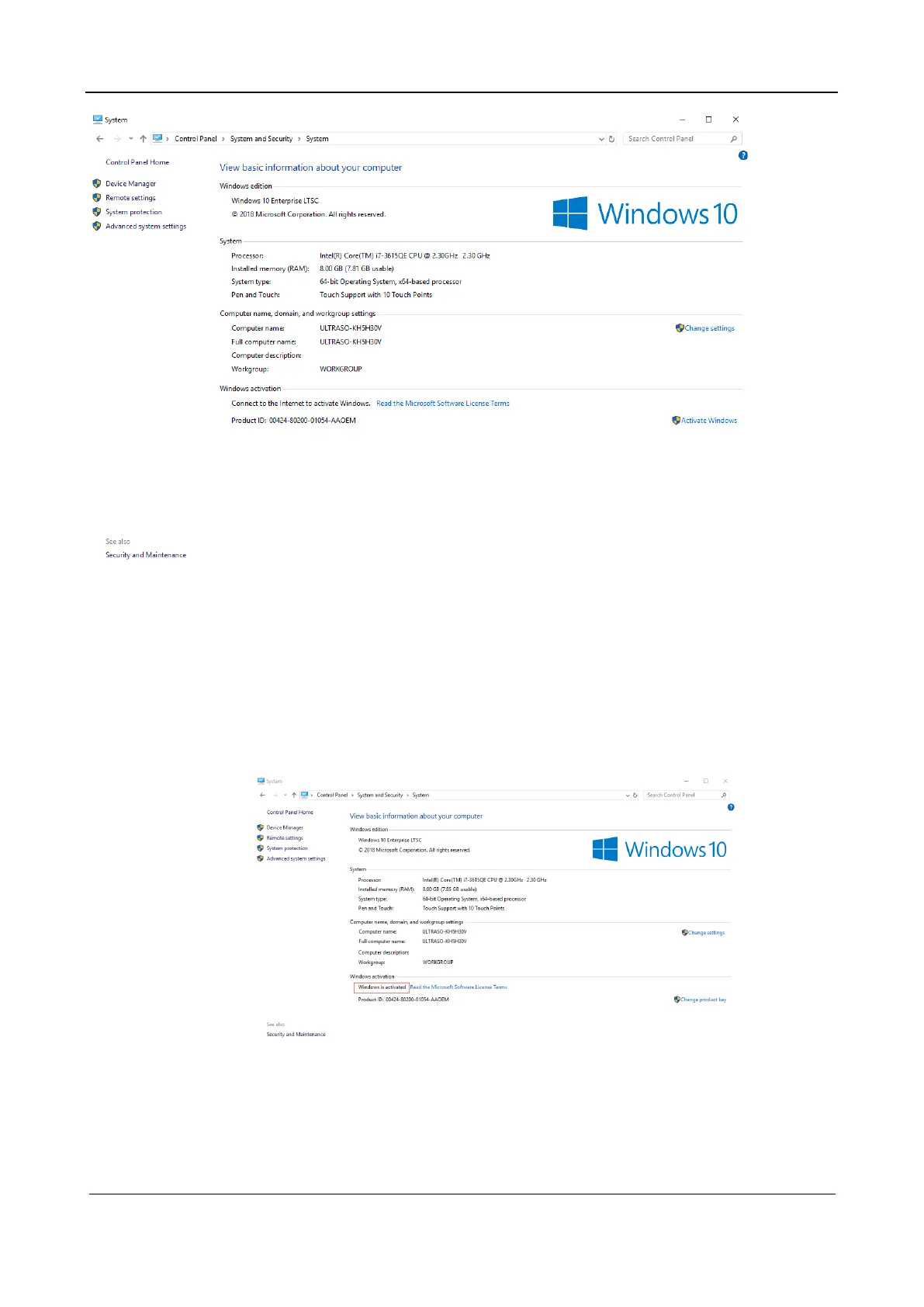Part I Service Scenarios
Maintenance 59
4. If Windows 10 is not activated, close all the windows to return to the ultrasound screen.
5. Enter service mode, For details, see 2.3.2 Logging In with the Service Account.
6. Navigate to [Setup] > [Maintenance] > [Setup] and click [Enable ms-setting].
7. Select [OK] > [Save] to exit and power off the system.
8. Power on the system. And redo the step 1 to step 3.
9. Click [Activate Windows]. It may take a while to activate Windows 10. After it is successfully
activated, “Windows is activated” will be displayed on the screen as shown below.
10. Close all the windows and run “BacktoDoppler.exe” on the desktop to return to the ultrasound
screen. Navigate to [Setup] > [Maintenance] > [Setup] and click [Disable ms-setting].
11. Select [OK] to exit and power off the system.
2.3.4.2 Phone Activation
If the ultrasound system is not connected to the Internet, activate Windows 10 by phone.
