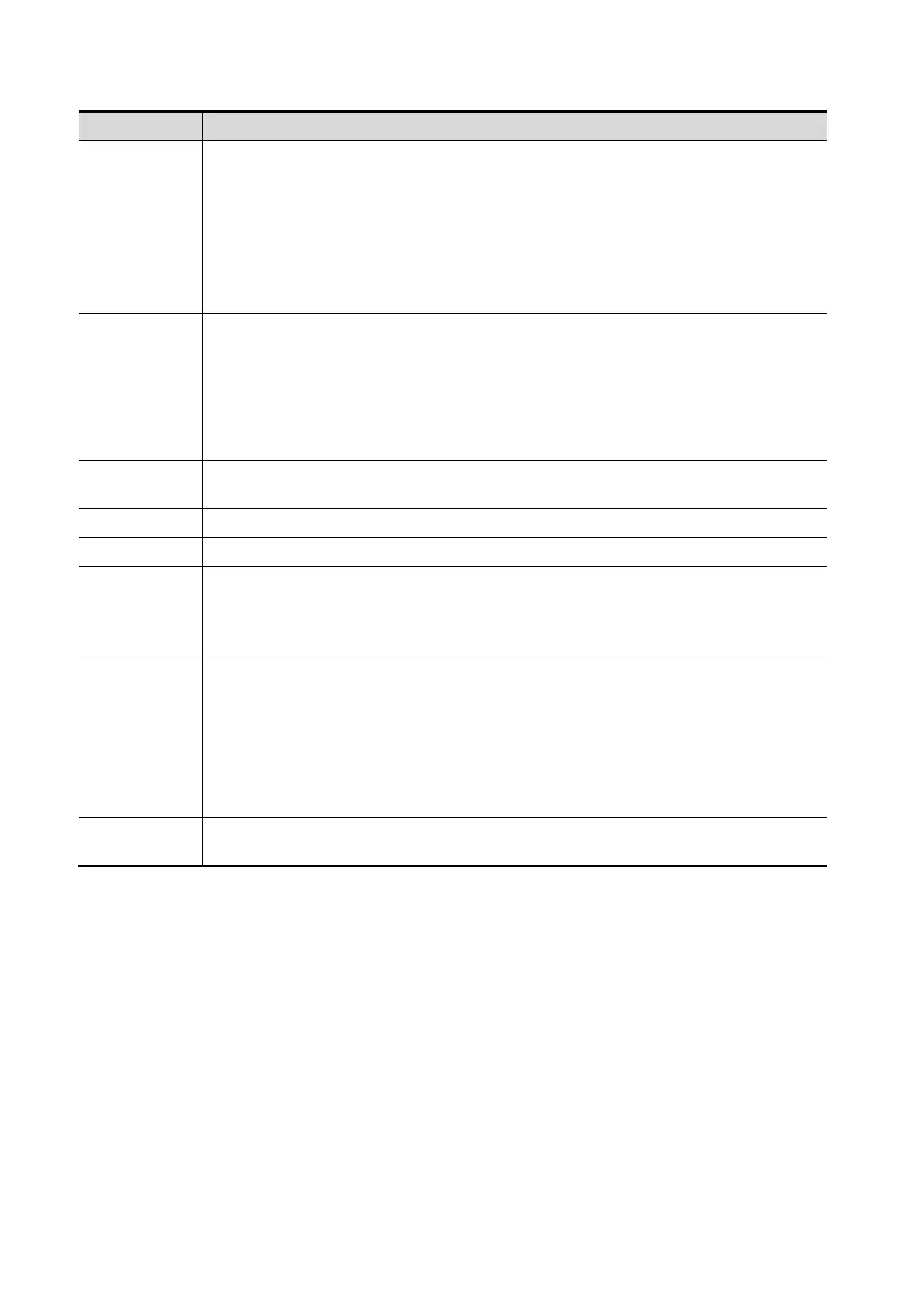C-14 Barcode Reader
The information of operator or diagnostician can be appended after selecting the
check box.
For example, after scanning a 1D barcode of an operator or diagnostician, the
obtained data is A, and A will be displayed in "Operator" or "Diagnostician" item in
Patient page automatically.
After scanning a 1D barcode of an operator or diagnostician for a second time, the
obtained data is B, and A will be appended by B in "Operator" or "Diagnostician"
item in Patient page automatically.
If the default item is set to "No", and both the 2D and 1D barcodes fail to be
matched, the obtained data of the barcode is input as a string of characters. After
selecting a default item from the drop down list of "Default Item", the obtained data
of the scanned barcode will be displayed in the corresponding selected default item.
For example, if the default item is set to "Patient ID", and both the 2D and 1D
barcodes fail to be matched, the obtained data is displayed in the "Patient ID" item
in Patient page automatically.
Move up or Move down a selected item.
Add or delete a selected item. (Only the default item can be added or deleted.)
Restore the parameter value to the default value.
1. Select "Worklist server" from the drop-down list, and the system searches the
Worklist server according to the scanned data.
2. Select "No" from the drop-down list, and the system creates a new exam in the
Patient page according to the scanned data.
1. Select a default item for searching the Worklist server.
For example, users select "Patient ID" from the drop down list of "Worklist Default",
and the system searches Patient ID in the Worklist server.
2. Select "No", and the system searches the Worklist server in the priority order:
"Patient ID" -> "Last name" -> "Accession #".
Note: the matching priority order is 2D item, 1D item, and Default Item, after the
1D/2D and default items are configured.
Import and export configuration files to preset the barcode. For details, please contact
the Mindray service engineer.
2-dimension barcode reader (2D):
Select "General" from “Analysis Mode” drop-down list: The scan codes consist of Patient ID, Other ID,
Patient Name, Birth, etc.
