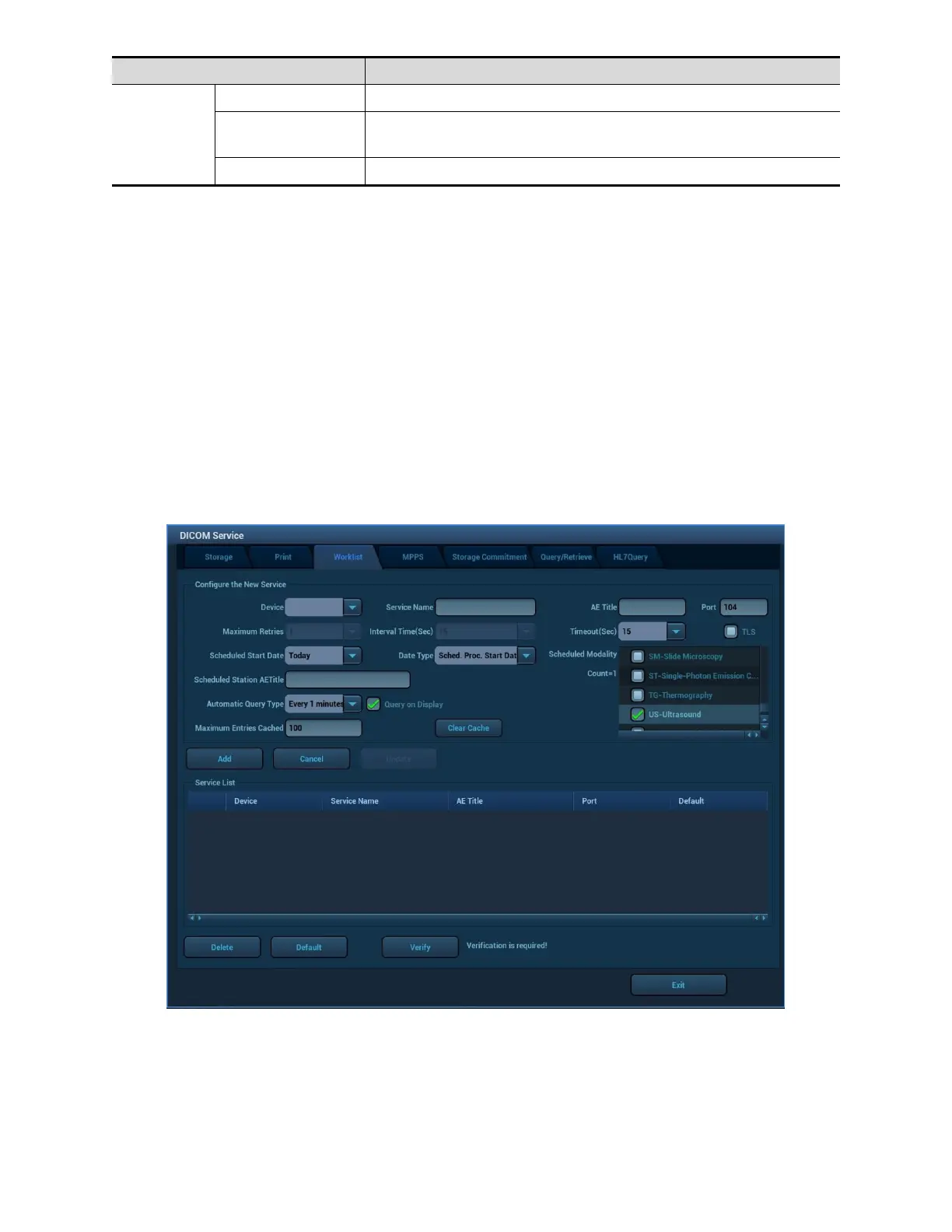Click to delete the selected service in the service list.
Click to verify if the two DICOM application entities are
normally connected.
Click to exit the screen.
WORKLIST SETTING
1. Select [Setup][DICOM][Set DICOM Service][Worklist] to enter the “Worklist”
page.
2. Select device in the drop-down list, the available devices are DICOM services
already set in the system, enter the information about AE, Title and the port.
Click [Add] to add the service to the Service list;
Select an item in the service list, change the parameters in the above area, and
click [Update] to update the item in the service list; click [Cancel] to cancel
changing.
Select an item in the service list, and click [Delete] to delete the service.
Select an item in the service list, and click [Default] to set the server to be the
default service.
3. Select an item in the service list, and click [Verify] to verify the connection.
DICOM service setting for Worklist is described as follows:
