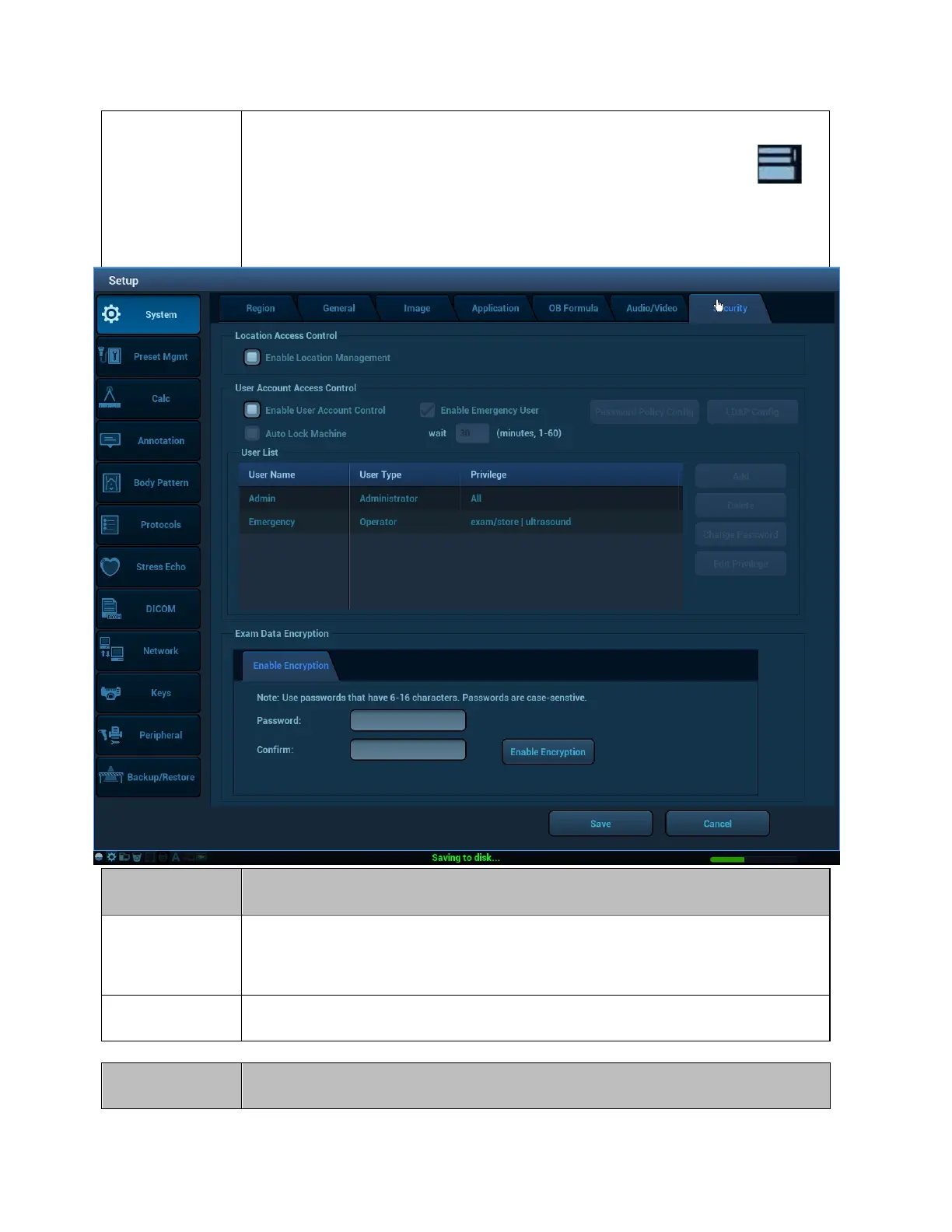Security Enable/Disable Location Management.
Once enabled, users may Verify current location; or Change/Configure
Locations by pointing to or clicking on the onscreen Location Management
System ICON and following the onscreen prompts.
Customize User Account access (Security)
• add/delete users
• control passwords
• edit privileges
• LDAP configuration
Enable/Disable and set passwords for Exam Data Encryption
Preset
Management
Description of Control
Enable / Disable Select transducer, category and preset combinations that will be available for selection.
Exam Type can be disabled independent or transducer/preset.
Customization Assign Exam Type and Preset to softkey OLED controls for easy access
Delete Select User Presets for deletion by transducer and category.
This page is also accessible by pressing the Delete softkey when Exam Type is active.
Create/Modify Create or modify presets or define which preset is default by probe.
These functions are also available on the softkey OLEDs when the user presses the Exam
Type button. Select Quick Save and follow onscreen prompts.
Calc Description of Control
Calc Select calculations package, calculation menu content, and order of calculations in the
display for 2D, M Mode and Doppler (by exam type).
Caliper
Select measurements, and order of menu items available for 2D, M Mode and Doppler (by
exam type)
Report Select, modify and create report template for each exam types.
Annotation Description of Control
Preset
Configuration
Assign pre-defined annotations lists to softkey (OLEDs) by category and preset.
Select arrow and annotation default color.
Enable auto completion, dual imaging annotation, and smart override mode.
Define Lists Define the name, contents and order of pre-defined annotation lists that will be available for
assignment to softkeys (OLED).
Body Pattern Description of Control