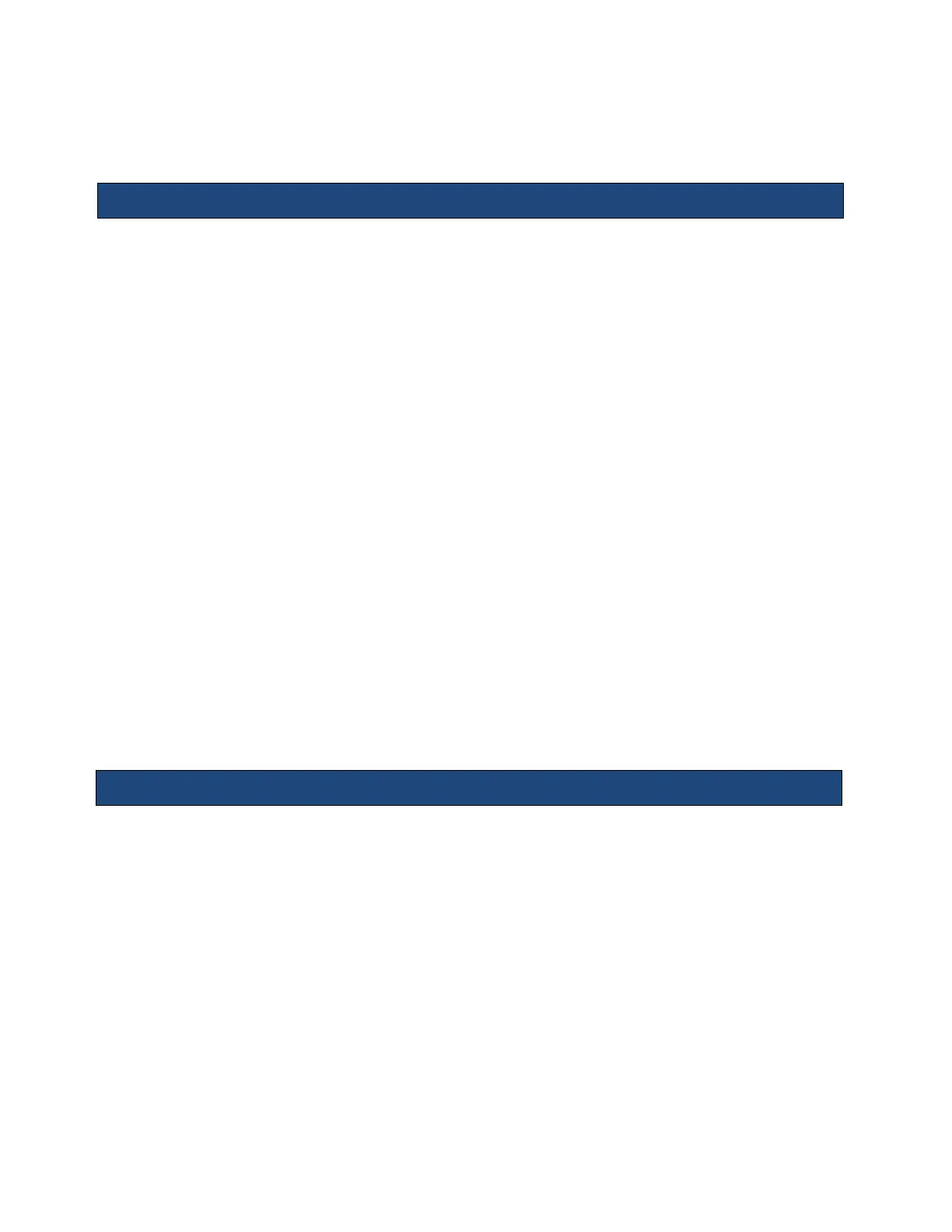15.
Maintenance
User Diagnostic Panel
The user diagnostic panel is accessed through the Service key on the back row of the
keyboard. A short press of that key activates the diagnostic panel. A long press of the key
stores current logs; the system beeps as logs are stored.
The user diagnostic panel supports the following:
•
Checking system software revision level
•
Checking system serial number
•
Checking for firmware updates
•
Transducer tracking: enabling, accessing, defining duration and applying passwords
•
Checking revision levels of major PC boards and components
•
Maximum software level available for system
•
Verifying which features, functions and transducers are licensed for the system
•
Updating license file
•
Capturing, clearing, exporting, and sending system log files
•
Auto logging setup: Including encryption
•
Capturing current image screen and storing as a BMP file
•
Transferring the contents of the internal log directory (using an internet connection) to
the MINDRAY/ZONARE FTP site
•
Checking (over the Internet) for availability of software and firmware (cart) updates from
the MINDRAY/ZONARE FTP site
•
Transducer diagnostics
•
Monitor setup
•
Service Reboot
This function enables users to check if a transducer element is in malfunction, so as to evaluate
the transducer performance.
The diagnostic procedure is as follows:
1. Press the Service key to enter the user diagnostic panel.
2. Click [Maintenance]->[Transducer Diagnostics] to enter the transducer diagnostic screen.
3. If the number of a transducer's element is more than 64, press the right Set key to check
other elements, and left Set key to return.
4. If the transducer element is in malfunction, the dark stripes are displayed, as shown in the
following left figure. If the transducer element functions well, no dark strips are displayed, as
shown in the following right figure.
Transducer Diagnostics
