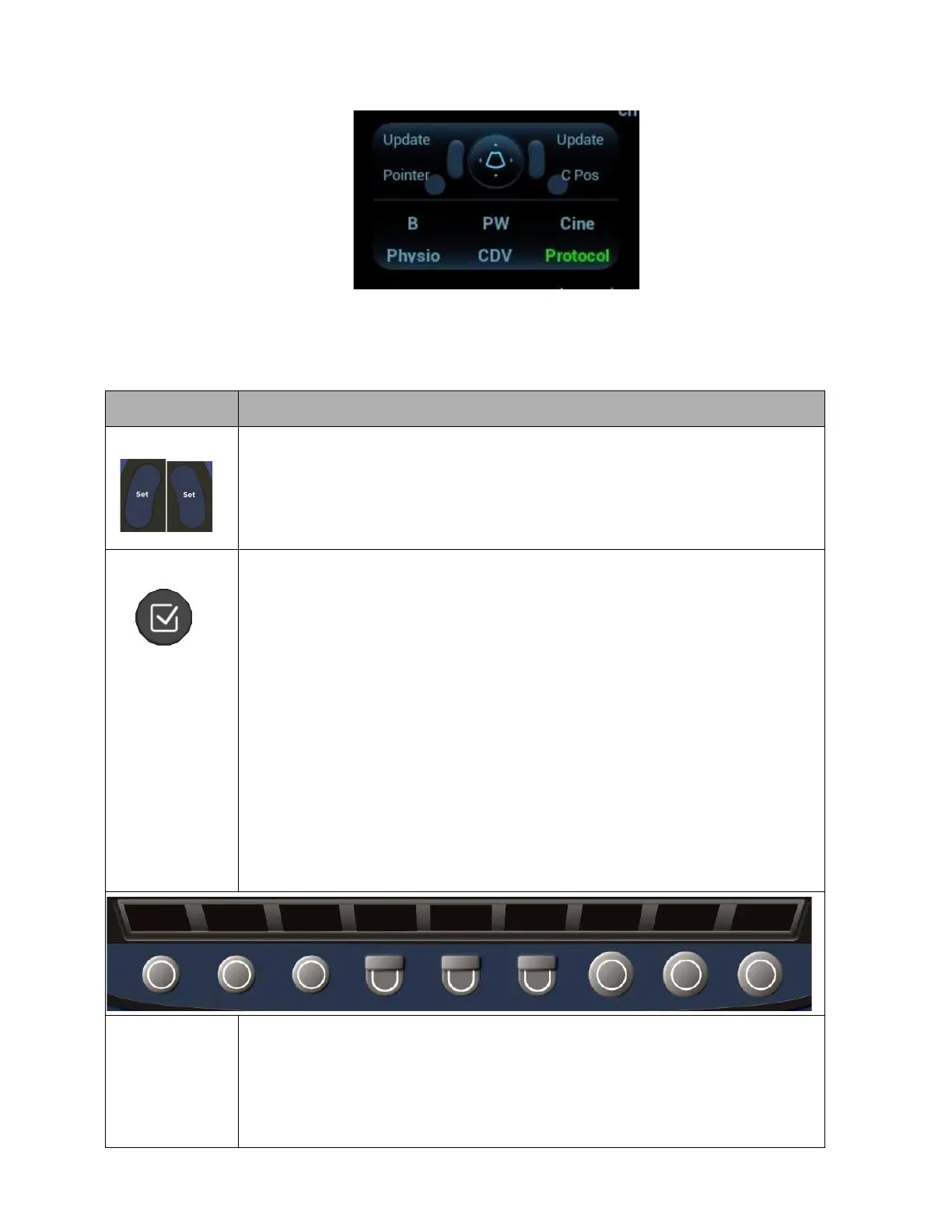An Onscreen Help Bar will also include information to help the user navigate functions
or features. (See User Interface / Onscreen Display for details.
Control
Description/Use
Set Buttons The Left and Right Set buttons provide primary functionality and navigation.
For instance:
• Selecting calculations,
• Setting, moving, or editing annotations
• Sizing and changing position of color or zoom box when no other mode is ON.
Select Button The Select button will provide secondary functions (to streamline workflow when multiple
modes are active for instance). The Help Bar and Trackball-Priority ICON will provide
guidance in these instances.
For instance:
• When in Dual, Select will toggle between left and right pane, while Set will continue
to navigate color box etc.
• When in calculations or measure, Select will toggle between active calipers in a set
to fine tune while Set will continue to launch calipers and complete/enter
calculations.
• When in color and spectral Doppler, Select will toggle through sizing and positioning
the color ROI as well as moving the PW cursor while the image is live, while Set will
continue to toggle between the 2D image and the spectral Doppler.
• When Image Width and Color Doppler are both active, Select will toggle size and
position of the Image Width and Set will toggle Color Size and Position to reduce
keystrokes.
• When Auto Trace is active during Spectral Doppler imaging, Select will send
calculations data to the Report, while Set will provide users the means to
manipulate position of Auto Trace delimiters.
Softkey
OLED Controls
(above)
Softkey OLEDs are dynamic controls that change with the state of the system. Each state of
the system may include multiple pages of controls.
OLED#1, or leftmost, selects which page of controls are displayed. Press the button to
change the page.
Control designations are duplicated onscreen for easy reference
(See Getting Started/User Interface and Onscreen display)