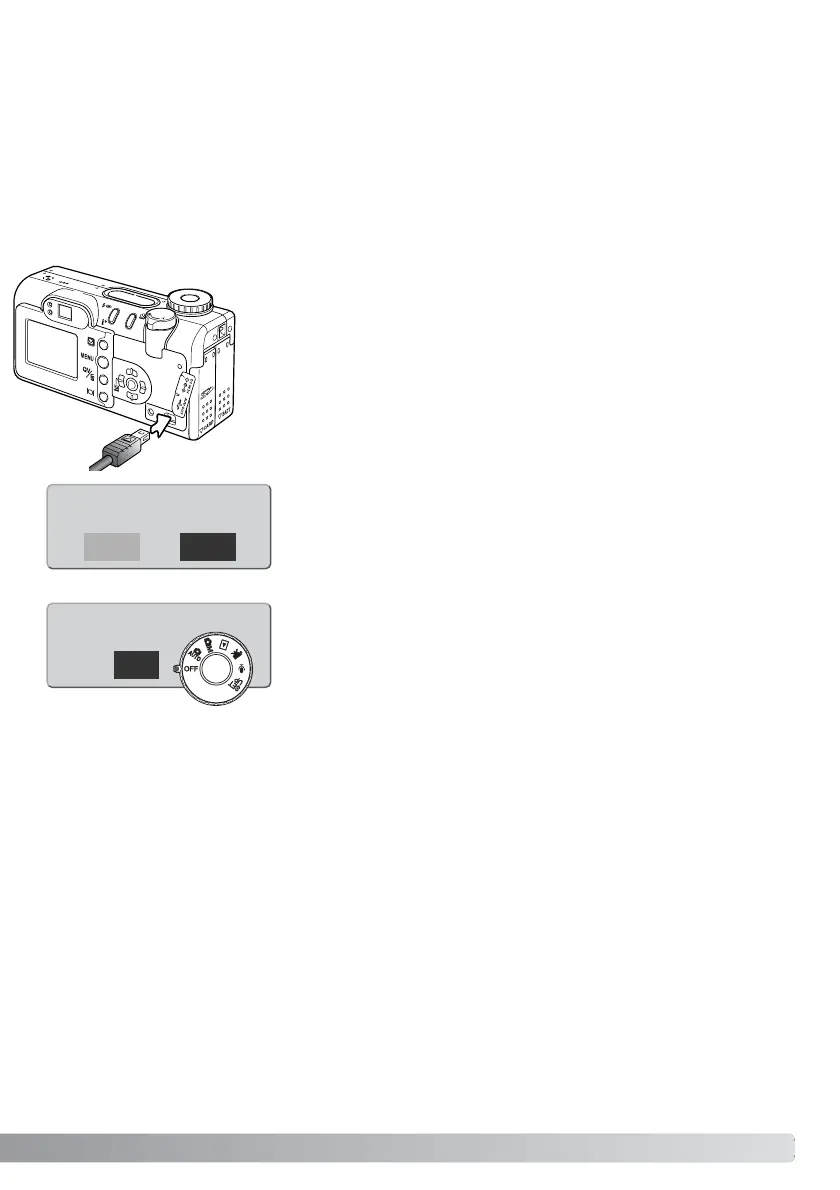121
The USB DIRECT PRINT menu DPOF-print option allows JPEG (fine, standard, and economy)
images and an index print selected with the DPOF printing options in the playback menu to be print-
ed from an Epson USB DIRECT-PRINT compatible printer. See page 92 on how to create a DPOF
file.
Before each print run, check the printer settings; refer to the printer manual. A fully charged battery
should be used when the camera is connected to the printer. The use of the AC adapter (sold sepa-
rately) is recommended over the use of the battery.
Printing DPOF files
1
Connect the camera to the printer using the camera’s USB cable. The
larger plug on the cable is connected to the printer. Lift the rubber cover
and insert the smaller plug of the cable into the camera (1).
Turn the camera on with the mode dial; the dial can be set to any position.
Open the USB DIRECT-PRINT menu. Highlight “Start” in the DPOF-print
option in the DPOF section of the menu. Press the central button of the
controller to begin the routine.
The number of prints in the print run are displayed on the LCD moni-
tor; index prints are counted as one. Use the left/right keys to high-
light “Yes,” and press the center of the controller to start printing.
Printing finished.
Once printing begins, the operation can be canceled by pressing the
center of the controller. The printing finished message will indicate
the end of the operation; turn the camera off to end the routine.
OK
Print file?
Number of prints: 7
Yes No
