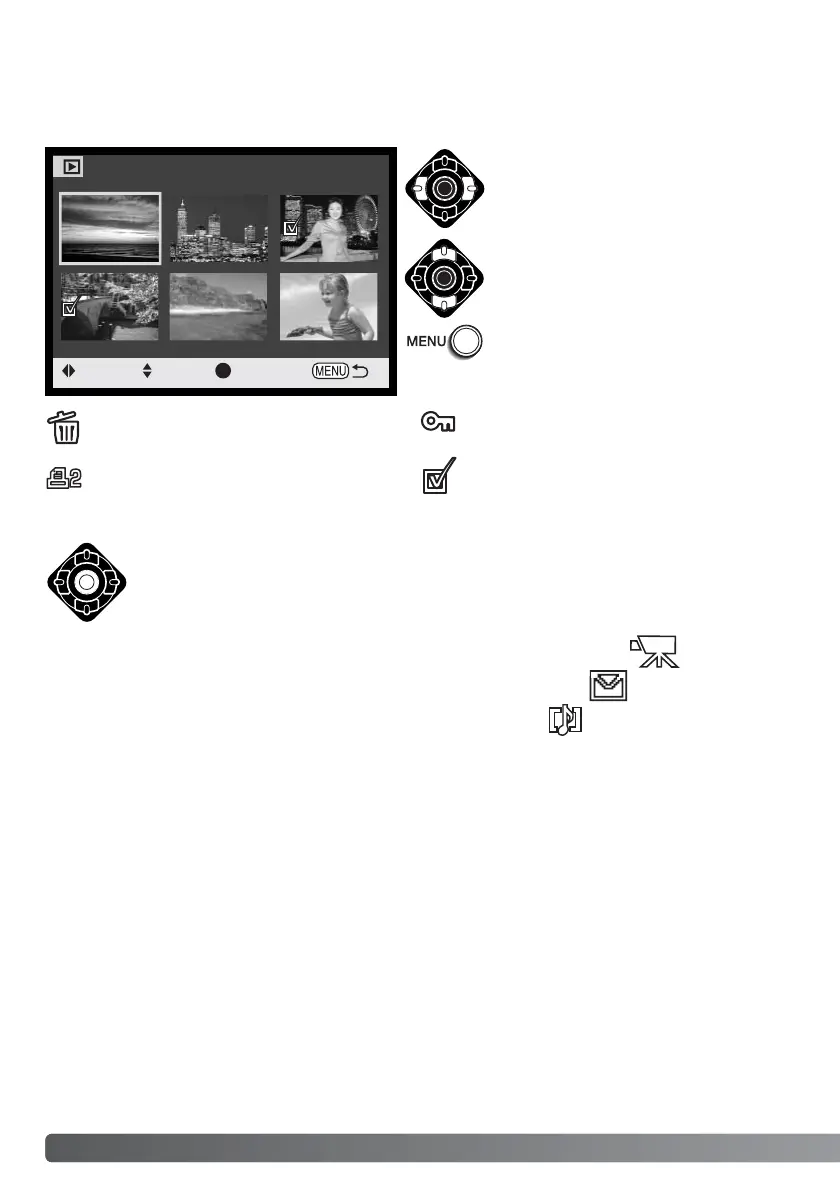When a marked-frames setting is chosen on a menu, the frame selection screen will appear. This
screen allows multiple images to be chosen.
The left/right keys of the controller move
the yellow border to select the image.
The up key of the controller selects the
frame; when selected, an indicator will
appear next to the image. The down key
will deselect the image removing the
indicator.
The menu button cancels the screen
and any operation made.
The garbage-can icon indicates the image is
selected for deletion.
The key icon indicates the image is locked
or selected to be locked.
The check icon indicates the image is
selected for the slide show or to be copied.
Frame-selection screen
Press the central button of the controller to complete the operation.
The printer icon indicates the image is
selected for DPOF printing. The number of
copies is shown on the right.
P
LAYBACK MODE - ADVANCED OPERATION
86
:move
:sel. :enter
Movie file
Audio file
E-mail copy file
Indicators may be displayed on the right of each index
image to indicate movie, audio, and E-mail copy files.
