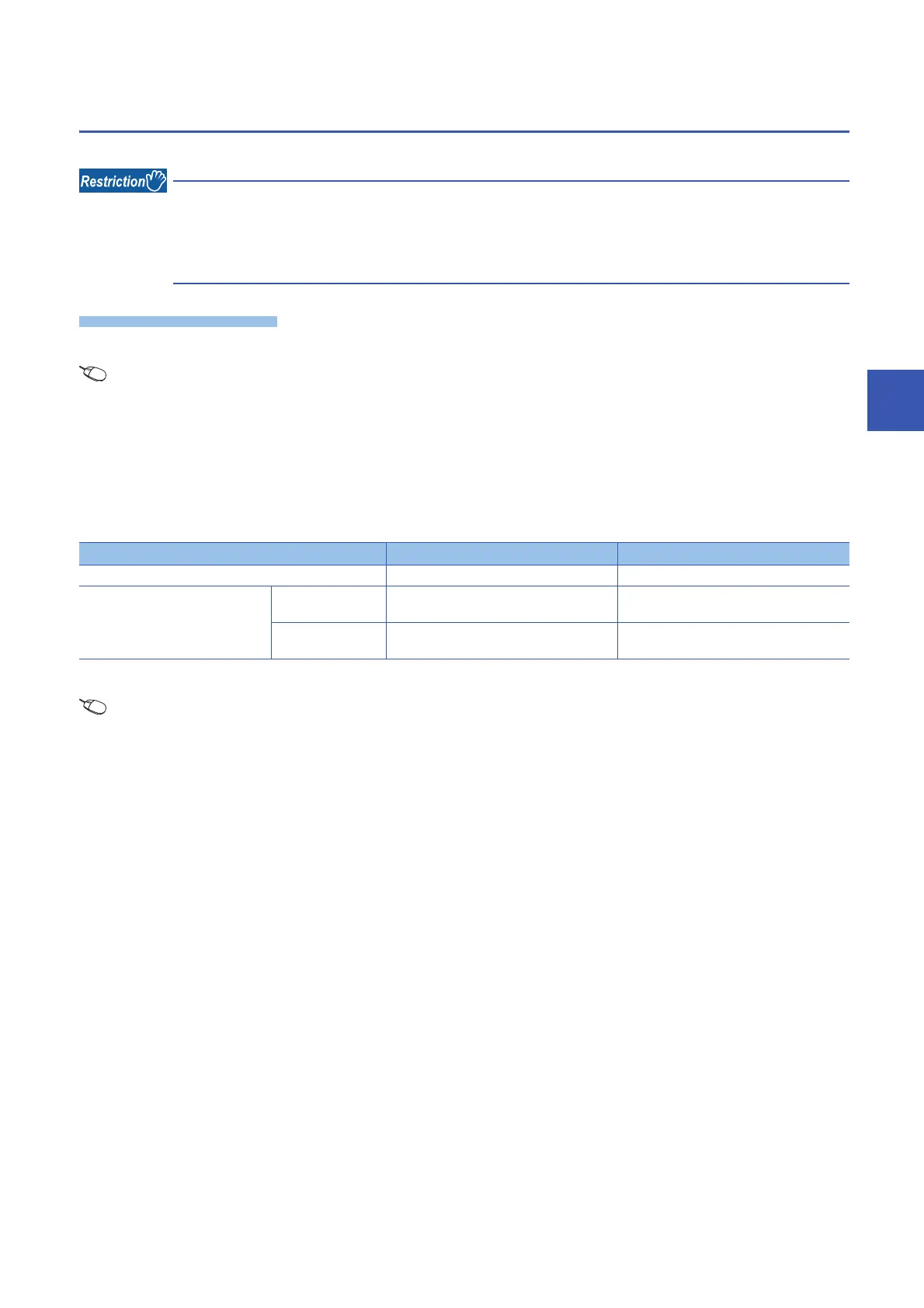5 TROUBLESHOOTING
5.4 Hardware Test
119
5
5.4
Hardware Test
This section describes how to perform a test related to hardware, such as a ROM/RAM/Ethernet port of the RJ71EIP91.
• During the hardware test, values in the buffer memory cannot be referred from the engineering tool or the
program.
• Do not change the operating status of the CPU module during the hardware test. If the operating status of
the CPU module is changed, the module major error (2442H) occurs in the CPU module.
1.
Set the RJ71EIP91 to the hardware test mode using the engineering tool.
[Navigation window] Ö [Parameter] Ö [Module Information] Ö [RJ71EIP91] Ö [Basic Setting] Ö [Various Operations
Settings] Ö [Mode Settings Ö Select "Automatically H/W Test"
2.
When a cable is connected to the Ethernet port, disconnect it.
3.
Set the CPU module to the STOP state and write parameters.
4.
Power off and on the system or reset the CPU module.
5.
The hardware test is automatically executed.
The following table shows the LED indications of the RJ71EIP91 for the hardware test.
6.
When the test completed successfully, set the RJ71EIP91 to online mode using the engineering tool.
[Navigation window] Ö [Parameter] Ö [Module Information] Ö [RJ71EIP91] Ö [Basic Setting] Ö [Various Operation
Settings] Ö [Mode Settings] Ö Select "Online"
Write parameters and power off and on the system or reset the CPU module.
7.
When the test completed with an error, check that adequate measures to reduce noise are taken for the programmable
controller system and retry the hardware test. If the test still completes with an error, a hardware failure may have
occurred on the RJ71EIP91. Please consult your local Mitsubishi representative.
Status RUN LED status ERR LED status
During hardware test Flashing Off
Hardware test completed Completed
successfully
On Off
Completed with an
error
On On
