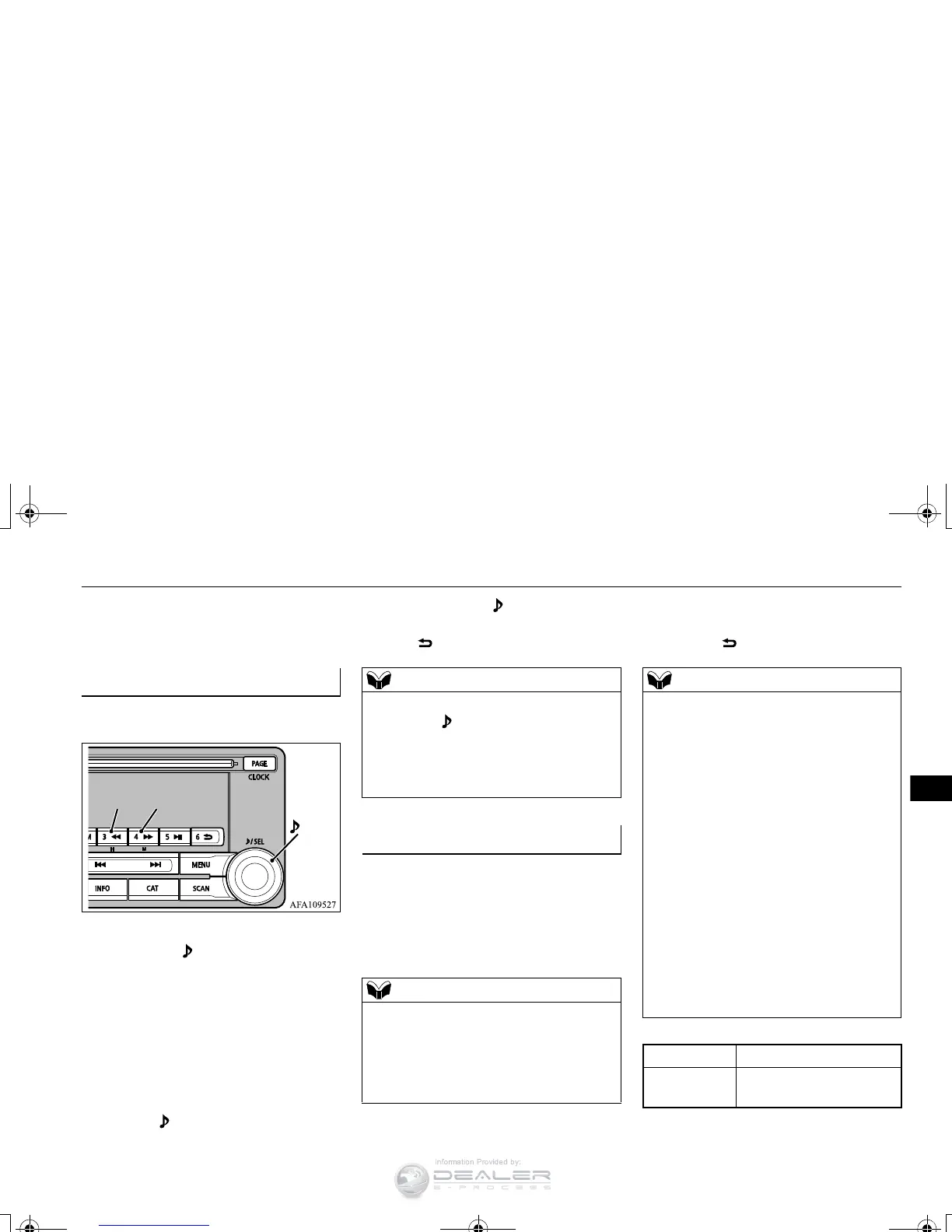Set the time manually.
1. Select “YES” at the “Adjust time” screen,
and press the /SEL key.
2. Press the various keys to adjust.
3. Press the /SEL key.
This completes the adjustment.
Change the mobile phone voice cut- in set-
tings and the Bluetooth
®
2.0 interface lan-
guage.
Depending on the vehicle, PHONE settings
may not be possible.
Supported profiles
*
2
:Once the CODE (passcode) of your choice is entered, each time the /SET key is pressed, this switches in the order Settings channel select,
Change LOCK settings, and Complete settings.
To return to “each channel LOCK setting”, press the 6 key. Input the CODE from the 1 RPT key to the 6 key.
Time Setting
H - “Hour” setting
Press this key to fast-forward the
“hours”.
M - “Minutes” setting
Press this key to fast-forward the
“minutes”.
In order to finish adjusting the time, hold
down the /SEL key until the seconds are
reset to “00”.
The time can also be set using another proce-
dure.
Refer to “CLOCK” on page 7-51.
PHONE Settings
Cancel functions such as the mobile phone
“dial lock”, and connect while on the
standby screen.
While connected, mobile phone (receiving
calls, etc.) operations may not function cor-
rectly.
Depending on the distance between the prod-
uct and the mobile phone, the conditions
within the vehicle, and types of screening,
connection may not be possible. In these
cases, situate the mobile phone as close as
possible to the product.
Even though a Bluetooth-capable mobile
phone, characteristics and specifications may
mean that correct operation may not be pos-
sible.
For safety’s sake, do not operate the mobile
phone while driving. When operating the
mobile phone, first stop the vehicle in a safe
location.
Even though a Bluetooth-capable mobile
phone, phone specifications and settings may
result in differences in display, or prevent
correct operation.
Some models may not be confirmed as con-
nected, or may not connect.
Hands-free HFP(v1.5)
Phonebook
transfer
OPP(v1.1), PBAP(v1.0)
