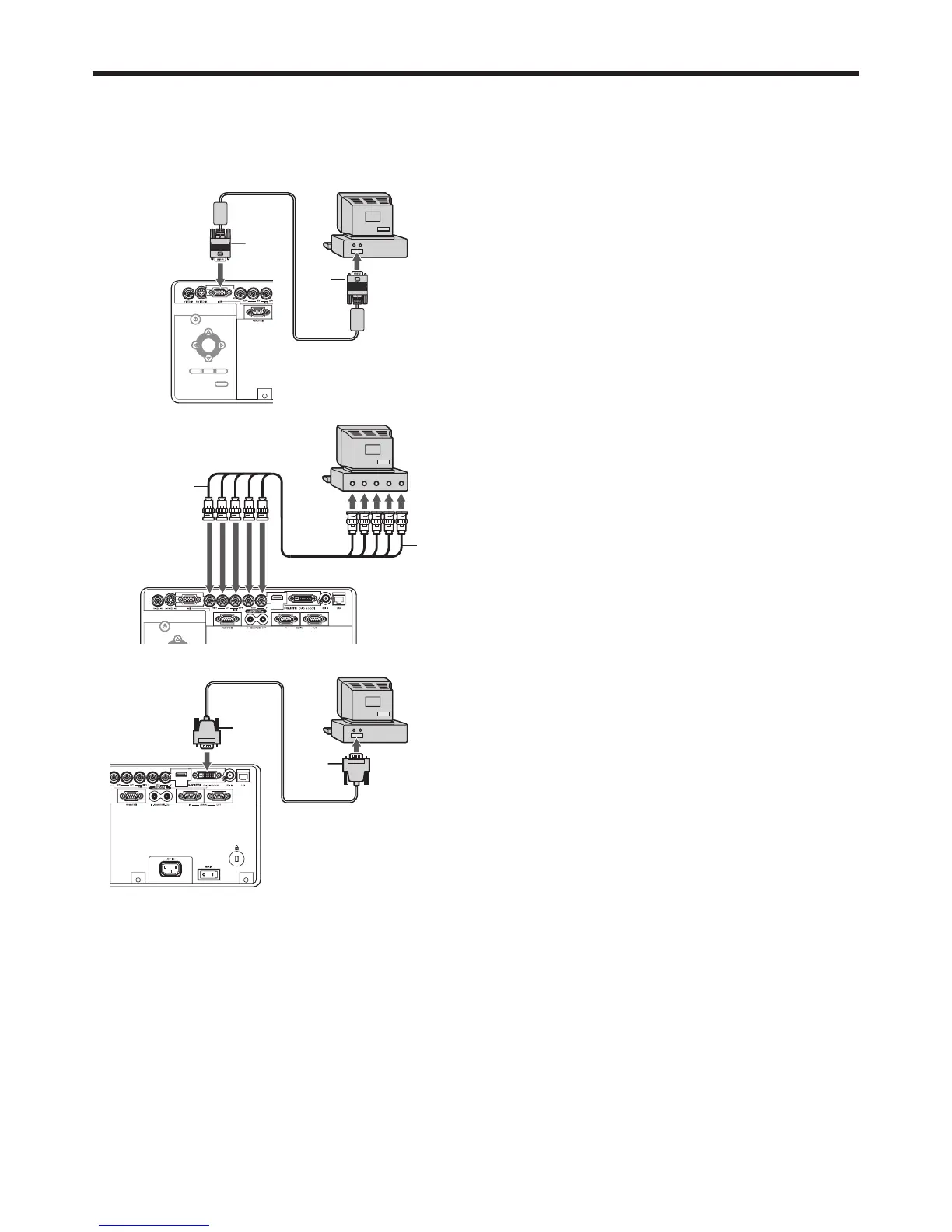A. Connecting the projector to a computer
Preparation:
• Makesurethatthepoweroftheprojectorandthatofthecomputerareturnedoff.
• Whenconnectingtheprojectortoadesktopcomputer,disconnecttheRGBcablethatisconnectedtothemonitor.
For analog connection:
(For using the COMPUTER/COMPONENT VIDEO IN-1
terminal.)
1. Connect one end of the supplied RGB cable to the
COMPUTER/COMPONENT VIDEO IN-1 terminal of the
projector.
2. Connect the other end of the RGB cable to the monitor
port of the computer.
• Whenviewingimagessuppliedfromananalog-connected
computer, press the COMPUTER 1 button on the remote
control.
For analog connection:
(For using the COMPUTER/COMPONENT VIDEO IN-2
terminal.)
1. Connect one end of a commercially available BNC cable to
the COMPUTER/COMPONENT VIDEO IN-2 terminal of the
projector.
2. Connect the other end of the BNC cable to the 5 BNC
terminals of the monitor port of the computer.
• Whenviewingimagessuppliedfromananalog-connected
computer, press the COMPUTER 2 button on the remote
control.
For digital connection:
1. Connect one end of a commercially available DVI cable to
the COMPUTER/COMPONENT VIDEO DVI-D IN (HDCP)
terminal of the projector.
2. Connect the other end of the DVI cable to the DVI terminal
of the computer.
• Whenviewingimagessuppliedfromadigital-connected
computer, press the DVI-D (HDCP) button on the remote
control.
• Turn on the main power switch of the projector before
starting the computer.
COMPUTER/
COMPONENT
VIDEO IN-1
COMPUTER/
COMPONENT
VIDEO DVI-D IN
(HDCP)
To monitor port
RGB cable
DVI cable (option)
To DVI
COMPUTER/
COMPONENT
VIDEO IN-2
• Additionaldevices,suchasaconversionconnectorandananalogRGBoutputadapter,arerequireddepending
on the type of the computer to be connected.
• Useofalongcablemaydecreasethequalityofprojectedimages.
• Imagesmaynotbeprojectedcorrectly,dependingonthetypeoftheconnectedcomputer.
• WhenDVI-Dsignalisinput,somesignalsettingmenusareunavailable.
• Alsoreadtheinstructionmanualoftheequipmenttobeconnected.
• Contactyourdealerfordetailsofconnection.
To monitor
port (5 BNC)
Computer
Computer
Computer
BNC cable (option)
About DDC
The COMPUTER/COMPONENT VIDEO IN-1 terminal of this projector complies with the DDC1/2B standard and the
COMPUTER/COMPONENT VIDEO DVI-D IN (HDCP) terminal complies with the DDC2B standard. When a computer
supporting this standard is connected to this terminal, the computer will automatically load the information from this
projector and prepare for output of appropriate images.
• When connecting a DDC-supporting computer to the projector, turn on the main power switch of the projector
before starting the computer.
