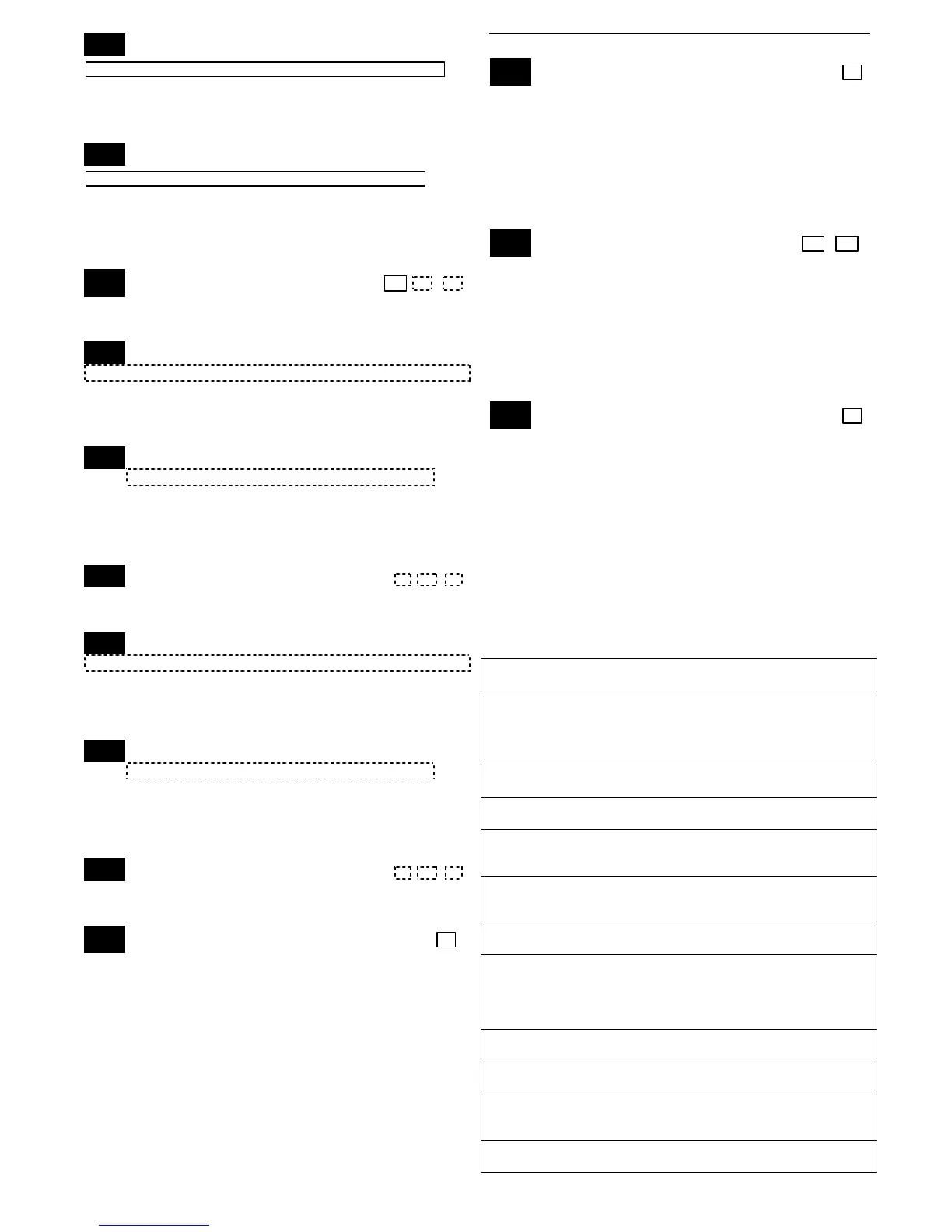– 10 –
∗
∗∗
∗163 Pager 2 Phone No.
| | | | | | | | | | | | | | | | | | |
Enter up to 20 digits. 0–9; #+11 = 'Q'; #+12 = '#'; #+13 = 2-
sec pause.
If entering fewer than 20 digits, exit by pressing [∗] + next
field number. To clear entries, press ∗163∗.
∗
∗∗
∗164 Pager 2 Characters
| | | | | | | | | | | | | | |
Enter the optional prefix characters, up to 16 digits.
0–9; #+11 = '
✱
'; #+12 = '#'; #+13 = 2-second pause.
See field ∗161 for explanation. If fewer than 16 characters,
exit by pressing [∗] and next field number. To clear entries,
press ∗164∗.
∗
∗∗
∗165 Pager 2 Report Options [0,0,0]
P1 P2 common
See field *162 for reporting options. Select for each partition
(use zone list 10 if using options 12 or 13).
∗
∗∗
∗166 Pager 3 Phone No.
| | | | | | | | | | | | | | | | | | |
Enter up to 20 digits. 0–9; #+11 = '
✱
'; #+12 = '#'; #+13 = 2-
sec pause.
If entering fewer than 20 digits, exit by pressing [∗] + next
field number. To clear entries, press ∗166∗.
∗
∗∗
∗167 Pager 3 Characters
| | | | | | | | | | | | | | |
Enter the optional prefix characters, up to 16 digits.
0–9; #+11 = '
✱
'; #+12 = '#'; #+13 = 2-second pause.
See field ∗161 for explanation. If fewer than 16 characters,
exit by pressing [∗] and next field number. To clear entries,
press ∗167∗.
∗
∗∗
∗168 Pager 3 Report Options [0,0,0]
P1 P2 common
See field *162 for reporting options. Select for each partition
(use zone list 11 if using options 12 or 13).
∗
∗∗
∗169 Pager 4 Phone No.
| | | | | | | | | | | | | | | | | | |
Enter up to 20 digits. 0–9; #+11 = '
✱
'; #+12 = '#'; #+13 = 2-
sec pause.
If entering fewer than 20 digits, exit by pressing [∗] + next
field number. To clear entries, press ∗169∗.
∗
∗∗
∗170 Pager 4 Characters
| | | | | | | | | | | | | | |
Enter the optional prefix characters, up to 16 digits.
0–9; #+11 = '
✱
'; #+12 = '#'; #+13 = 2-second pause.
See field ∗161 for explanation. If fewer than 16 characters,
exit by pressing [∗] and next field number. To clear entries,
press ∗170∗.
∗
∗∗
∗171 Pager 4 Report Options [0,0,0]
P1 P2 common
See field *162 for reporting options. Select for each partition
(use zone list 12 if using options 12 or 13).
∗
∗∗
∗172 Pager Delay Option For Alarms [3]
0 = none; 1 = 1 minute; 2 = 2 minutes; 3 = 3 minutes
This delay is for ALL pagers in the system.
This field determines the delay of alarm reports to the pager.
This gives the Central Station enough time to verify the
alarm report it received before the dialer attempts to dial the
pager.
MISCELLANEOUS SYSTEM FIELDS (*174-*181)
∗
∗∗
∗174 Clean Me Reporting Options [0]
(for ESL smoke detectors)
0 = disable; 1 = Clean Me signal reports;
NOTE:
If Clean Me is enabled, you must enter “3” in field
✱56 programming for zone 1 response time.
This is a maintenance feature for ESL 2-wire smoke
detectors on Zone 1. If used, this option limits the number of
smoke detectors to a maximum of 10, rather than 16. To
enable the “clean me” feature, a time response setting of “3”
(1.2 seconds) must be entered in ∗56 Zone Programming for
zone 1.
∗
∗∗
∗177 Device Duration 1, 2 [0] [0]
(used in *80 Menu mode-Device Actions 5/6) 1 2
0 = 15 seconds 6 = 2-1/2 min #+11 = 7 min
1 = 30 seconds 7 = 3 min #+12 = 8 min
2 = 45 seconds 8 = 4 min #+13 = 10 min
3 = 60 seconds 9 = 5 min #+14 = 12 min
4 = 90 seconds #+10 = 6 min #+15 = 15 min
5 = 2 minutes
These entries set the duration for output action options 5
(duration 1) and 6 (duration 2) programmed in ∗80 Output
Function Programming.
∗
∗∗
∗181 50/60 Hertz AC Operation [0]
0 = 60 Hz; 1 = 50 Hz
Select the type of AC power applied to the control (option is
used for Real-Time Clock synchronization)
CONFIGURABLE ZONE TYPE OPTIONS (*182-*185)
(see Configurable Zone Type Worksheet on page 13)
• The system allows you to define custom zone types (MTV20P
supports 4 [types 90-93]; MTV15P supports 2 [types 90, 91]),
based on the options described below.
• All configurable zone types can be programmed via the downloader.
Zone types 90-91 can also be programmed from a keypad using
data fields *182-*185.
• IMPORTANT: Be careful when selecting combinations of options
for configurable zone types. Contradictory options can cause
unpredictable results.
Configurable Zone Type Options
Auto Restore (entry 2): Faults on zones set for this option are
cleared; restore messages sent upon restoral of faults.
Vent Zone (entry 2): Zones set for this option are ignored if faulted
when arming the system, but are protected if the zone is later
restored (e.g., an open window can be ignored when arming, but if
the window is later closed, it will be protected; opening the window
again causes an alarm.)
Bypass Disarmed (entry 4): Zones set for this option can be
bypassed only while the system is disarmed.
Bypass Armed (entry 4): Zones set for this option can be bypassed
when the system is armed.
Dial Delay (entry 6): Alarms on zones set for this option participate
in dial delay central station reporting, if system dial delay enabled in
field *50.
Fault Delay (entry 6): Faults on zones set for this option are
delayed by the time set in field *87. Do not use this option if using
entry/exit delay for this zone type.
Faults Display (entry 7): Selects how faults on zones set for this
zone type are displayed.
Power Reset/Verification (entry 7): Selects whether the system
resets power (when user enters code + OFF), and whether the
system performs alarm verification (see description for zone type 16
in Zone Type Definitions section) when a fault occurs on these
zones.
Use Entry Delay (entry 8): Selects whether to use the system’s
entry delay times.
Use Exit Delay (entry 8): Selects whether to use the system’s exit
delay time.
Interior Type (entry 8): Zones set for this option are treated same
as standard zone type 4 (bypasses when armed STAY, faults
displayed).
Alarm Sounds (entry 9): Selects the type of alarms sound for
zones set for this zone type.