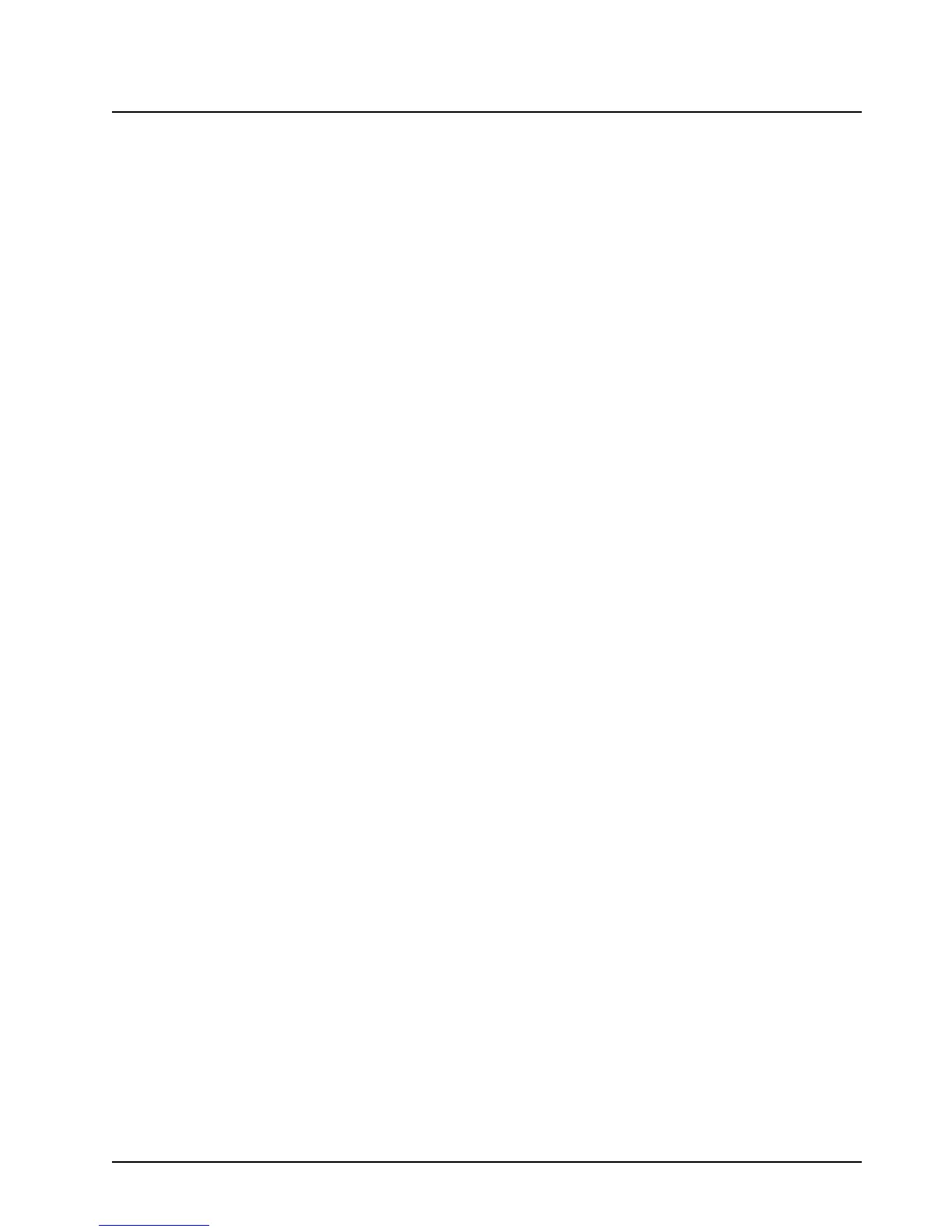68009482001 September 9, 2011
Installation: Programming the Consolette 3-21
3.7.3.1 Remote Control via TRC Setup
The Consolette can be remotely controlled using Tone Remote Control (TRC). Refer to section
4.12.2 for more details on this operation.
To configure the Consolette for TRC operation, first enable TRC by selecting “TRC” under “Wireline
Function” in the Audio Parameters Page (Figure 3-9). The user can also configure the unit for 2-wire
or 4-wire operation, 600-ohm or High Impedance, and TRC AGC Configuration from the Remote
Interface Parameters Page (Figure 3-10 and Figure 3-11). Additionally from this page, a predefined
tone table can be selected or if necessary, a custom tone table can be created.
Also refer to section 3.7.3.4.13 (Transmit Priority Operation). It is recommend for Remote Control via
TRC that Wireline is set as the priority input.
3.7.3.1.1 Audio Tuning - Wireline
The Consolette ships from the factory with the Wireline Out (RX) and Wireline In (TX) Gain Settings
adjusted for operation with the specific mobile shipped inside the station. Typically, the Wireline Out
(RX) Gain Setting has a nominal value of 29 and the Wireline In (TX) Gain Setting has a nominal
value of -13.5 dB, although the values could vary slightly from unit to unit. These gains are user
adjustable from the Audio Gain Settings Page (Figure 3-13). Refer to section 3.7.3.3.3 and section
3.7.3.3.4 for information regarding Wireline transmit and receive tuning using the hardware PTT
signal.
With AGC Enabled (Applicable to TRC Operation Only), the Consolette ships from the factory with
the “AGC Offset Adjustment” in the Audio Gain Settings Page adjusted for operation with the specific
mobile with which it shipped. Adjustment in the field is generally not necessary, but may be required
in the event that the mobile within the Consolette is repaired or replaced.
The Consolette supports a built-in Auto-Alignment feature for tuning of the AGC Offset Adjustment
field. The alignment procedure consists of causing the Consolette to transmit a 1kHz tone at nominal
deviation (3kHz deviation for a 25kHz channel), then activating the Auto-Alignment feature. When
Auto-Alignment is activated, the Consolette will measure the level of the 1kHz tone, then calculate
and save the appropriate AGC Offset Adjustment value.
The following procedure describes performing the Auto-Alignment using the Wireline TX input.
However, any TX audio input may be used by injecting audio at a level appropriate for the desired
input and activating the corresponding PTT signal.
1. Connect the Consolette’s RF output through an appropriate load to equipment capable of
measuring RF deviation.
2. Select an analog channel on the Consolette.
3. On the Audio Parameters page of the Configuration Application, set Wireline Function to
“Hardware PTT”, then click the “Store” button.
4. Generate a 1 kHz audio signal at 775mVrms from a 600 Ohm source to Wireline LINE2+ and
LINE2- (if the Wireline is configured for 4-wire operation) or LINE1+ and LINE1- (for 2-wire
operation). Note: 775mVrms is 0dBm across 600 Ohms.
5. In the Configuration Application, navigate to the Audio Gains page and then click the “Align”
button under the AGC Offset Adjustment field. The AGC Auto Alignment page will be
displayed.
6. Key up the Consolette by activating the APCO PTT signal on the Accessory 1 rear connector.
7. Measure the deviation of the transmitted signal, and adjust the amplitude of the injected 1kHz
tone until nominal deviation is observed (3kHz for a 25kHz channel).
8. In the Configuration Application, on the AGC Auto Alignment page, click the “Start” button. A
new page will be displayed indicating that the alignment has been completed, at which point
the new AGC Adjustment Offset value has been stored to the codeplug.
