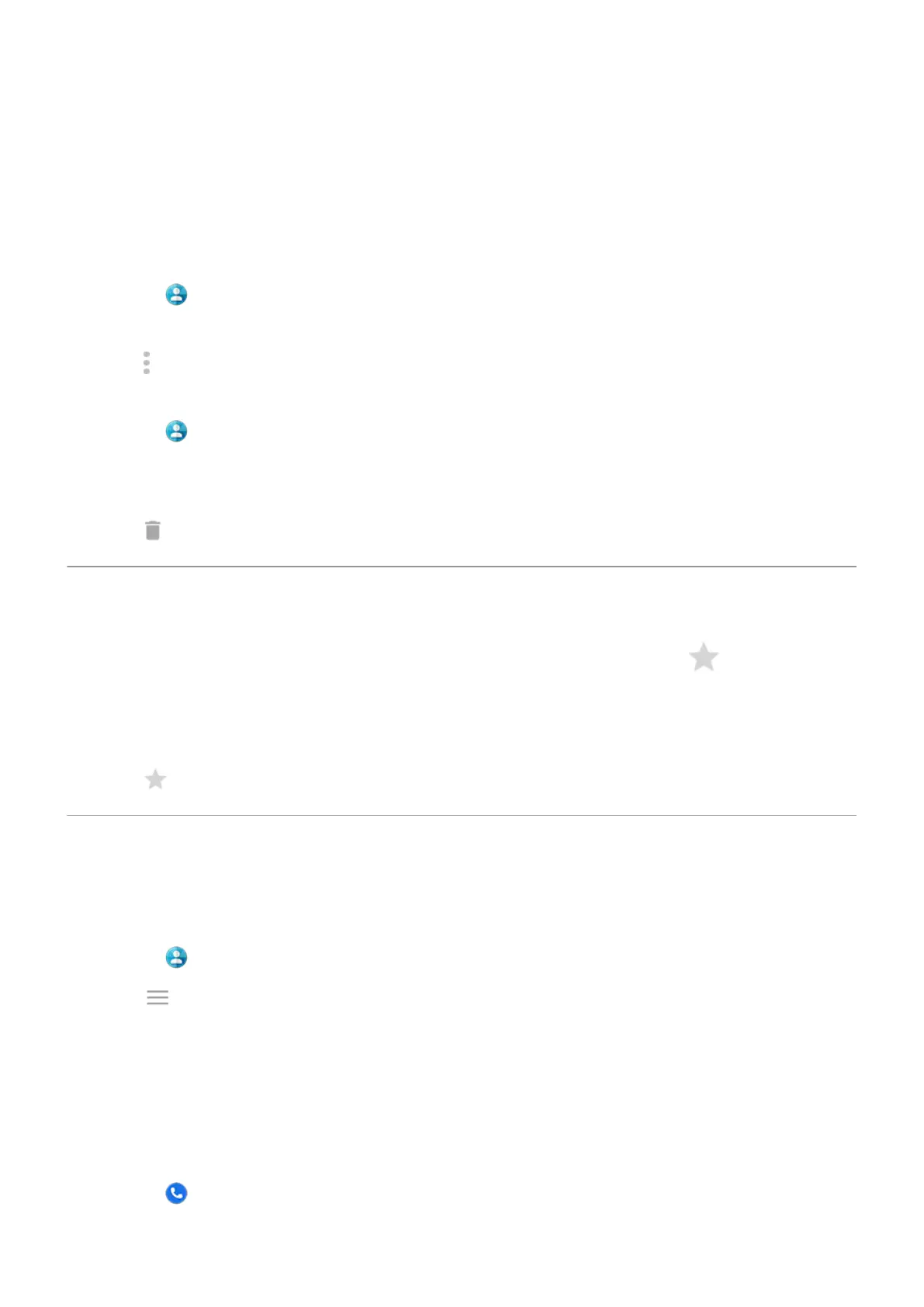Delete contacts
You can delete contacts created and stored on your phone. If the contact is synced from a social network account,
you need to delete the contact in that account. For example, a Facebook contact must be deleted from within your
Facebook account. Or, hide Facebook contacts on your phone by filtering your contact list.
To delete one contact:
1.
Open the Contacts app.
2. Touch the person's name.
3.
Touch > Delete and confirm the deletion.
To delete multiple contacts:
1.
Open the Contacts app.
2. In your contact list, touch & hold the first contact.
3. Touch the other contacts to delete.
4.
Touch .
Star your favorite contacts
Contacts you mark as favorites appear at the top of the list in the Contacts app and on the tab in the Phone
app.
To add someone to your favorites:
1. Touch the contact icon (photo or other icon).
2.
Touch .
Sort contacts
Sort contacts in Contacts app
1.
Open the Contacts app.
2.
Touch > Settings.
3. Set options:
•
To sort by first or last name, touch Sort by.
•
To list names with first name first or last name first, touch Name format.
Sort contacts in Phone app
1.
Open the Phone app.
Calls, contacts, voicemail : Contacts
106
