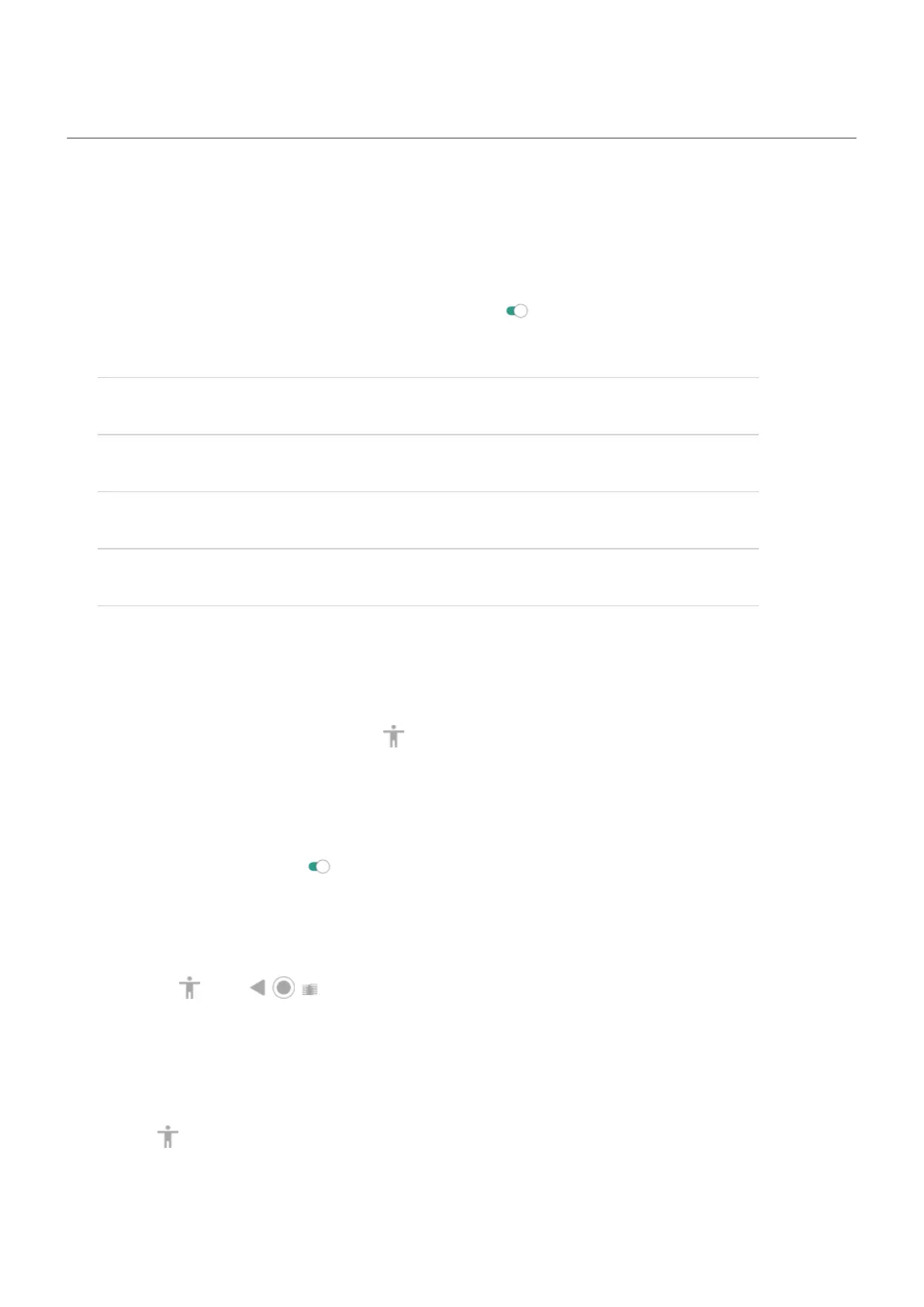Visual assistance
Adjust colors if you’re color blind
1. Go to Settings > Accessibility.
2.
Touch Color correction and turn Use color correction on .
3. Touch Correction mode and choose an option.
How you see colors Option to choose
It’s difficult to tell violet from blue. Yellow and green appear redder. Deuteranomaly (red-green)
Colors aren’t bright. Red, orange, and yellow appear greener. Protanomaly (red-green)
It’s difficult to tell yellow and red from pink. Blue appears greener. Tritanomaly (blue-yellow)
Color correction is an experimental feature and might not work correctly everywhere on your phone.
Magnify the screen
You can magnify the screen by triple tapping it or by swiping up from the bottom of the screen with two fingers. If
you're using 3-button navigation, you can add to magnify.
Set it up
To set up the way to start (zoom in) and stop (zoom out) magnification:
1. Go to Settings > Accessibility > Magnification.
2.
Select an option and turn it on :
•
To touch the screen three times, choose Magnify with triple-tap.
•
To swipe up from the bottom of the screen with two fingers (gesture navigation), choose Magnify with
shortcut.
•
To add to the buttons (3-button navigation), choose Magnify with shortcut.
When magnification is on, you’ll see an orange border around the screen.
Use magnification
To zoom in/out:
1. Start magnification using the method you selected: triple tap, swipe up from bottom of screen with two fingers,
or touch .
Set up phone : Accessibility settings
10
