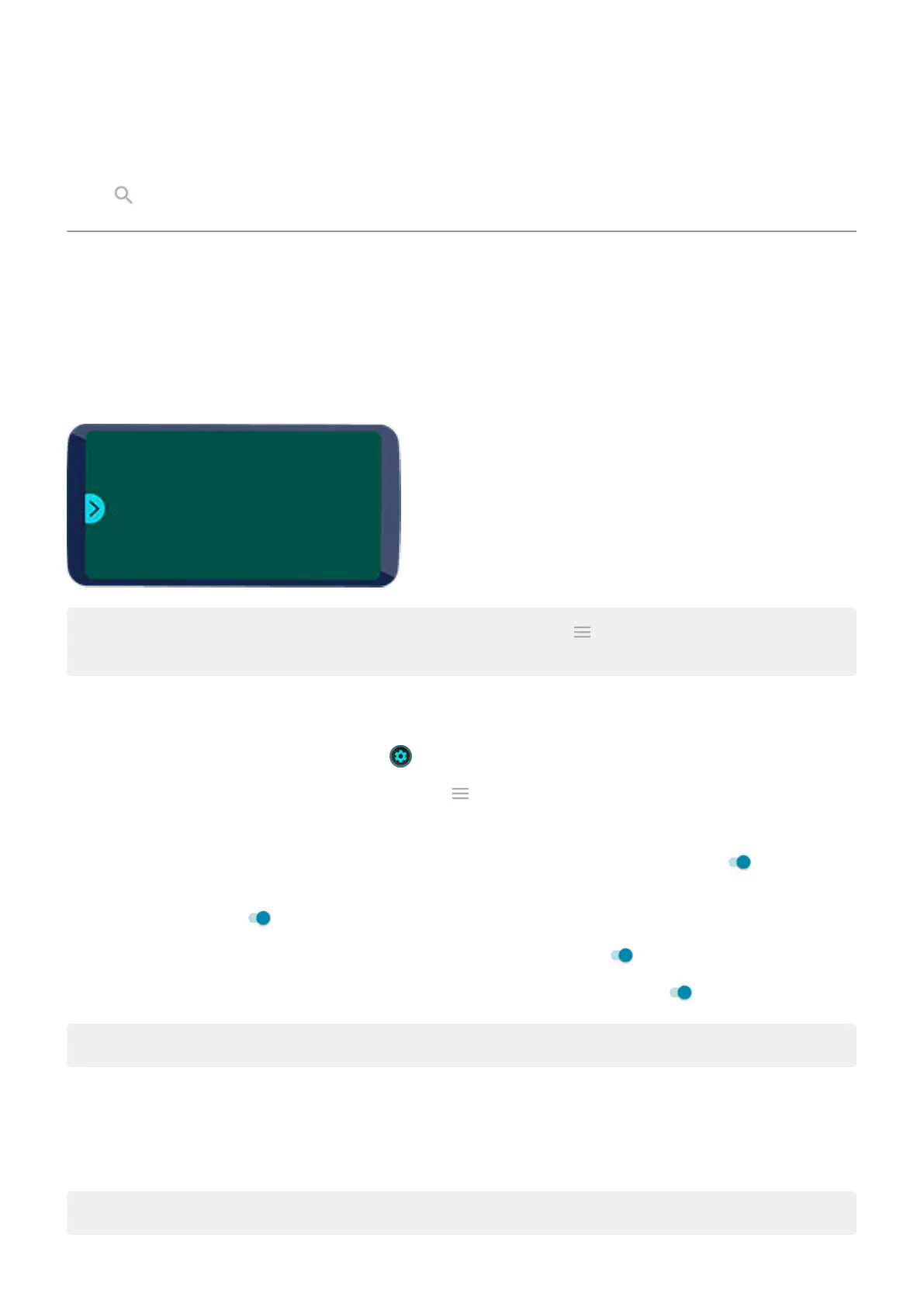Other settings
Touch above to find information about other settings.
Enhance your gaming
Open toolkit
Moto Gametime provides a toolkit you can use to quickly adjust settings when gaming.
To open the toolkit, during a game, swipe right from the edge of the screen where you see this visual hint:
Tip: To change the position of the swipe, open the Moto app and touch > Moto Gametime > Settings >
Toolkit access.
Customize display and sound for gaming
1.
During a game, open the toolkit and touch .
If you’re not playing, open the Moto app and touch > Moto Gametime > Settings.
2. Under Performance, adjust display and audio settings:
•
To keep brightness at a fixed level while gaming, turn Disable adaptive brightness on .
•
To prevent the display from wrapping around the curved edge of the screen while gaming, turn Block
edge display on .
•
To show content around the camera cutout, turn Allow full screen on .
•
To use equalizer settings optimized for gaming, turn Audio enhancements on .
Tip: For the smoothest motion, be sure the display refresh rate is set to the highest rate
Use left/right trigger buttons
In landscape mode, use left/right virtual trigger buttons at the edge of the screen to control game buttons. You can
move them toward the middle or corners of the screen for your comfort.
Note: When you use L/R trigger buttons, the display of the screen doesn't wrap around the curved edge.
Apps
64
