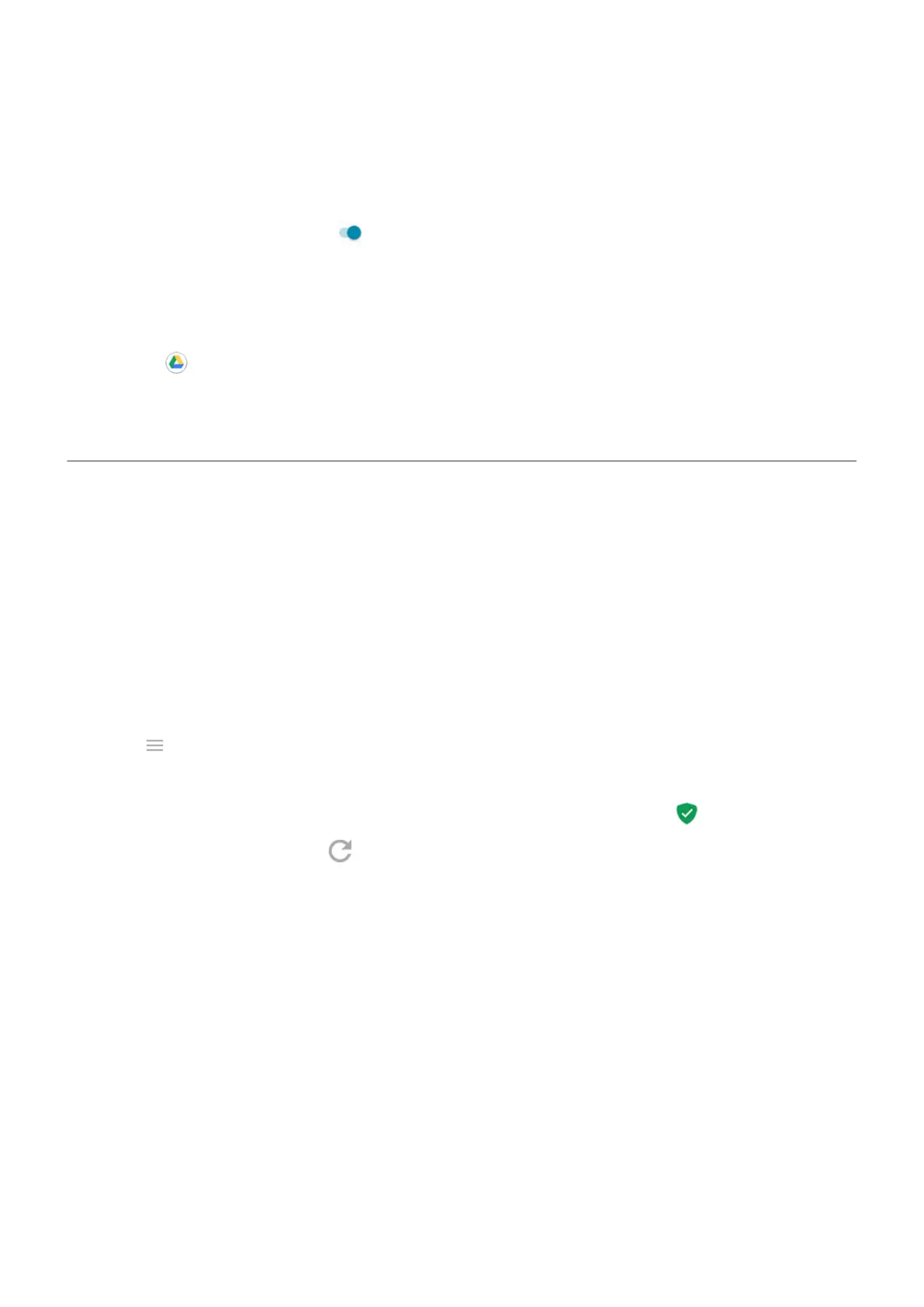To automatically back up to Google Drive:
1. Go to Settings > System.
2. Touch Backup.
3.
Turn Back up to Google Drive on .
4. If you have multiple Google accounts, touch Account to select an account.
5. Follow the onscreen instructions.
To back up other files that aren't automatically backed up, like attachments or downloads:
1.
Open the Drive app.
2. Touch +.
3. Touch Upload, then choose the files or folder to upload.
Protect against harmful apps
Scan phone for harmful apps
Play Protect helps keep your phone secure by automatically scanning your phone to check for potentially harmful
apps.
If Play Protect finds a potentially harmful app, it stops the app from running and warns you so you can uninstall it.
To see the results or to rescan:
1. Open the Play Store app.
2.
Touch > My apps & games.
3. Do any of the following:
•
To see the results of latest scan, on the UPDATES, look at the message next to .
•
To rescan your phone, touch .
If your phone seems slow
If you’ve scanned your phone to confirm there aren’t any potentially harmful apps but your phone seems slow, try
these troubleshooting steps.
Apps : Manage your apps
71
