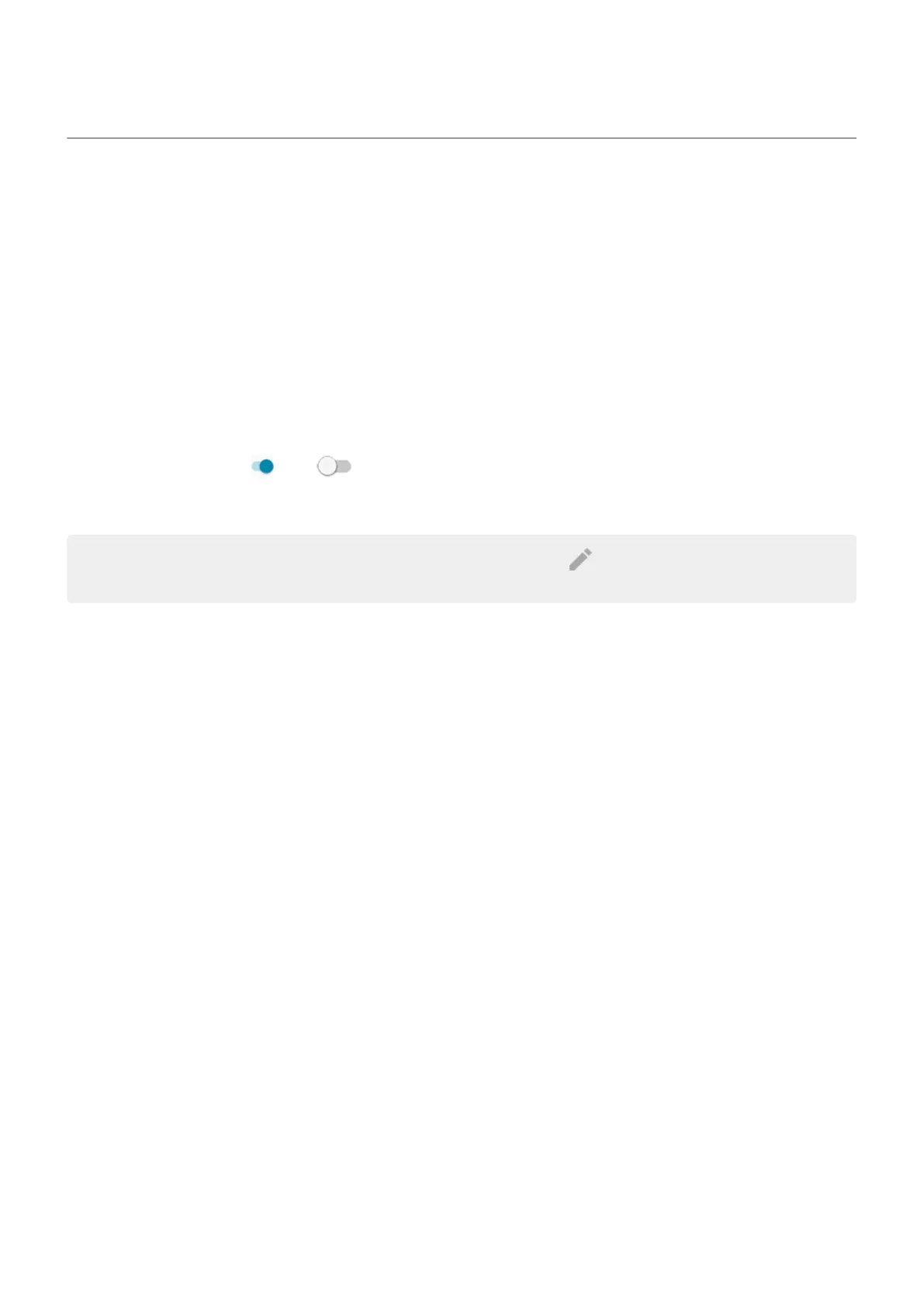Use location services
About location information
You can let your phone use GPS, Wi‑Fi networks, mobile networks, and sensors to estimate your location. Apps
that have your permission can use this information to deliver location-based services, such as the ability to check
in, view commute traffic, find nearby restaurants, or tag your photos with the location where you took them.
Turn location on or off
To control what location information your phone can use:
1. Go to Settings > Location.
2.
Turn Use location on or off to give or remove permission to use your location information. When it's
off, your phone can't find your precise location or share it with any apps. However, turning this off disables
many useful features and apps.
Tip: To add a Location tile to quick settings, open quick settings. Touch . Then drag the Location tile where
you want it.
Review apps using your location
To see which apps have recently accessed your location:
1. Go to Settings > Location.
2. Under RECENT LOCATION REQUESTS, review the list of apps that have recently received your location.
3. To prevent an app from accessing your location:
a. Touch App permission.
b. Touch the app name.
c. Select Deny.
Review location services
1. Go to Settings > Location > Advanced.
2. Touch a service to open its settings:
•
Emergency Location Service: Sends your location to emergency responders when you call or text an
emergency number
•
Google Location Accuracy: Improves location accuracy for Maps and Find My Device.
•
Google Location History: Clear saved location details and turn location history on or off.
•
Google Location Sharing: View who’s sharing your location, change sharing duration, and stop sharing.
•
Carrier Location Access: Improves carrier services and analytics.
Other settings : Location
153