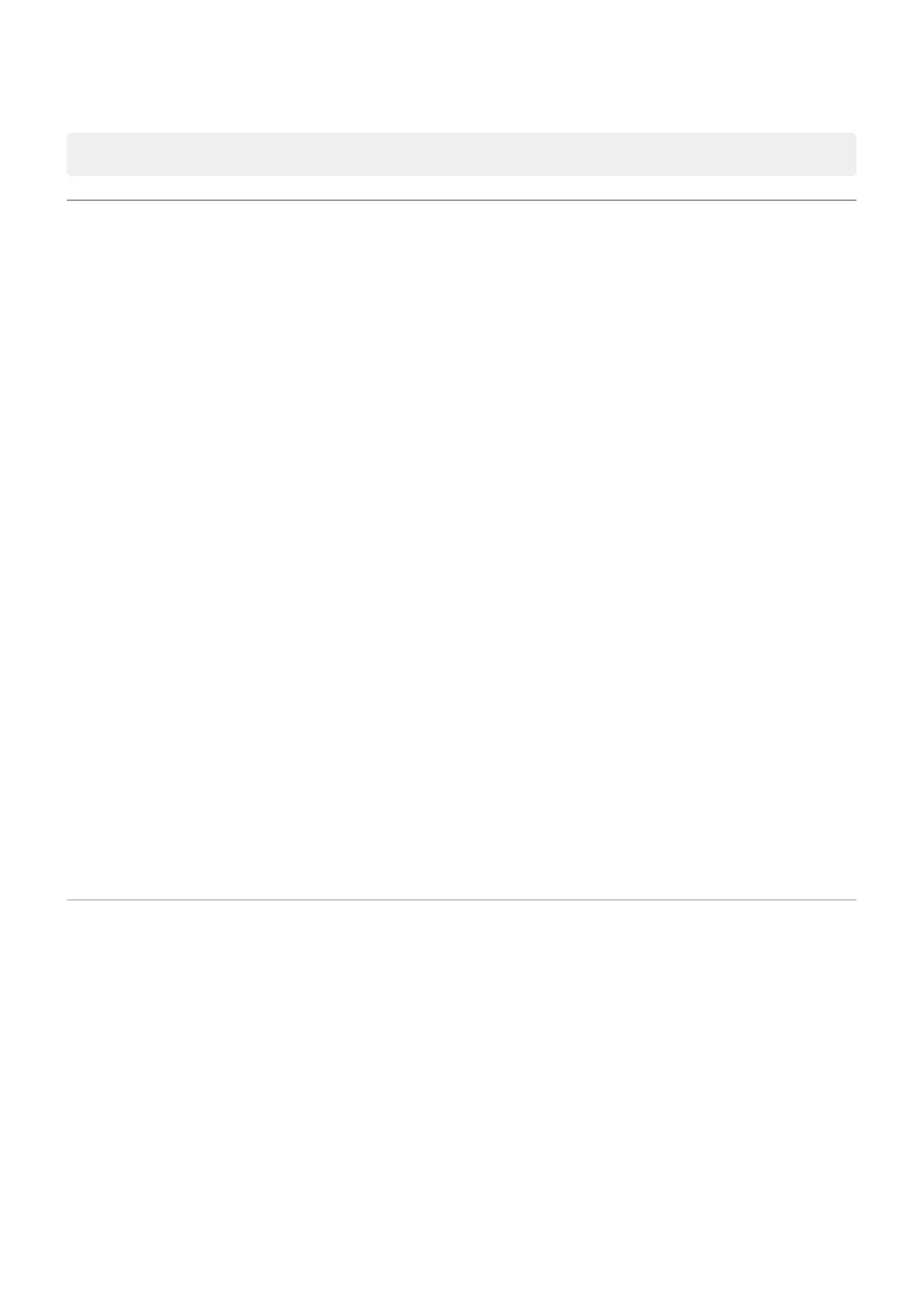Tip: You can also change the background color to be light or dark.
Turn screen off and on
Why your screen turns off automatically
Battery savings
To save battery power, your screen turns off automatically if you haven't used it for a set amount of time.
You can lengthen or shorten the amount of time before your screen automatically turns off.
You can also use Attentive Display to keep your screen from turning off when you're looking at it.
During calls
When you bring the phone to your face to speak into it during a call, the screen turns off to prevent accidental
touches. When you pull the phone away from your face, the screen turns on so you can use it. (If the screen stays
dark, follow these steps.)
Turn screen off and on manually
To turn the screen on:
•
Press the Power button. If you've set up a screen lock, you need to unlock it.
•
Your screen automatically turns on when you have an incoming call.
To turn the screen off:
•
Briefly press the Power button. When you set down your phone, it's good habit to do this. You prevent
accidental touches, save a bit of battery, and keep it secure with the screen lock.
•
To keep your screen off and phone quiet when you don't want interruptions, like at night, use Do Not Disturb
settings.
When your screen is off, battery-friendly Peek Display notifications fade in and out, showing only notifications
delivered since the screen was last on.
Adjust volumes
Use Volume buttons
In-call audio. When you’re on a call, the Volume buttons control the volume of the other person.
Media. When you’re not on a call, the Volume buttons control media volume during playback or before you listen.
Phone ringtone, notification sounds, and alarms. To adjust these volumes, press a Volume button and then use
this shortcut on your home screen:
Learn the basics : Get around on your phone
32
