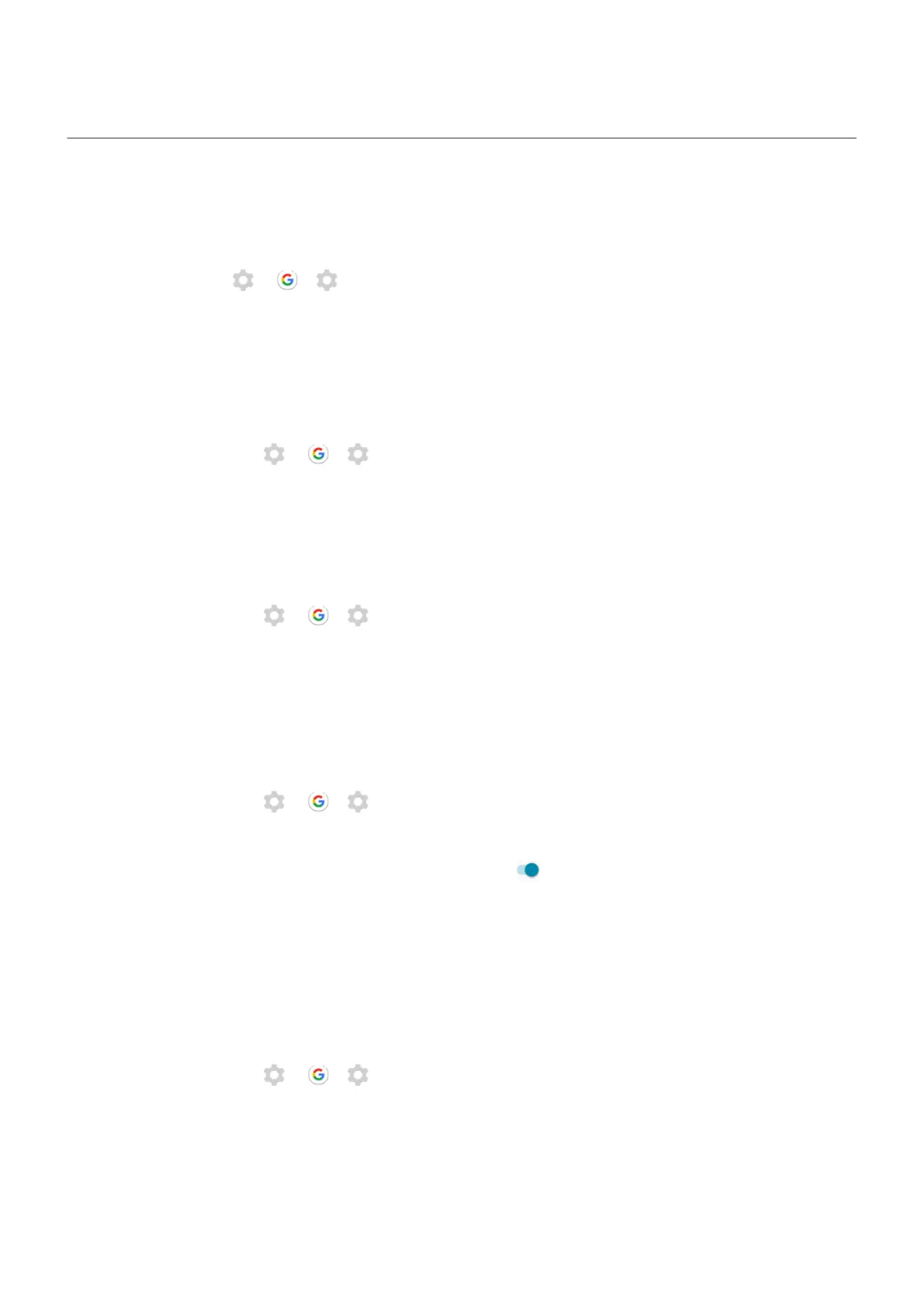Customize the keyboard
Quickly access keyboard settings
On the keyboard, touch or > .
You can also access your keyboard settings at Settings > System > Languages & input > Virtual keyboard >
Gboard.
Change how keyboard looks
To change the background color of your keyboard:
1.
On the keyboard, touch or > .
2. Touch Theme.
3. Select a color to use as the background.
4. Touch Apply.
To adjust the keyboard’s height for more comfortable typing:
1.
On the keyboard, touch or > .
2. Touch Preferences > Keyboard height.
3. Select the height you want.
Adjust keyboard sounds
To control whether your keyboard makes sounds:
1.
On the keyboard, touch or > .
2. Touch Preferences.
3.
To hear sounds when you type, turn Sound on keypress on .
4. To adjust how loud the sounds are, touch Volume on keypress.
Adjust keyboard vibration
The onscreen keyboard vibrates when you touch a key. Turn off vibration feedback if you prefer not to use it or
want to improve battery life.
To adjust keyboard vibrations:
1.
On the keyboard, touch or > .
2. Touch Preferences.
3. Do any of the following:
•
Turn Haptic feedback on keypress off or on.
•
If on, touch Vibration strength on keypress and move the slider.
Other settings : System : Languages & input
168
