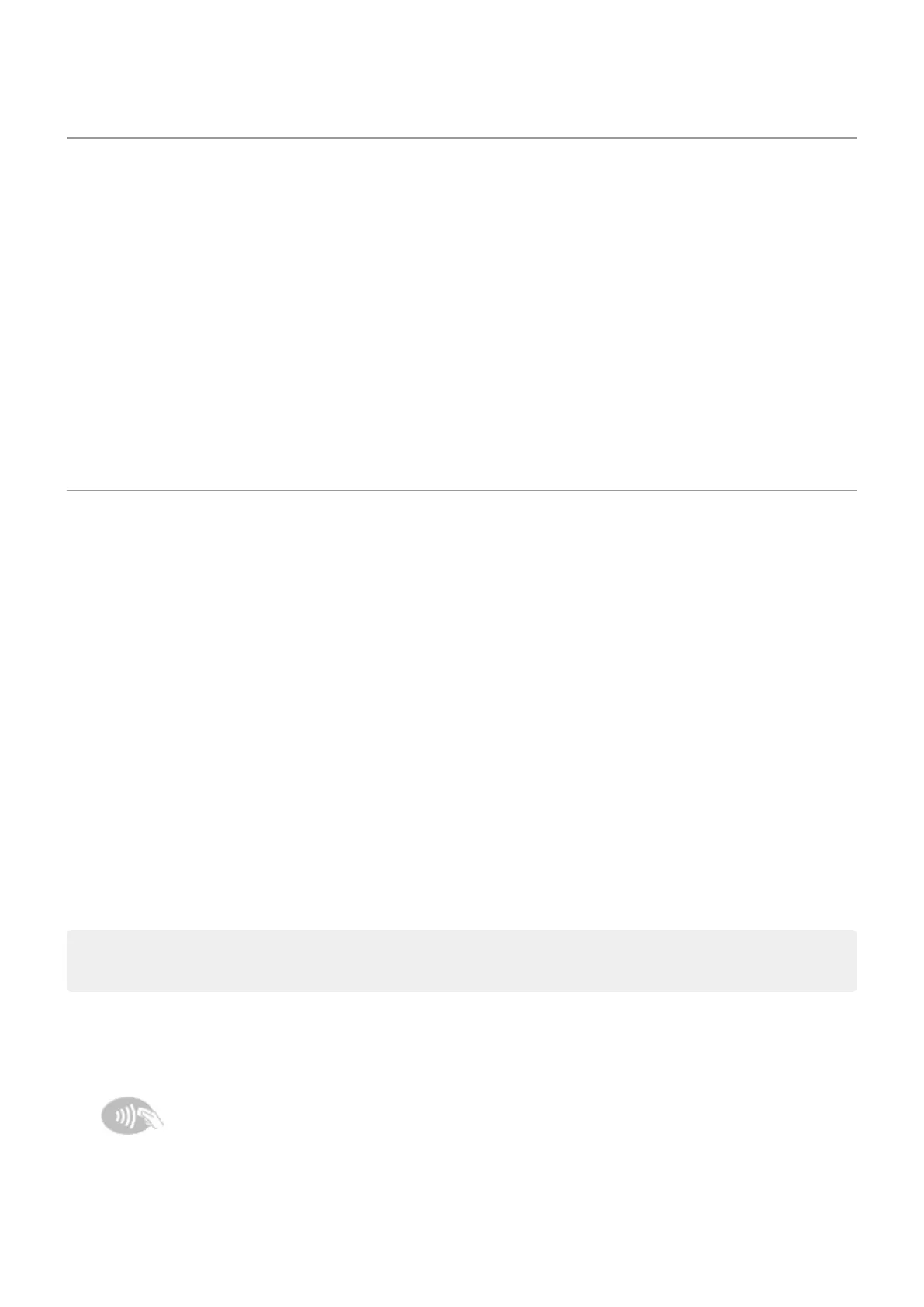Connect with Wi-Fi Direct
If you have a device, like a printer or TV, that supports Wi-Fi Direct, you can connect your phone without a wireless
router or cable.
When you turn on your phone’s Wi-Fi, Wi-Fi Direct is automatically enabled.
To connect to a Wi-Fi Direct device:
1. On the device you want to connect, set up Wi-Fi Direct. For instructions, see that product's user guide.
2. On your phone, go to Settings > Network & internet > Wi‑Fi > Wi-Fi preferences.
3. Touch Advanced > Wi-Fi Direct.
You'll see a list of Wi-Fi Direct devices that are within range and compatible.
4. Touch the device’s name to connect.
Tap & pay with NFC
Only some versions of this phone, sold in certain countries, support this feature.
Use NFC (near-field communication) to pay quickly and securely at checkout registers by touching your phone to
an electronic reader.
Set up Tap & pay
1. Make sure you have:
•
Set up a payment app on your phone. Install one from Play Store if needed.
•
Turned on NFC.
2. Go to Settings > Apps & notifications.
3. Touch Advanced > Special app access > Tap & pay.
4. Touch Payment default.
5. Touch an app to make it your default payment app.
Note: This feature manages payment apps. Tap & pay won’t include certain apps, such as money transfer
apps.
Use Tap & pay
1. Make sure NFC is on and that the terminal has this symbol:
2. Unlock your phone and touch its back to the terminal.
Your payment app might require you to open the app and enter a PIN before touching your phone to the
terminal.
Connected devices
132
