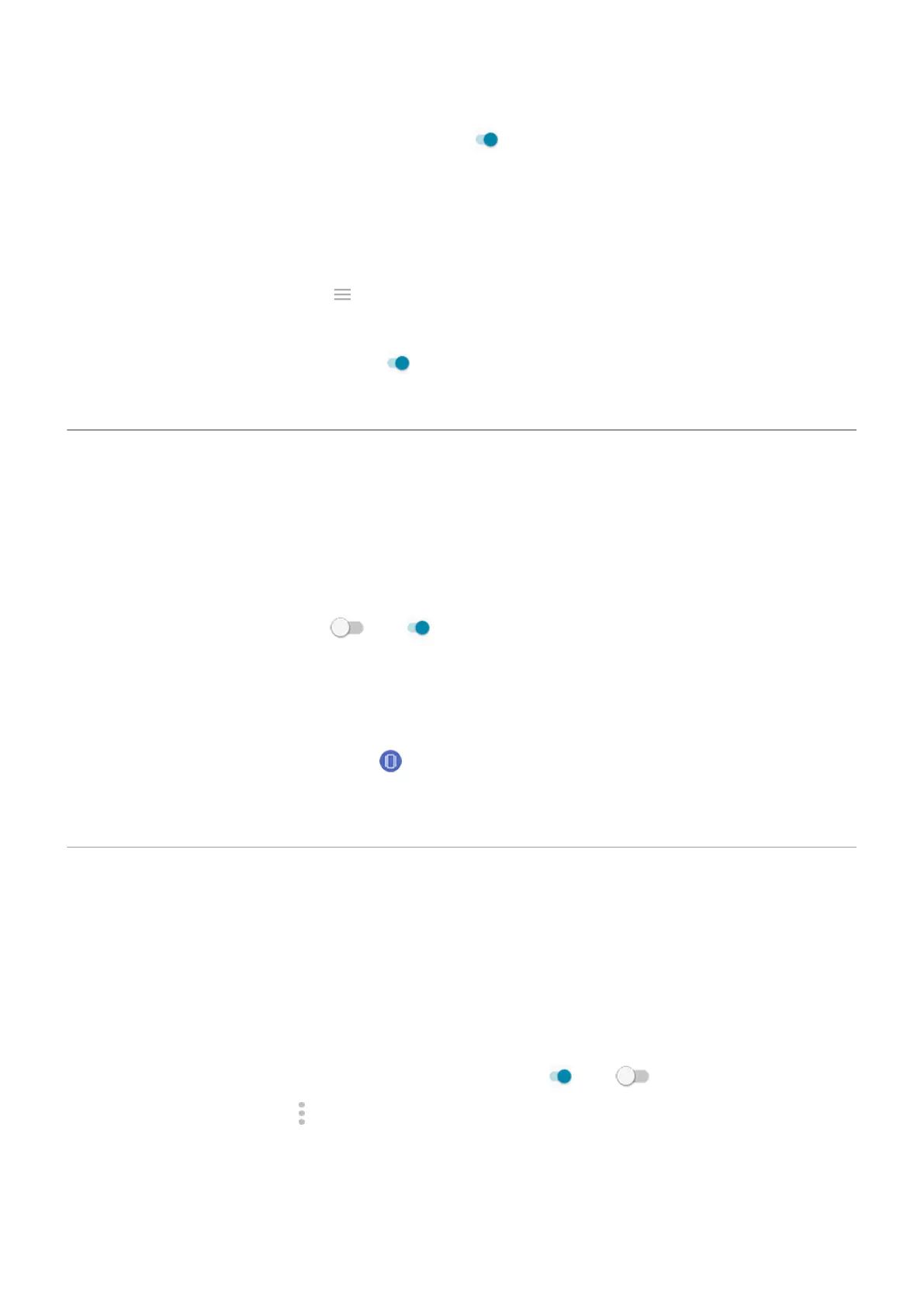3.
Turn Only show when the screen is facing down on .
Turn off for a scheduled period of time
To keep the lights dark at certain times:
1. Go to Settings > Display > Advanced.
Or, open the Moto app and touch > Moto Display.
2. Touch Edge lights > Settings.
3.
Turn Turn off for a scheduled period on .
4. Enter start and end times.
Control display on edge of the screen
Apps display on the curved edges of the screen for a more immersive experience. If an app isn't displaying
properly, you can turn Edge display off for that app.
1. Go to Settings > Display > Advanced.
2. Touch Edge display.
3.
Next to the app's name, turn it off or on .
Some app developers don't allow you to turn off Edge display.
To quickly switch Edge display on or off from any screen:
•
Touch the action bar twice, quickly.
•
Or, swipe the action bar in and touch the shortcut. If you don't see the shortcut, you can add it.
You can also control whether apps display full screen, around the front camera cutout, or avoid the banded area
across it.
Show apps full screen
By default, apps avoid the banded area across the front camera, but you can set your apps to use full screen and
stretch across the entire display.
You can turn it on or off for individual apps or all apps.
1. Go to Settings > Display > Advanced > Full screen.
2. Adjust the settings:
•
To adjust an individual app, next to the app's name, turn it on or off .
•
To adjust all apps, touch > Turn on for all apps or Turn off for all apps.
3. If you don't see the change or it doesn't display correctly, do either to close and restart the app:
•
Open recent apps and swipe it from the list, then reopen the app.
•
Restart the phone, then reopen the app.
Other settings : Display
146
