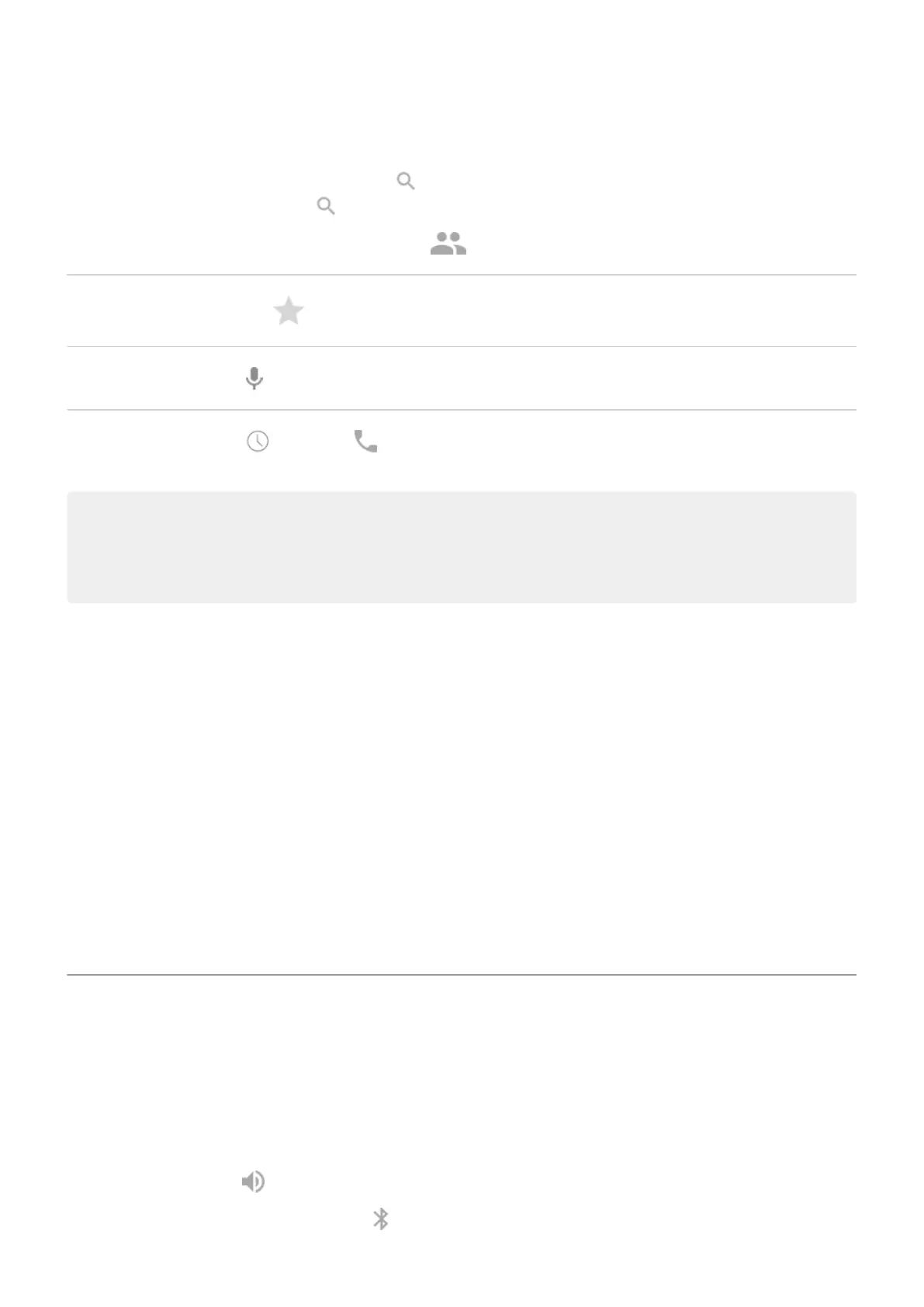Call by name
Start typing the name in the search box. You'll see a list of matches. Just touch one to call.
(If you don't see , swipe down to close the dialer.)
Or, to see your contact list, touch . Swipe through and touch the person to call.
Call a favorite
Touch the tab.
Call nearby place
Touch and say or type the name, then touch the search result to place the call. Learn more.
Return call
Touch , then touch next to the number.
Tips:
•
To call frequent numbers with one touch from your home screen, add a Direct dial widget.
•
You can save a recent call as a contact.
Change default calling app
You can download additional calling apps from Play Store. After you've installed one, you can make it your default
calling app.
1. Go to Settings > Apps & notifications.
2. Touch Default apps > Phone app.
Or, touch Advanced > Default apps > Phone app.
3. Touch the app to use.
Fix a problem
To change your caller ID information seen by people receiving your calls, contact your carrier.
If you’re having other problems, try these troubleshooting steps.
During a call
Adjust sound during call
While listening, you can:
•
Adjust the volume. Use the Volume button on the side of the phone.
•
Use speaker. Touch .
•
Use a paired Bluetooth device. Touch to use or stop using the device.
Calls, contacts, voicemail : Phone calls
98
