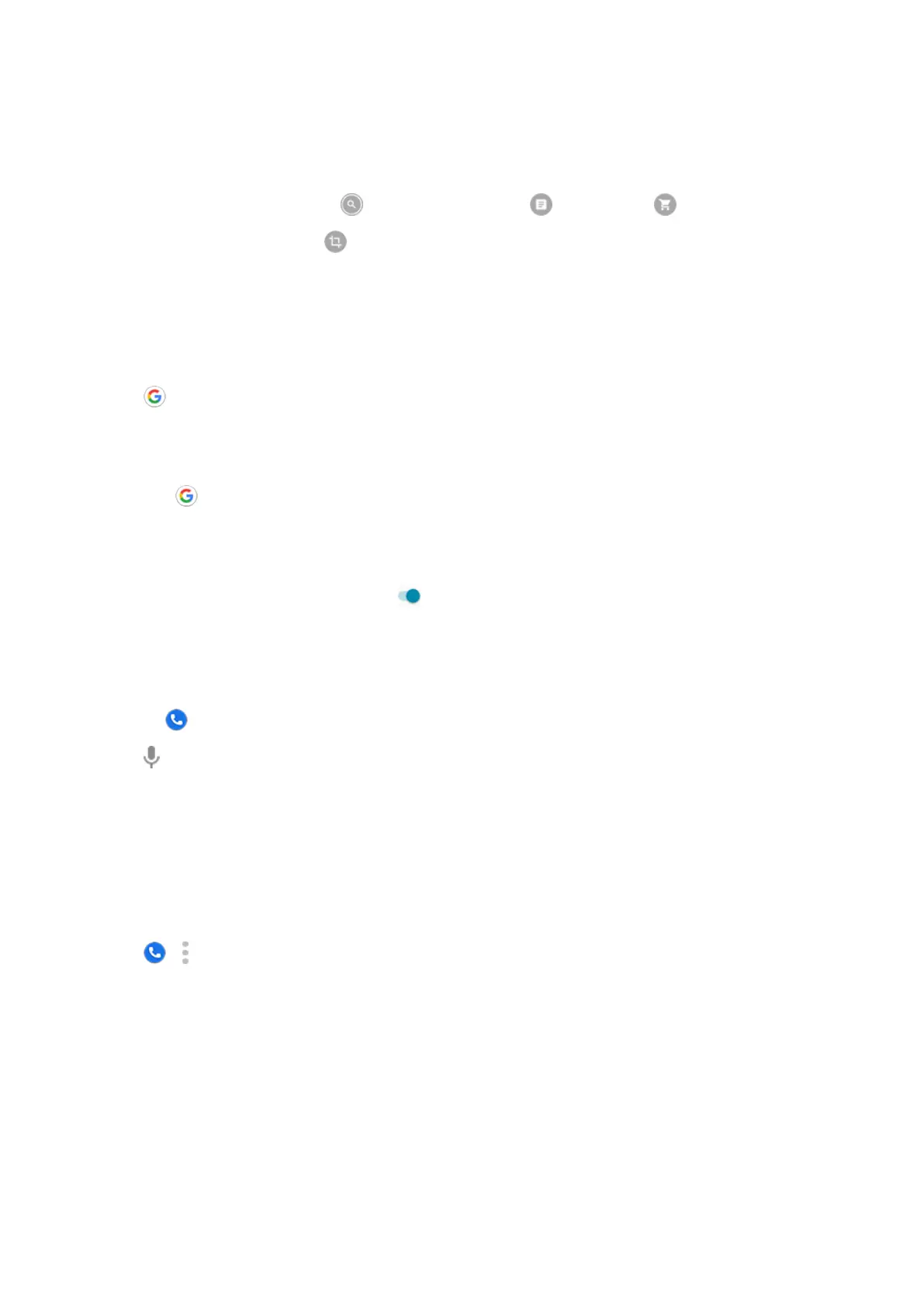4. In the list of results:
•
Touch a selection to see the search result or take the suggested action.
•
To look for other results, touch . For example, switch to text results or shopping results.
•
To narrow the search, touch to crop the image for closer detail.
To learn more, read Google's help.
Search from Gboard
When you're typing with the onscreen keyboard:
1.
Touch above the keys.
2. Start typing a term in the search bar.
3. Touch a result to share its link, or touch one of the additional suggested searches for more information.
If you don't see on your keyboard:
1. Go to Settings > System > Languages & input > Virtual keyboard.
2. Touch Gboard > Search.
3.
Turn Show "Search and more" button on .
Search for nearby phone numbers
To find and call a nearby business:
1.
Open the Phone app.
2.
Touch .
3. Say or type the name of place to call, or a search term about the place (for example, “restaurant”).
You’ll see a list of nearby search results.
4. Touch the place to dial its number.
If it doesn't work:
•
Make sure Location is enabled.
•
Touch > > Settings and turn Nearby places on.
Delete Google search history
Read Google's help for instructions.
Use search engine other than Google
To use a search engine other than Google:
1. Search for “search engine” in Play Store and install one of the apps.
2. Open that app to search.
Apps : Search and browse
73
