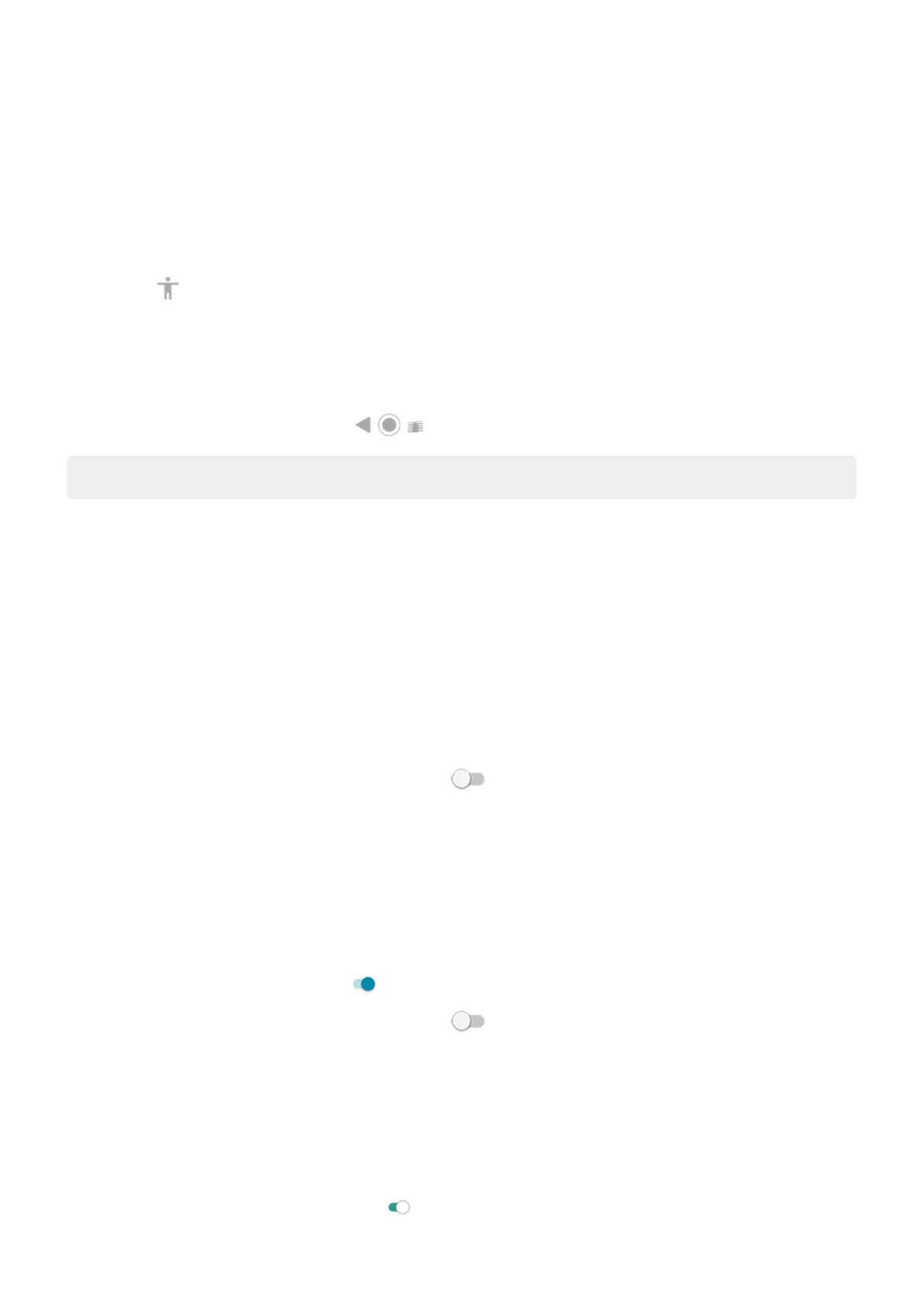2. Touch the area of the screen to magnify, then:
•
Drag two or more fingers to scroll.
•
Pinch two or more fingers to adjust zoom.
To zoom temporarily:
1. Start magnification using the method you selected: triple tap, swipe up from bottom of screen with two fingers,
or touch .
2. Touch & hold anywhere on the screen, then:
•
Drag to move around the screen.
•
Lift your finger to zoom out.
You can't zoom in on the keyboard or the buttons.
Tip: You can also adjust font and display size.
Turn touch sounds on/off
1. Go to Settings > Sound > Advanced.
2. Do any of the following:
•
To hear a tone when you dial a number, turn on Dial pad tones.
•
To hear a click when you lock or unlock the screen, turn on Screen locking sounds.
•
To hear a click when you touch something on the screen, turn on Touch sounds.
•
To feel a vibration when you type on the keyboard, turn on Touch vibration.
If you don't want any of these sounds, just turn them off .
Hear other notification sounds
You can assign a ringtone for notifications from specific apps.
You can also control sounds that notify you of other events:
1. Go to Settings > Sound > Advanced.
2. To hear a confirmation tone and feel a vibration when you successfully connect your phone to a charger, turn
Charging sounds and vibration on .
If you don't want any of these sounds, just turn them off .
Use TalkBack to read screens
Hear descriptions of everything you touch.
Enable TalkBack
1. Go to Settings > Accessibility.
2.
Touch TalkBack and turn Use service on .
Set up phone : Accessibility settings
11
