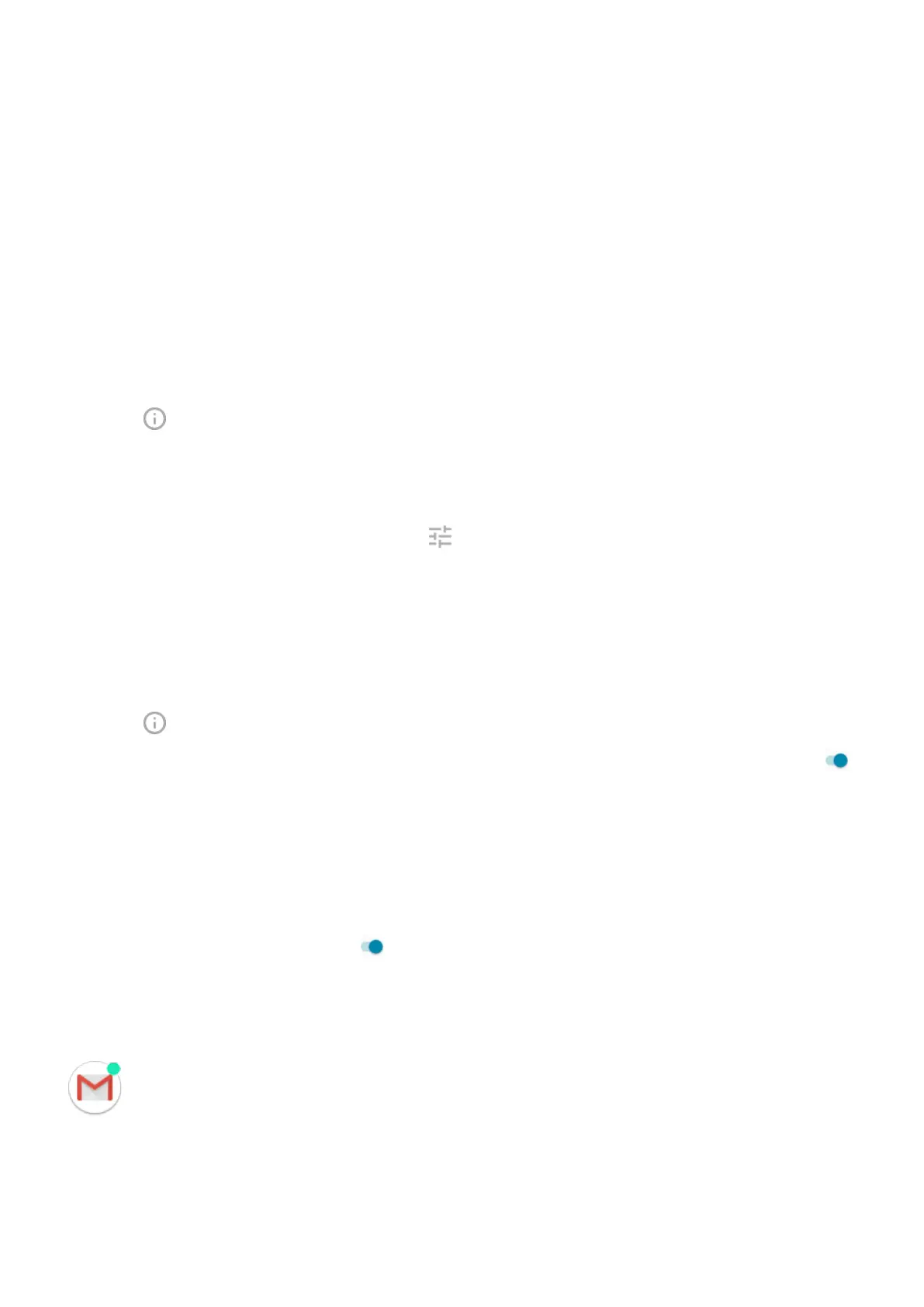Change notification sound
To change the sound for all app notifications:
1. Go to Settings > Sound > Advanced > Default notification sound.
2. Do one of the following:
•
To change it, choose a new sound.
•
To turn notification sounds off, select None.
To change the notification sound for a specific app:
1. Touch & hold the app icon.
2.
Touch > Notifications.
3. Touch the category for checkmarked notifications, then touch Advanced > Sound and select a unique
ringtone, or set it to none.
To adjust the volume level of notifications:
1.
Press a Volume button and on the screen touch .
2. Adjust the Ring volume slider.
Bypass Do Not Disturb
To let an app's notifications be heard when Do Not Disturb is on:
1. Touch & hold the app icon.
2.
Touch > Notifications.
3.
Touch the category for enabled notifications, then touch Advanced and turn Override Do Not Disturb on .
Turn on snoozing
If you want to be able to snooze notifications by dragging them left or right, turn on snoozing:
1. Go to Settings > Apps & notifications > Notifications.
2. Touch Advanced.
3.
Turn Allow notification snoozing on .
Turn notification dots off or on
You can control whether app icons show dots to alert you about unread notifications.
To turn off for all apps:
1. Go to Settings > Apps & notifications > Notifications.
2. Touch Advanced.
Other settings : Apps & notifications
142
