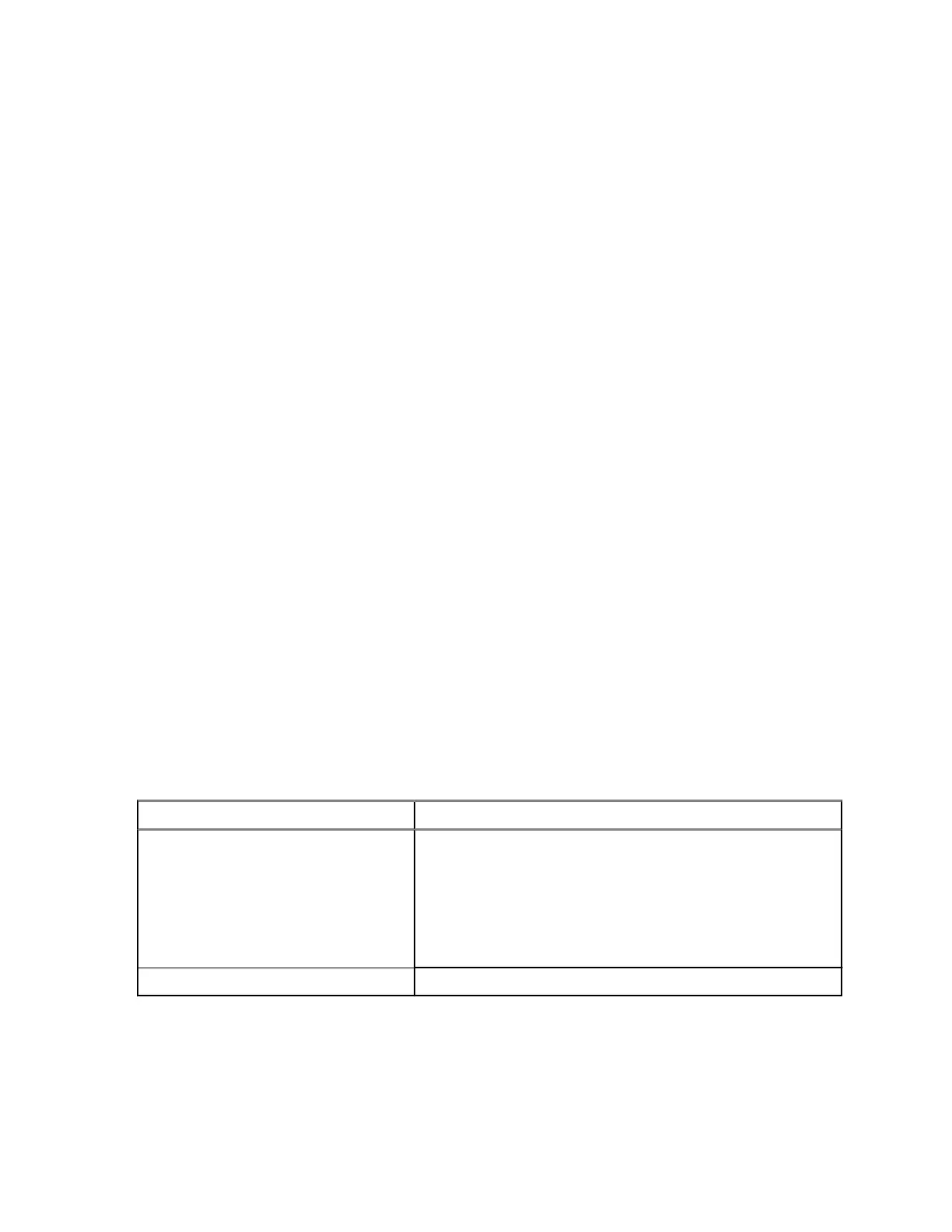2. Start the installation process for the camera being installed in the Mobile Companion application.
It may be necessary to perform the camera pairing process again at the installation site. See Pairing
Cameras to Mobile Companion on page 40 if the camera being installed is not in the Cameras list.
a. Open the mobile application.
b. Tap Cameras.
c. Tap the camera that is being installed.
d. Tap Start hardware installation now.
3. Enter a descriptive name into the Camera Name field.
Descriptive camera names should reflect the location and direction of the camera. For example:
● 32nd Ave NB @ Nelson St.
● Windermere HOA West @ Ashwell Ln.
● 5th St Garage, Entrance.
4. Tap Change to set the address and position of the camera in the Set Camera Location screen.
a. Optional: Enter a partial or full address in the address field to move the map to that area.
b. Tap and drag the map to position the camera.
c. Tap and drag the square to set the direction that the installed camera will face.
d. Tap Set Location.
5. Optional: Set the Location and Perimeter Surveillance options.
a. Tap Select Location to select a predefined geozone Location from VehicleManager or
ClientPortal.
b. Tap Entering or Exiting to indicate that this camera is monitoring the entrance or exit of a
location.
6. Tap the Type of location that this camera is being installed in and the number of lanes being
monitored.
More than one location type can be selected.
7. Tap the side of the road that this camera is being deployed on.
8. Perform one of the following actions:
If... Then...
If using a customer provided SIM
card,
perform the following actions:
a. Tap the Do you have a SIM? checkbox to enable it.
b. Tap the Carrier Options drop-down menu.
c. Tap the mobile carrier that this SIM was obtained from.
d. Tap Done
If using a factory installed SIM card, leave the Do you have a SIM? checkbox disabled.
If the mobile carrier is unknown, check the SIM card for the carrier logo. See SIM and SD Cards on
page 34 for information about SIM cards.
9. Tap Next
10. Select one of the four power options:
● If this installation will not use an external power source, tap Internal Battery Only.
MN010089A01-AD
Chapter 3: Hardware Installation
46