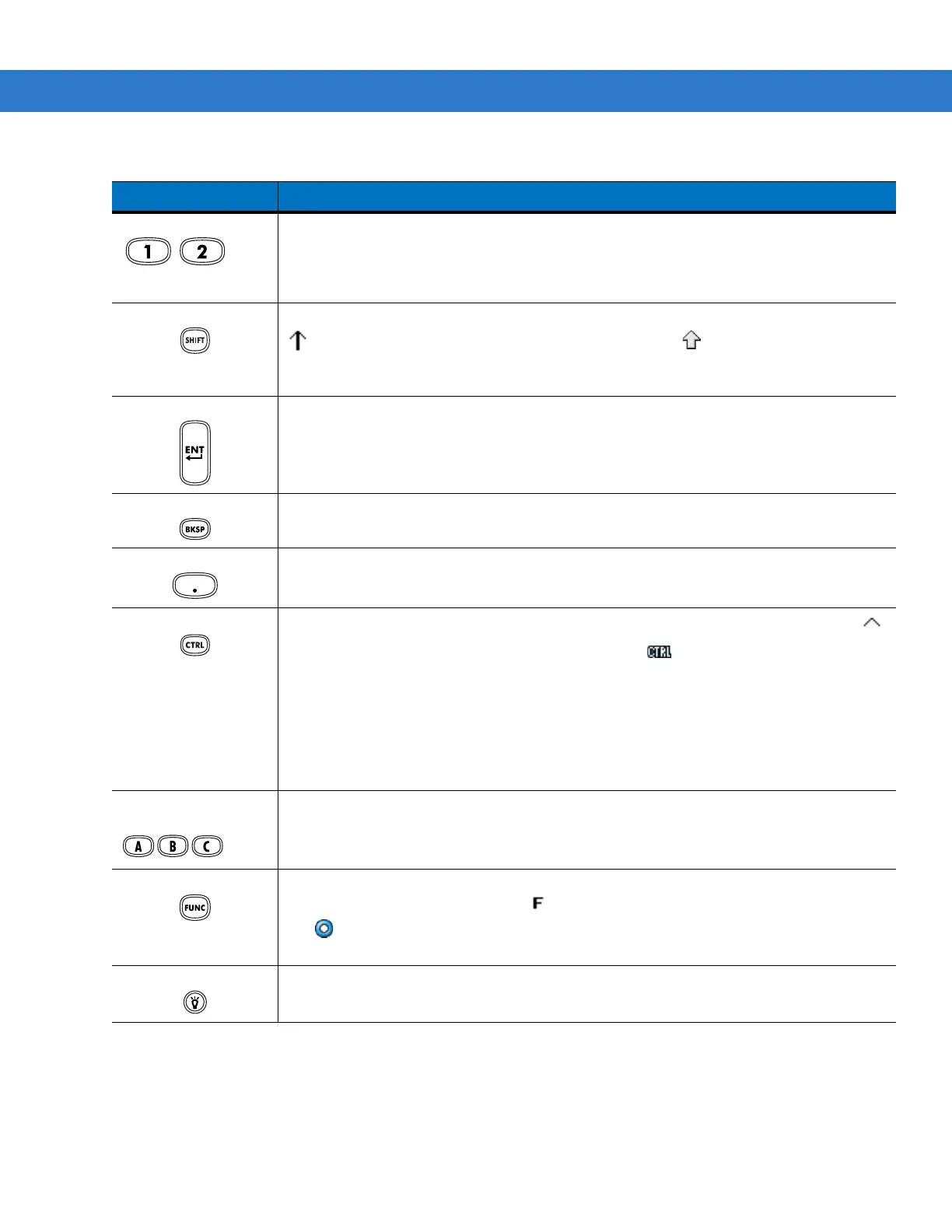2 - 12 MC3000 User Guide
Numeric/Scroll/Select Numeric, scroll, select keys. Numeric by default.
With the orange key activated, the
2
,
4
,
6
, and
8
keys produce scroll functions and the
5
key produces a select function. With the
FUNC
key activated,
7
produces the
ESC
function
and
9
produces the
TAB
function.
Shift Press and release the
SHIFT
key to activate the keypad alternate
SHIFT
functions. The
icon appears on the taskbar on WinCE devices and the icon appears at the bottom
of the screen on Windows Mobile 6.1 device. Press and release the
SHIFT
key again to
return to the default keypad functions.
Enter Executes a selected item or function.
BKSP/SPACE
BKSP
, backspace function by default.
Produces the
SPACE
function when the blue
FUNC
key is activated.
Period/Decimal Point Produces a period for alpha entries and a decimal point for numeric entries.
Control
Press and release the
CTRL
key to activate the keypad alternate
CTRL
functions. The
icon appears on the taskbar on WinCE devices or the icon appears at the bottom of
the screen on Windows Mobile 6.1 devices. Press and release the
CTRL
key again to
return to the default keypad functions.
Press and release the blue
FUNC
key and then the
CTRL
key to activate the
ALT
functions. The icon appears on the taskbar on WinCE devices or the icon appears
at the bottom of the screen on Windows Mobile 6.1 devices. Press and release the
CTRL
key two times to return to the default keypad functions.
Alpha/Special
Function
Alpha by default.
Special function by default when the blue
FUNC
key is activated.
FUNC (blue) Press and release the blue
FUNC
function key to activate the keypad alternate functions
(shown on the keypad in blue). The icon appears on the taskbar on WinCE devices or
the icon appears at the bottom of the screen on Windows Mobile 6.1 devices. Press
and release the blue
FUNC
function key again to return to the default keypad functions.
Display Backlight Toggles the display backlight on and off.
Table 2-5
48-Key Descriptions (Continued)
Key Description
