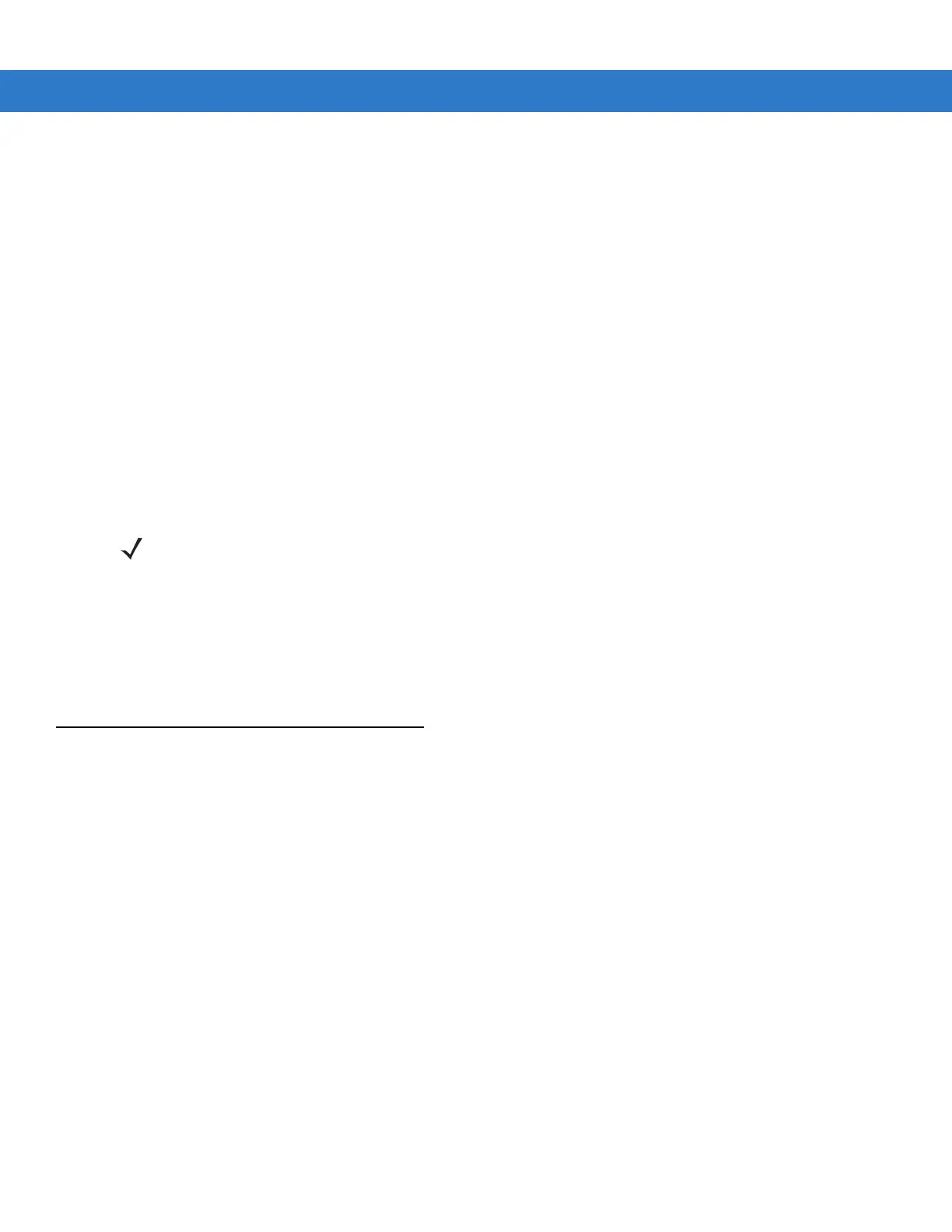1 - 6 MC55 Integrator Guide
Charging Spare Batteries
See Chapter 2, Accessories for information on using accessories to change spare batteries.
Charging Temperature
Charge batteries in temperatures from 0°C to 40°C (32°F to 104°F). Note that charging is intelligently controlled by
the MC55.
To accomplish this, for small periods of time, the MC55 or accessory alternately enables and disables battery
charging to keep the battery at acceptable temperatures. The MC55 or accessory indicates when charging is
disabled due to abnormal temperatures via its LED. See Table 1-1.
Powering On the MC55
After inserting the battery or when turning the MC55 on for the first time, the splash screen displays for about a
minute as the MC55 boots, then the calibration window appears.
Calibrating the Screen
To calibrate the screen so the cursor on the touch screen aligns with the tip of the stylus:
1. Remove the stylus from its holder on the side of the MC55.
2. Carefully press and briefly hold the tip of stylus on the center of each target that appears on the screen.
3. Repeat as the target moves around the screen, then tap the screen to continue.
Resetting the MC55
There are three reset functions, warm boot, cold boot and clean boot. A warm boot restarts the MC55 by closing all
running programs. A cold boot also restarts the MC55, and also initializes some drivers. Data saved in flash
memory or a memory card is not lost.
If the MC55 is not functioning properly, perform a warm boot first. If the MC55 still does not respond, perform a cold
boot.
Performing a Warm Boot
Hold down the red Power button for approximately five seconds. As soon as the MC55 starts to boot release the
Power button.
NOTE The Calibration screen can be accessed by pressing Blue key - Backspace key.
