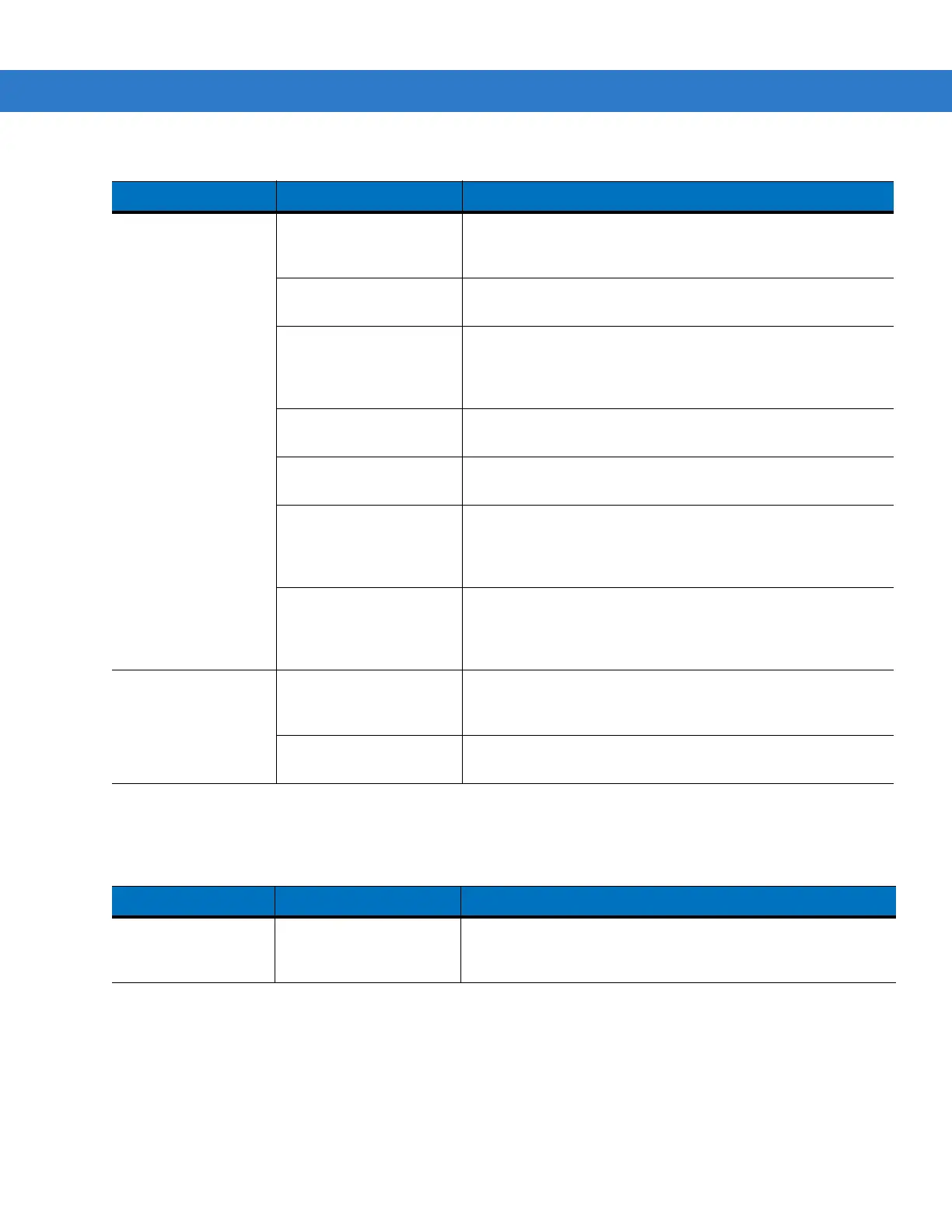Maintenance & Troubleshooting 7 - 9
Vehicle Cradle
Attempt by the MC55
to ActiveSync failed.
MC55 removed from the
cradle while the LED was
blinking green.
Wait one minute and reinsert the MC55 in the cradle. This
allows the cradle to attempt another synchronization.
Using an outdated
version of ActiveSync.
Visit http://www.microsoft.com for the latest ActiveSync
software.
ActiveSync on the host
computer has not yet
closed the previous
ActiveSync session.
Wait one minute and reinsert the MC55 in the cradle. This
allows the cradle to attempt another synchronization.
Incorrect cable
configuration.
Ensure the correct cable (Ethernet) is used with the cradle.
Communication software
improperly configured.
Perform setup as described in Chapter 3, ActiveSync.
MC55 ActiveSync
disabled or not
configured to accept
network connection.
On the MC55, tap Start > ActiveSync > Tools > Options >
Options button. Then, uncheck the Enable PC sync using
this connection: check box.
Host ActiveSync
disabled or not
configured to accept
network connection.
On the host computer, check File > Connection Settings >
Allow network (Ethernet) Server Connection with this
desktop computer.
During
communication, no
data was transmitted,
or transmitted data
was incomplete.
MC55 removed from
cradle during
communication.
Replace MC55 in cradle and retransmit.
MC55 has no active
connection.
An icon is visible in the status bar if a connection is active.
Table 7-4
Troubleshooting the Four Slot Ethernet Cradle (Continued)
Symptom Cause Solution
Table 7-5
Troubleshooting the Vehicle Cradle
Symptom Possible Cause Action
MC55 battery
charging LED does
not light up.
Cradle is not receiving
power.
Ensure the power input cable is securely connected to the
cradle’s power port.
