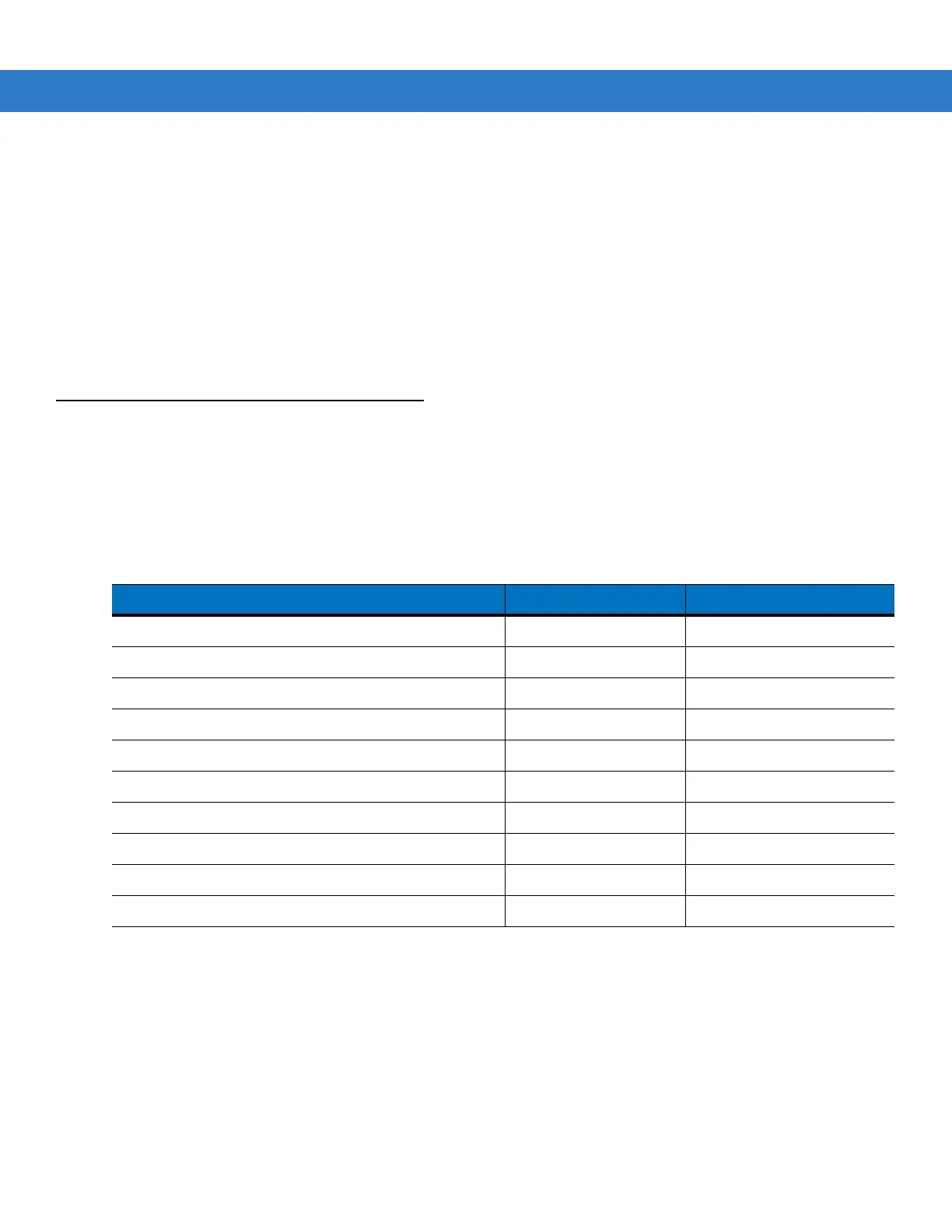1 - 8 MC55 Integrator Guide
1. Download the Clean Boot Package from the Support Central web site. Follow the instructions included in the
package for installing the package onto the
MC55.
2. Perform a cold boot.
3. Immediately, as soon as the device starts to boot and before the splash screen is visible, press and hold the
left scan button.
4. Insert the MC55 into a powered cradle.
5. The MC55 updates and then re-boots.
6. Calibrate the screen.
Waking the MC55
The wake-up conditions define what actions wake up the mobile computer after it has gone into suspend mode.
The mobile computer can go into suspend mode by either pressing the Power button or automatically by Control
Panel time-out settings. These settings are configurable and the factory default settings are shown in Table 1-2 are
subject to change/update. To access the Wakeup settings, tap Start > Settings > System > Power icon > Wakeup
tab.
Table 1-2
Wake-up Default Settings
Condition for Wake-up Power Button Automatic Time-out
AC power is applied. No Yes
Mobile computer is inserted into a cradle. No Yes
Mobile computer is removed from a cradle. No Yes
Mobile computer is connected to a USB device. No Yes
Mobile computer is disconnected from a USB device. No Yes
A key is pressed. No Yes
The scan triggered is pressed. No Yes
The screen is touched. No No
Bluetooth communication Yes Yes
Incoming phone call Yes Yes
