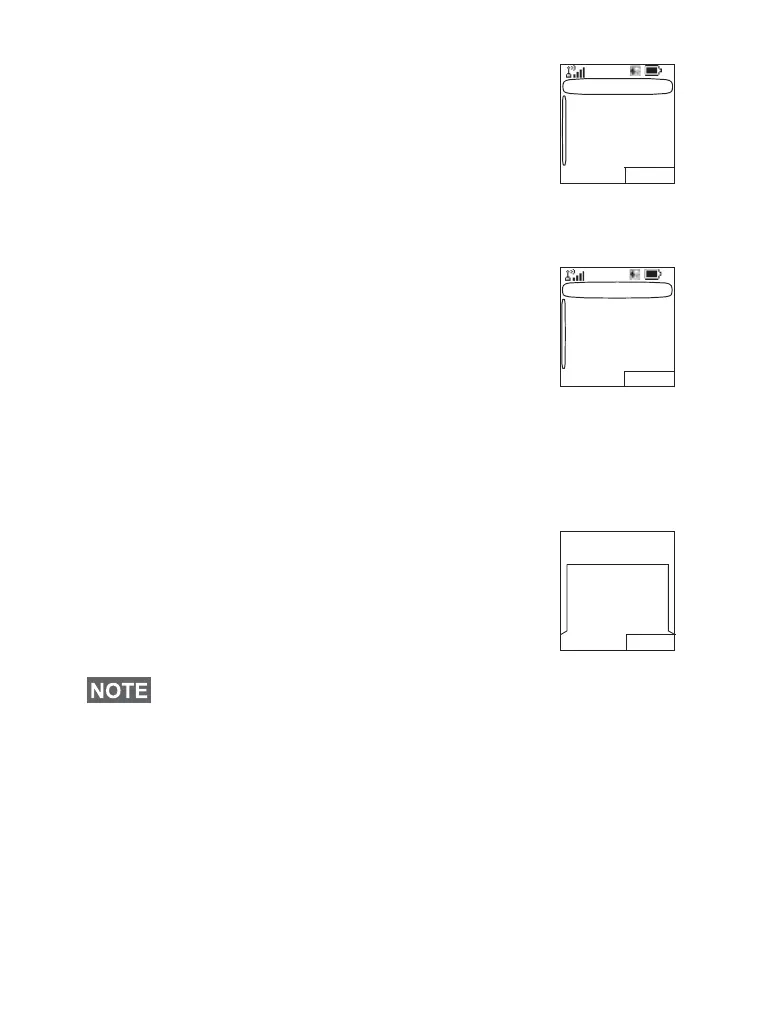150
The number of KBytes sent since current
packet data activation is displayed.
Additionally the throughput is shown:
9 kbps (e.g.) — active packet data session.
N.A. — standby packet data session.
Viewing Received Data Statistics
1. Select Received Data in the Packet Data sub-menu.
2. The number of KBytes received since
current packet data activation is displayed.
Additionally the throughput is shown:
9 kbps (e.g.) — active packet data session.
N.A. — standby packet data session.
Viewing Bandwidth Status
The bandwidth percentage represents the number of
allocated time slots (“channels”) during the data session.
1. Select Bandwidth in the Packet Data sub-menu.
2. The bandwidth percentage is shown
75% (e.g.) — active packet data session,
N.A. — standby packet data session.
Your Service Provider has set the maximal number of time slots
to allocate to 1, 2, 3, or 4. The bandwidth percentage refers to
the possible number of slots (1, 2, 3, or 4) as 100%.
Example:
50% is displayed, if 2 of 4 possible slots are allocated.
100% is displayed, if 4 of 4 possible slots are allocated.
100% is displayed, if 1 of 1 possible slot is allocated.
Sent Data
Back
Sent: 100KB
Throughput:
9kbps
Received: 100KB
Throughput:
9kbps
Back
Received Data
Back
Bandwidth
75%