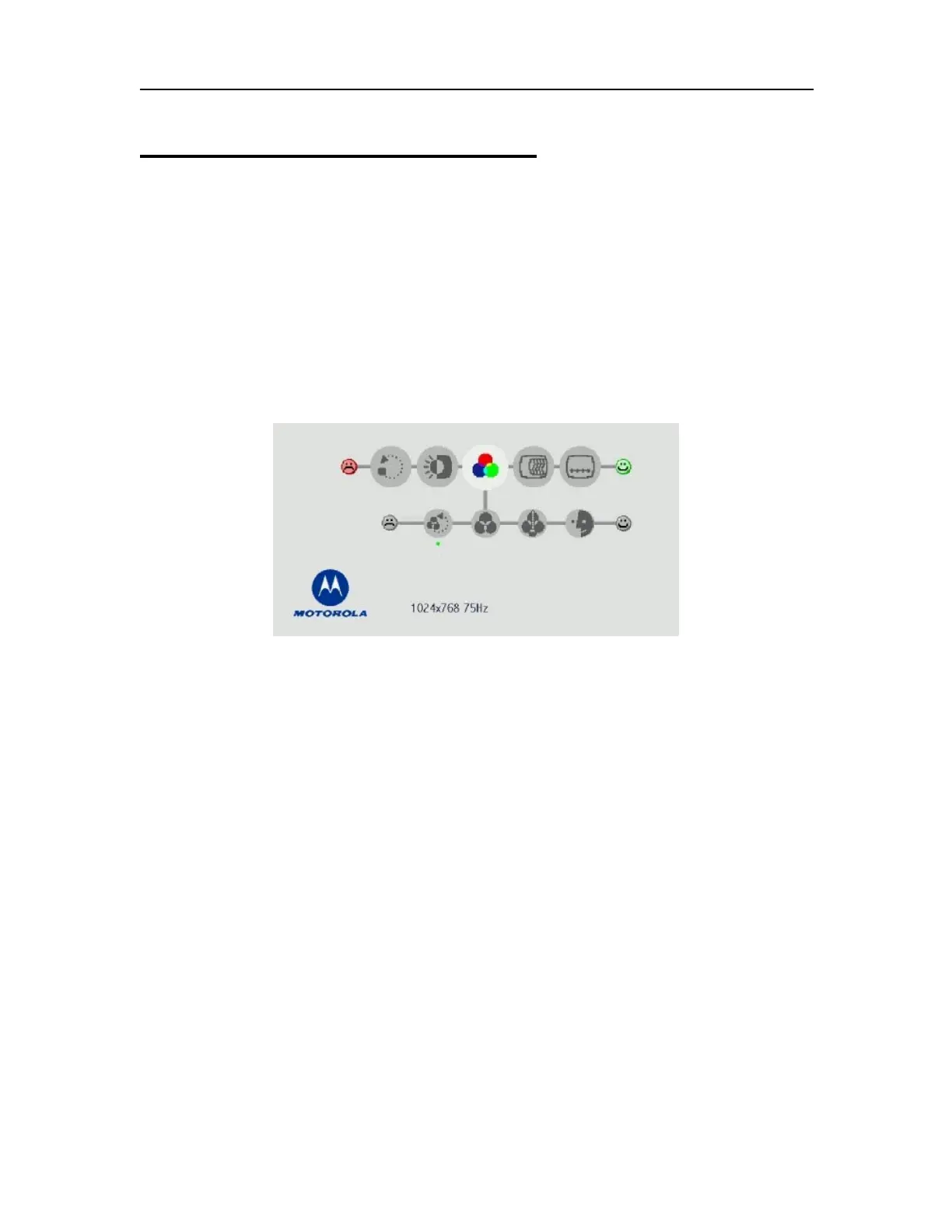MW800 User’s Guide 39
Appendix E: OSD Specifications
On Screen Display (OSD) Calibration
The MW800 incorporates a transmissive color Thin Film Transistor (TFT) LCD, which
provides the best possible readability in lighting conditions typically found in the vehicle
environment. The MW 800 comes configured with color palette settings optimized for
operation in the vehicle. Pressing the On Screen Display (OSD) calibration button on the
display allows adjustment of this and other screen appearance parameters.
User-friendly OSD menu icons represent menu items, consisting of group icons. Each
group icon expands to a sub group of icons. Only one group of icons may be adjusted at
each OSD session. The main OSD menu is shown next:
Figure 15. Main OSD Menu
To calibrate the screen, perform the following:
• Press the OSD button, located on the lower right hand side of the display - the
main OSD dialog menu is displayed.
• Use the volume up or down buttons for moving from one option group or icon
to another, or to change calibration slides.
• To select or go down the OSD menu tree, use the OSD button.
OSD Sub-Group Icons
The sub-group OSD icons are shown next:
