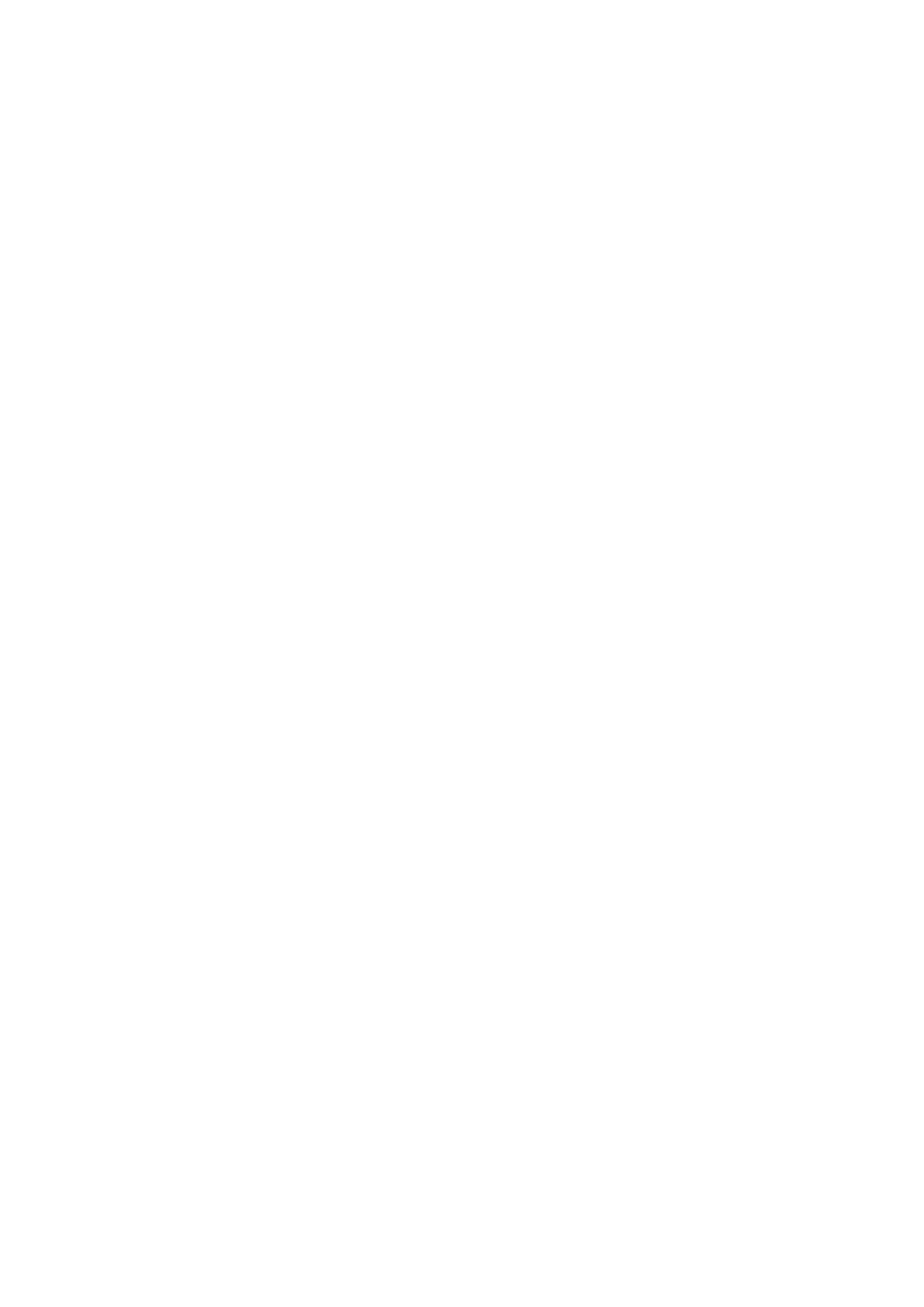© 2021 mPTech. All rights reserved. Rumba 2 EN
49
First start-up
When you start the phone for the first time, you must
select the language in which the menu will be
displayed. It is best to choose your native language, but
if you want to use the phone in one of other available
translations, you can choose it. Then you can enter the
current time and date. To confirm the changes, select
<Save>.
2. Basic functions
Phone menu access
To access the phone menu, press the <Menu> button
above the <green handset> button with the phone's
main desktop activated. By pressing navigation buttons
<up> or <down>, move to the wanted menu icon.
Press <Menu> / <OK> button to confirm your choice
(and enter the menu item) or <Back> to return to
previous menu/desktop.
Customize your phone
myPhone Rumba 2 phone can be customized to your
needs. This will make its use pleasant and easy.
Sounds and user profiles
Use the [Profiles] option in [Menu] > [Settings] >
[Profiles] to set the sound profile of your phone.
Select a sound profile and enter [Options] > [Activate]
> [Select] or <OK> to activate the chosen profile or
[Options] > [Customize] > [Select], to edit the profile
according to your own preferences.
