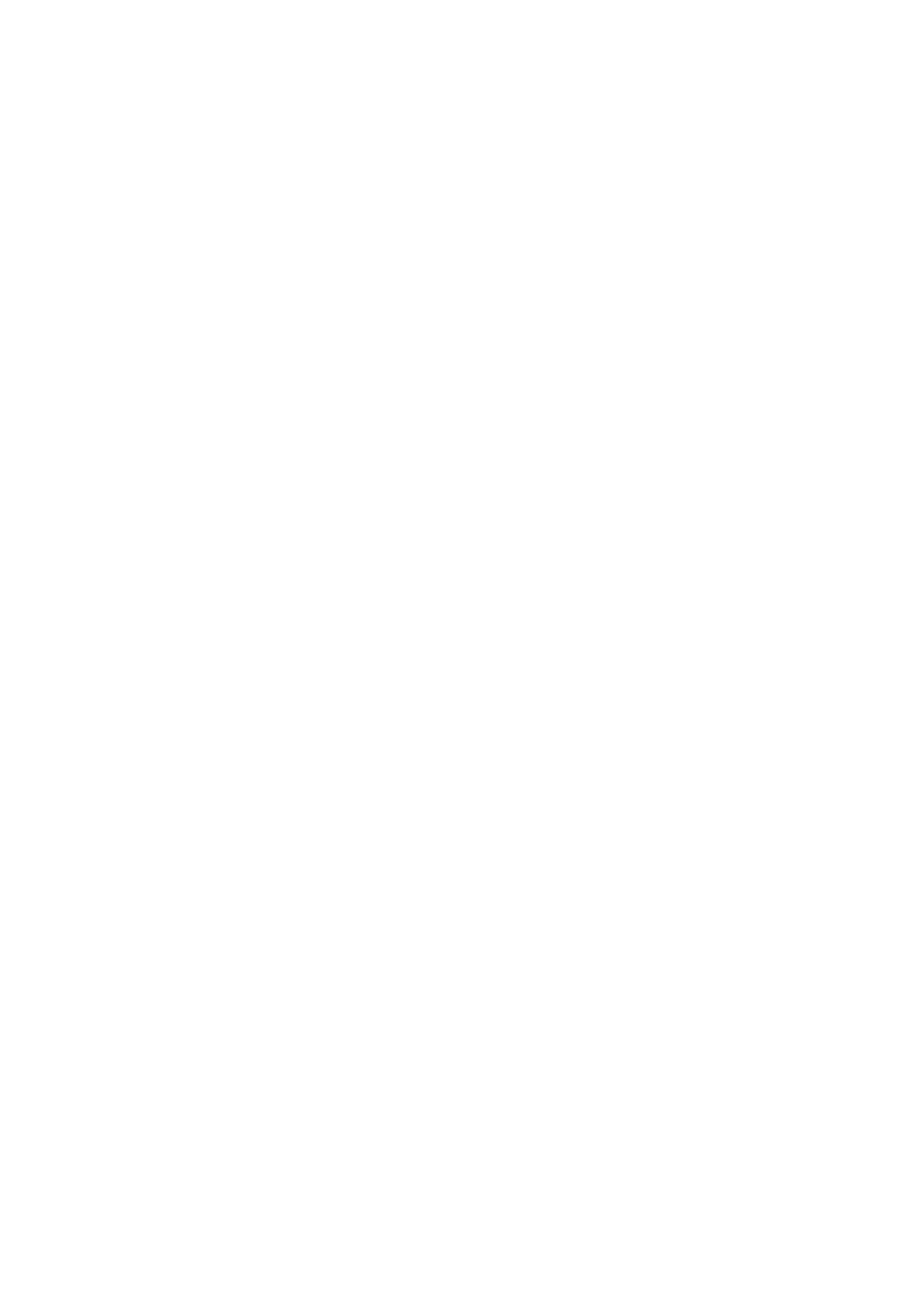© 2021 mPTech. All rights reserved. Rumba 2 EN
53
Messages display
Enter: [Menu] > [Messages] > [Inbox], choose a
message from the list and press [Options] > [View] >
to see the message itself.
Contacts on myPhone Rumba 2
Adding a new contact
To add a contact enter: [Menu]> [Phonebook] >
[Add new contact] > <OK> > [To SIM] or [To phone].
Enter contact details by selecting the name or number
using the <up> and <down> keys then enter [Options]
[Save] or [Cancel] to stop. When you have typed-
in the number/name press <OK>. Enter <Save> to
save the contact. If you want to save a contact in your
phone's memory, in addition to the name and phone
number, you can select a picture or image for the
contact and a ringtone.
Search for a contact
To search contacts choose: [Menu] > [Phonebook].
Type in a letter and a full list of contacts starting with
given letter will appear on screen. To find a specific
contact use navigation buttons <up> or <down>. After
searching and chosing a contact enter [Options] a list
of available options will appear:
• [View] – to see the details of the contact
• [Send text message] – to send text messages
• [Select] – to make a call
• [Edit] - to edit contact date
• [Delete] - to delete the contact
