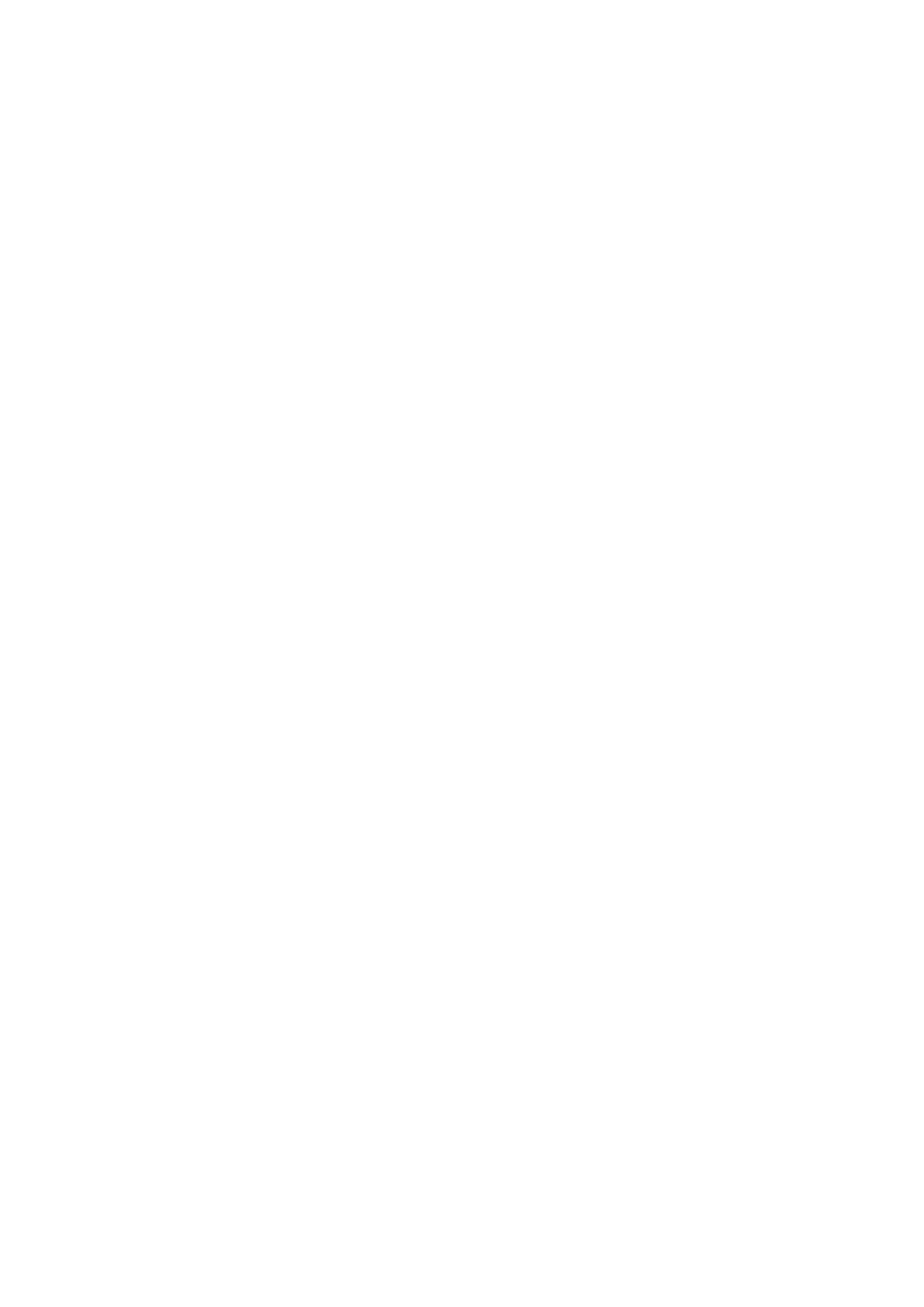© 2021 mPTech. All rights reserved. Rumba 2 EN
56
numbers press <Red handset> button to return to the
main phone screen. To establish a connection by
speed dialing function press and hold (for about 3
seconds) a programmed button on the keypad of the
phone.
Photo call
The phone offers the access to 8 photo calls. Select:
[Menu] > [Phonebook] > [Photocall] > <OK> Then
select a number from 1 to 8 and choose <Edit>. Enter
a name, number and add a picture of the contact By
default photo call menu is performed by pressing
<Down> button while on the main desktop of the
phone.
Connecting your phone to the computer
M yPhone Rumba 2 can be plugged to the PC
computer using USB cable. This allows you to view and
exchange data between your computer and your phone
when a microSD card is installed. To do this, you must:
5. Connect the microUSB connector to USB port in
your phone then connect the USB connector to a
USB port on your computer.
6. An information about USB connection will be
displayed on your phone screen.
7. Choose [Mass storage] from the displayed list.
8. The phone is now connected to the computer. The
contents of the phone memory can be viewed using
Windows Explorer.
International calls
In standby mode, press and hold the <*> (asterisk) key
for a second until the "+" sign appears. Enter the full
