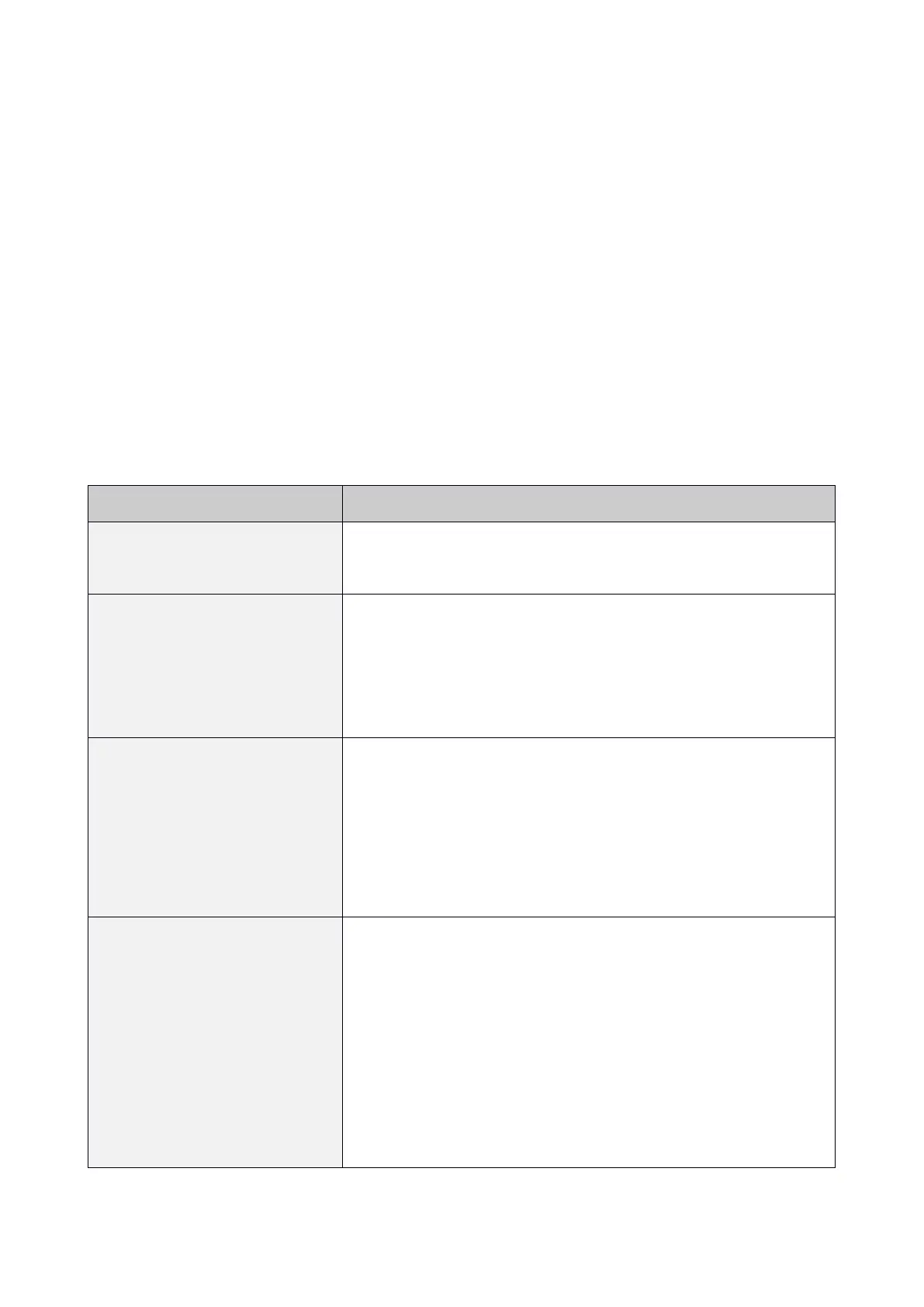© 2021 mPTech. All rights reserved. Rumba 2 EN
64
Camera
To take a photo one should open the camcorder app
by entering: [Menu] > [Multimedia] > [Camera] or
pressing a <*> button. When the camera app starts,
place the subject in the frame and then press the <M2>
button to take the photo, which will be saved
automatically to the phone memory or microSD card in
the "Photos" folder. You can view the pictures by
entering [Menu] > [Multimedia] > [Image viewer].
Troubleshooting
Make sure SIM card has been
correctly installed.
If the SIM card is secured with the
PIN code you have to enter the PIN
when turning the phone on and
press <OK>.
In areas where signal or reception is
weak, calls may not be possible.
Also receiving calls may not be
possible. Move to another location
and try again.
I cannot hear the
caller./The caller
cannot hear me.
The mic. should be close to mouth.
Check if the built-in mic. is not
covered.
When a headset is un use, check if
it has been connected correctly.
Check if the built-in speaker isn’t
covered.