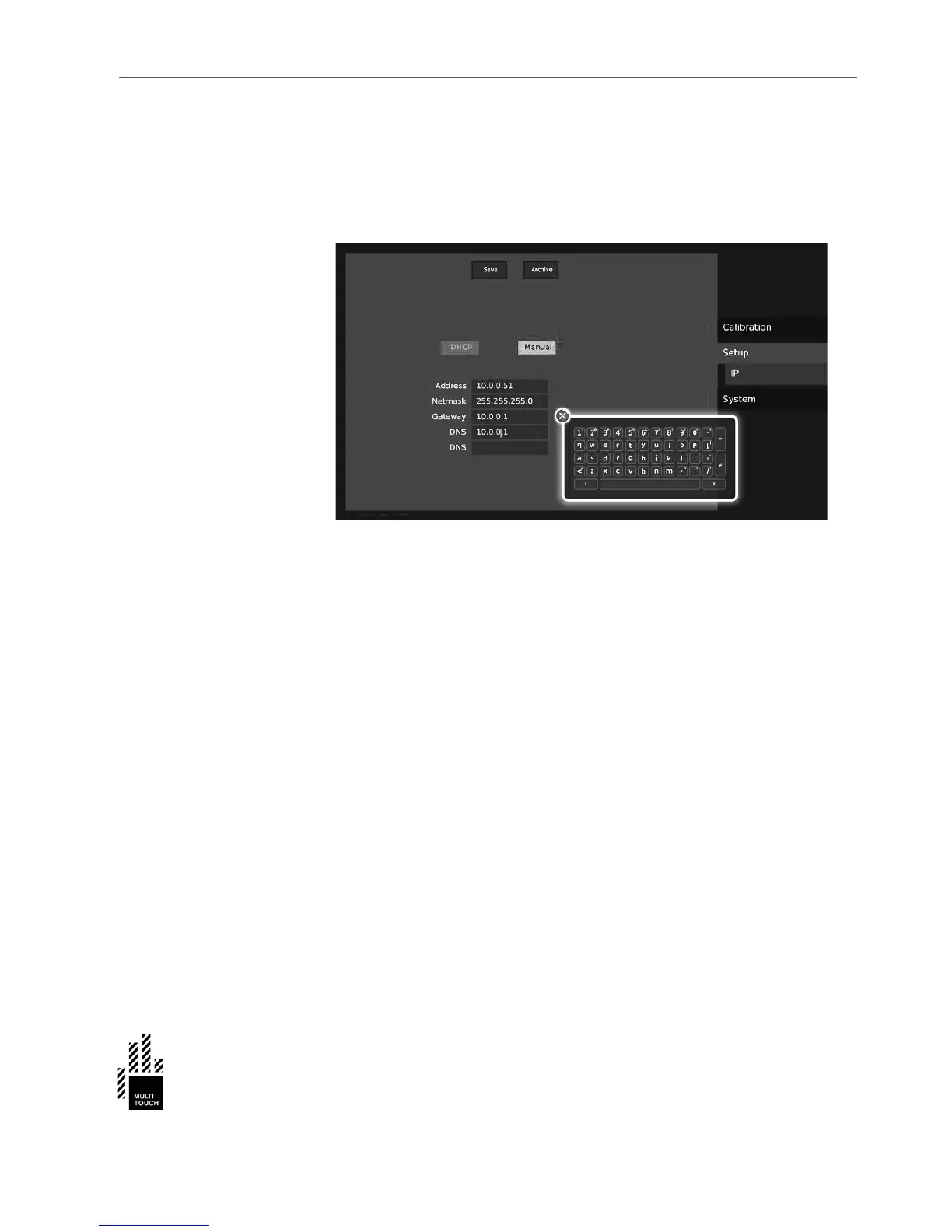SOFTWARE SETUP
SETTING NETWORK PARAMETERS
30
Setting Network Parameters
Once the Cell is connected to the network, the network parameters need to be
adjusted, so that the Cell can communicate with the PC. The network parame-
ters are adjusted via the on-screen display (aka OSD) in the Cell.
The network can be adjusted either manually (where you need to enter all
parameters, as shown above). For automatic network configuration, you can
press the "DHCP" -button. In the DHCP mode, the OSD will show the current
network settings.
Especially the IP address is important (in this case 10.0.0.51), as that is used later
for with the PC to set up a network bridge.
Adjusting Tracking Parameters
If you need to adjust the tracking parameters, you can press 'd' on you keyboard
to view the tracking display, in the "Calibration view". Once the tracking param-
eters have been set, they can be saved by pressing 's'.
Operations on the Application PC
The application PC needs to be configured to connect to the Cell via Ethernet as
well. The basic aim is to tell the application computer the network address of the
Cell, so that the PC can request coordinates for interaction. In the previous