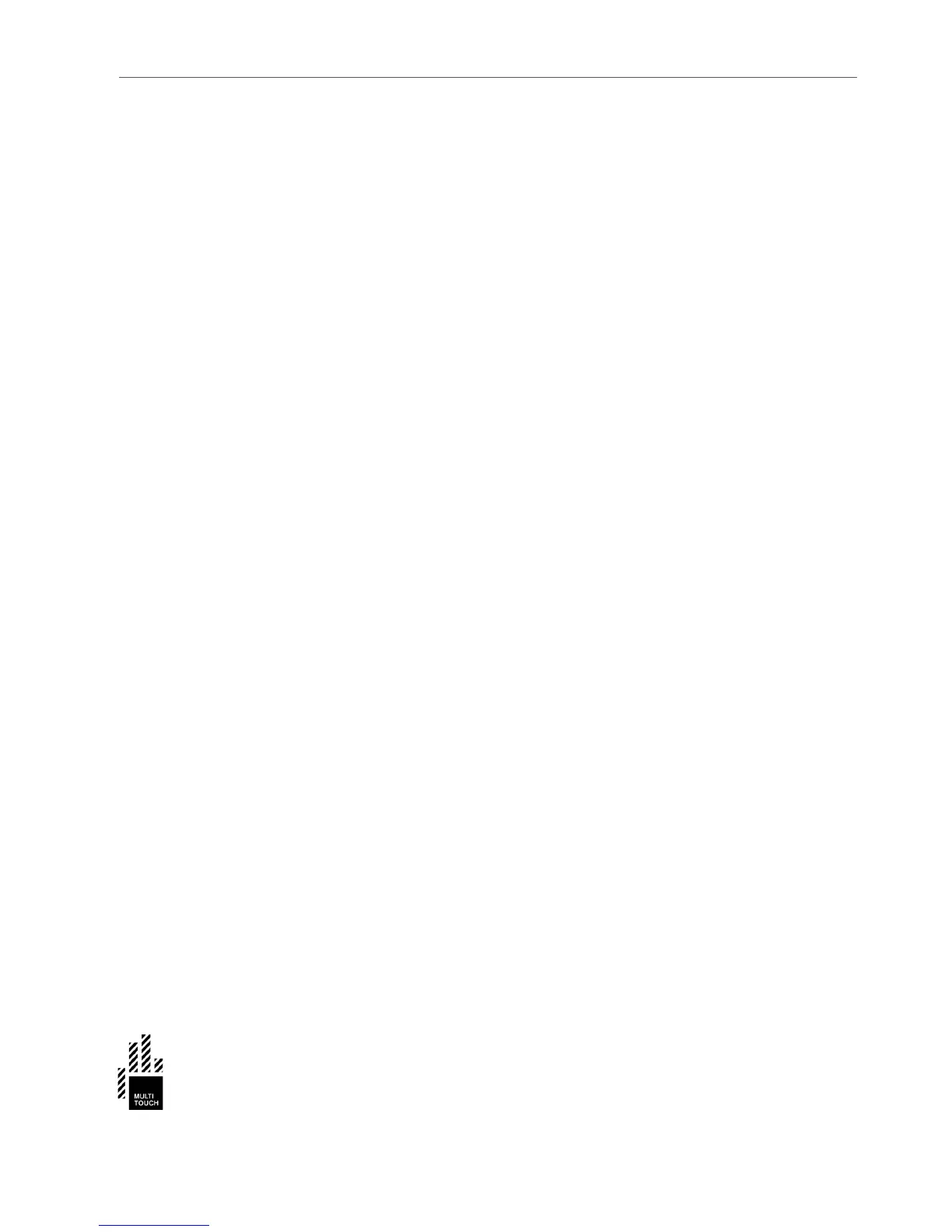SOFTWARE SETUP
FINALIZING THE SETUP
31
phase the IP address of the Cell was stored, and it can be used here to set up a
network bridge.
The are separate instructions for setting up the network bridge.
Once the network bridge is set up it should be possible to run any Cornerstone
application, and have the tracking coordinates come from the Cell to the PC.
For example Twinke is very useful for testing this.
If you want to use Windows 7 touch, features, you need to install the Windows
7 touch driver.
Finalizing the Setup
Once application PC is getting the coordinates correctly, you can unplug the
DVI loopback cable, and connect the DVI cable from the application computer
to the display.
More information
Detailed and up-to-date instructions for these operations can be viewed on the
Cornerstone website:
https://cornerstone.multitouch.fi/multitaction-cell-setup