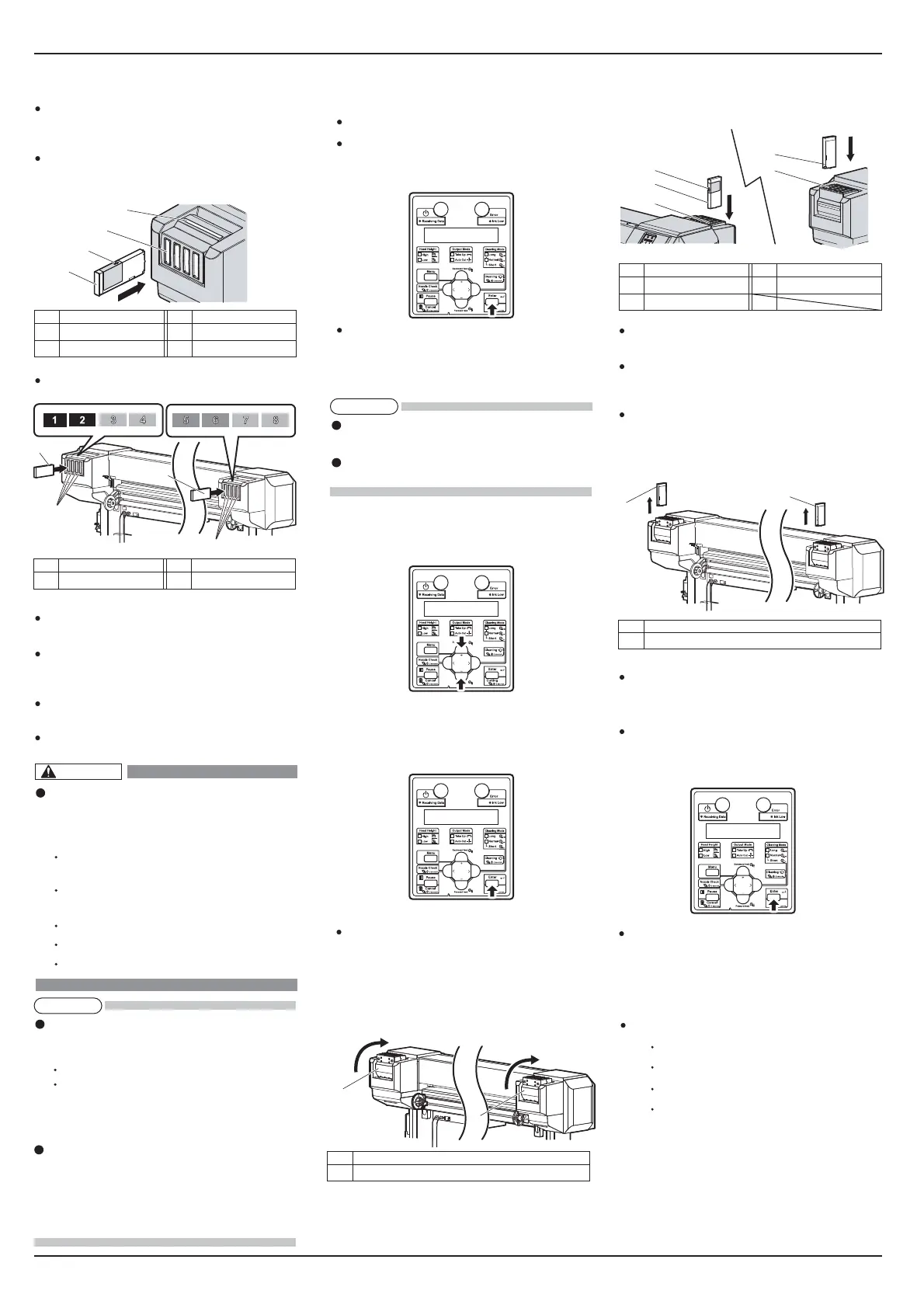VJx638xE-I-05 8
VJ-2638X/1938X/1638X/1938WX/1638WX INSTALLATION MANUAL
1
1
No. Name
1 Ink cartridge slots
No. Name No. Name
1 Ink cartridge 3 Ink cartridge slot
2 Arrow
2
1
3
1
3
No. Name
1 Cleaning cartridge
1
1
1
2
4
3
1
2
2
1
No. Name No. Name
1 Ink cartridge 3 Ink cartridge slot
2 Arrow 4 Ink color label
9.1.3 For VJ-1638WX
1. Turn the printer ON.
The printer starts the initializing operation.
After the initial operation is compete, “Start Ink
Charge ? > E” is displayed on the operation panel.
2. Press the [Enter] key on the operation panel.
“Perform Washing? No” is displayed on the
operation panel.
3. Select whether to perform cleaning of the ink path
before the initial ink charge.
a. When cleaning is required, press the [+] key or [-]
key to select “Yes”.
b. When cleaning is not required, proceed to the step
8.
4. Press the [Enter] key on the operation panel.
“Insert Cleaning cart.” is displayed on the operation
panel.
5. Take out the cleaning cartridge(8pcs) from the bag.
6. Rotate Ink cartridge slots 90 degrees upward.
7. Set the cleaning cartridge to the ink cartridge slot.
Keep the arrow of Ink cartridge facing up and
insert it into the printer toward the front side.
Insert the cleaning cartridge all the way to the end
of the ink cartridge slot.
When all cleaning cartridges are installed,
“Busy-Washing” is displayed on the operation panel,
and the printer starts charging the cleaning fluid.
When the cleaning fluid has been charged,
“Remove Cartridges” is displayed on the operation
panel.
8. Remove all the cleaning cartridges.
“Busy-Washing” is displayed on the operation panel
and the printer starts head cleaning.
When head cleaning is complete, “Wash retry? No”
is displayed on the operation panel.
8. Press the [Enter] key on the operation panel.
“Insert InkCartridges” is displayed on the operation
panel.
9. Take out the ink cartridge from the bag and gently
shake it two to three times.
You need the following cartridges.
Black (K) : 2 cartridges
Cyan (C) : 2 cartridges
Magenta (M) : 2 cartridges
Yellow (Y) : 2 cartridges
10. Install Ink cartridges in Ink cartridge slots on the
back of the printer.
Make sure that Ink cartridges are inserted into the
correct Slots. Match the ink color label with the ink
color before inserting Ink pack.
Keep the arrow of Ink cartridge facing up and insert
it into the printer.
Insert the ink cartridge all the way to the end
of the ink cartridge slot.
“Ink Refill **%” is displayed on the operation panel
and ink charging starts.
Initial charging takes about 18 minutes.
Ink charging operation and pause operation are
repeated during the ink charging.
When “100%” is displayed, the ink charging is
complete.
After the ink charging is complete, “Media End” is
displayed on the operation panel.
No. Name No. Name
1 Ink cartridge 2 Ink cartridge slots
CAUTION
Do not perform the following opera-
tions during ink charging. If charging
is interrupted,ink will be lost when
charging is resumed.
Do not turn OFF the power of the
printer.
Do not unplug the power cable of the
printer.
Do not open the front cover.
Do not open the maintenance cover.
Do not raise the media loading lever.
NOTE
If the printer performs the nozzle check printing
immediately after initial ink charging is complete,
the following results may occur.
Printed lines become blurred.
The data is partially not printed.
In such cases, follow “5.3 Cleaning menu” and
perform “Little Charge”. Then, check the printing
result.
If there is no improvement in the print result even
after performing “Little Charge”, leave the printer
unused for an hour or more. Then, perform “Little
Charge” again and check the print result.
If there is still no improvement, contact your local
MUTOH dealer.
Cleaning may be required depending on the ink type
to be set.
To perform head cleaning, make sure to use the
cleaning liquid that matches the ink.
NOTE
