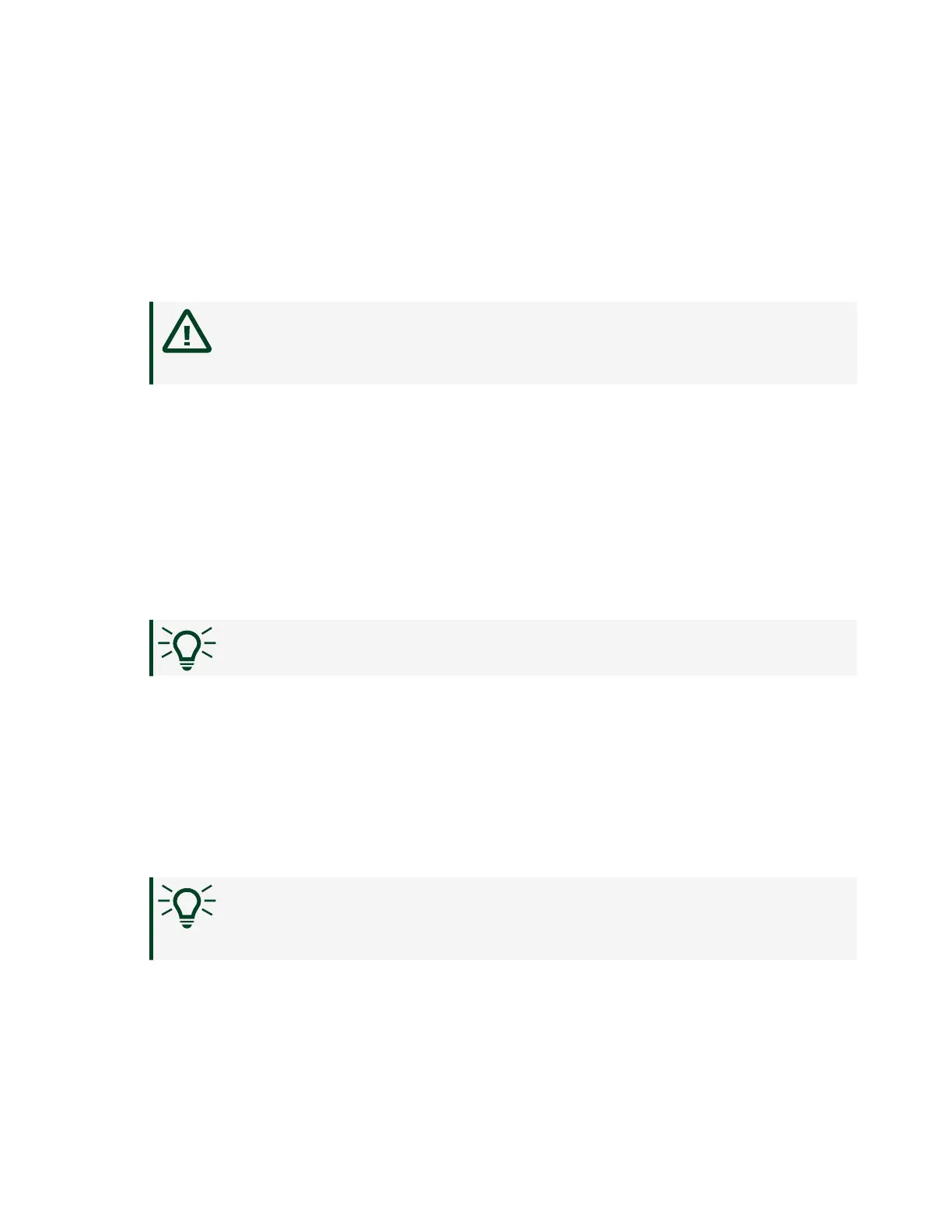7. Click Change Password.
8. Enter and re-enter a new password.
9. Click OK.
10. Click Save.
11. Click OK to confirm you are changing the password.
Caution NI cannot recover lost system passwords. If you forget
the password, you must contact NI and reformat the controller.
Installing Soware on the sbRIO-9607
Complete the following steps to install soware on the sbRIO-9607.
1.
In MAX, expand your system under Remote Systems.
2.
Right-click Software.
3. Select Add/Remove Software to launch the LabVIEW Real-Time Soware
Wizard.
Tip You must log in if you set a system password.
4.
Select the recommended soware set for your LabVIEW and NI CompactRIO
Device Drivers versions.
5. Click Next.
6.
Select NI Scan Engine from the soware add-ons.
Select any additional soware to install. If you plan on using the sbRIO-9607
with the LabVIEW FPGA Module, you can click Next.
Tip You can use this wizard at anytime to install additional
soware.
7.
Click Next.
8.
Verify that the summary of soware to install is correct.
9.
Click Next to start the installation.
ni.com
10
sbRIO-9607 Getting Started
