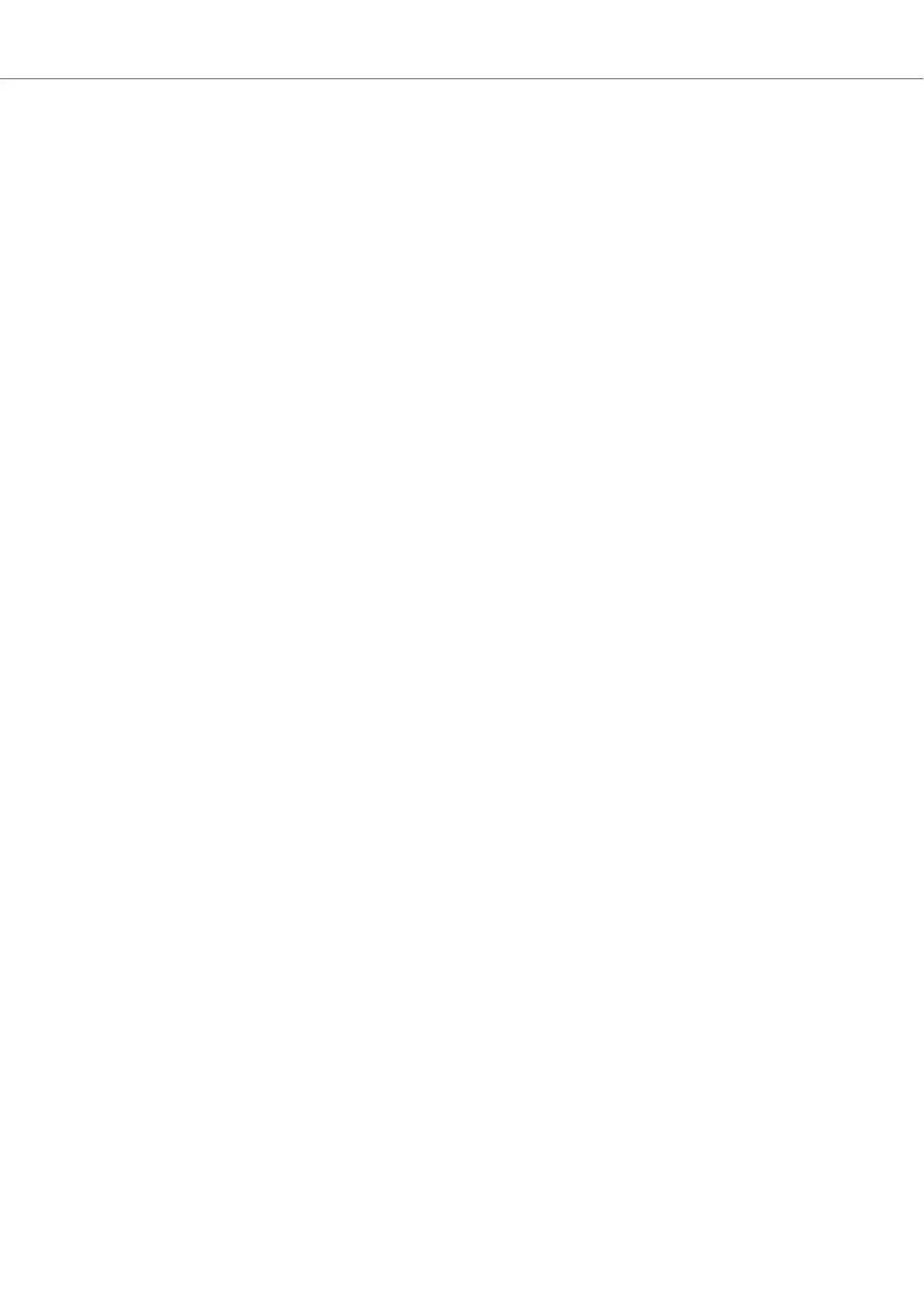9.3. Integrating CD Players
The Mixer channels on the S4 allow you to connect up four line level devices simultaneously. This
section guides you through the steps for connecting a CD player. At first you connect the CD play-
er to the S4. Then you enable the line level input for the Mixer channel. Finally, you switch the
Deck to Live Input.
Connecting CD Players
To connect a CD player to the S4:
1. Switch off your S4.
2. Connect your CD player to any of the inputs PHONO / LINE IN A or B or LINE INC or
D respectively, on the rear panel of the S4 using a stereo RCA cable.
Enabling Inputs for Line Level Signals
You need to enable the Mixer channel to receive a line level audio signal. In this case the LINE
LED has to light up. If this is not the case, you need to enable the line level input for the Mixer
channel:
1. Switch on the S4.
2. Press and hold SHIFT on the S4 Deck you want to integrate the CD player to access the
secondary Deck functions.
3. While holding SHIFT press the EXT buttons on the Mixer channel corresponding to the con-
nected CD player.
The LINE LED lights up indicating the Mixer channel receives the line level audio signal from
the Deck used as Live Input.
Switching the Deck to Live Input
To switch the S4 Deck to Live input:
1. Press the EXT button on the Mixer channel you want to insert the external audio from.
The Deck has switched to Live Input.
2. Insert a CD into the CD player and start playback.
The Mixer channel now receives the line level audio signal from the CD player.
9.4. Enabling Scratch Function in TRAKTOR
The S4 enables you to use TRAKTOR's Scratch function in conjunction with the connected turnta-
ble(s) or CD player(s). For this, you need the the timecode control vinyl or CD which you can pur-
chase separately on the Native Instruments website. This section introduces you the workflow on
how to enabling the Scratch function in TRAKTOR.
Enabling Scratch Function in TRAKTOR
To enable the Scratch function for a Deck in TRAKTOR:
1. Start TRAKTOR.
Integrating External Devices
81
