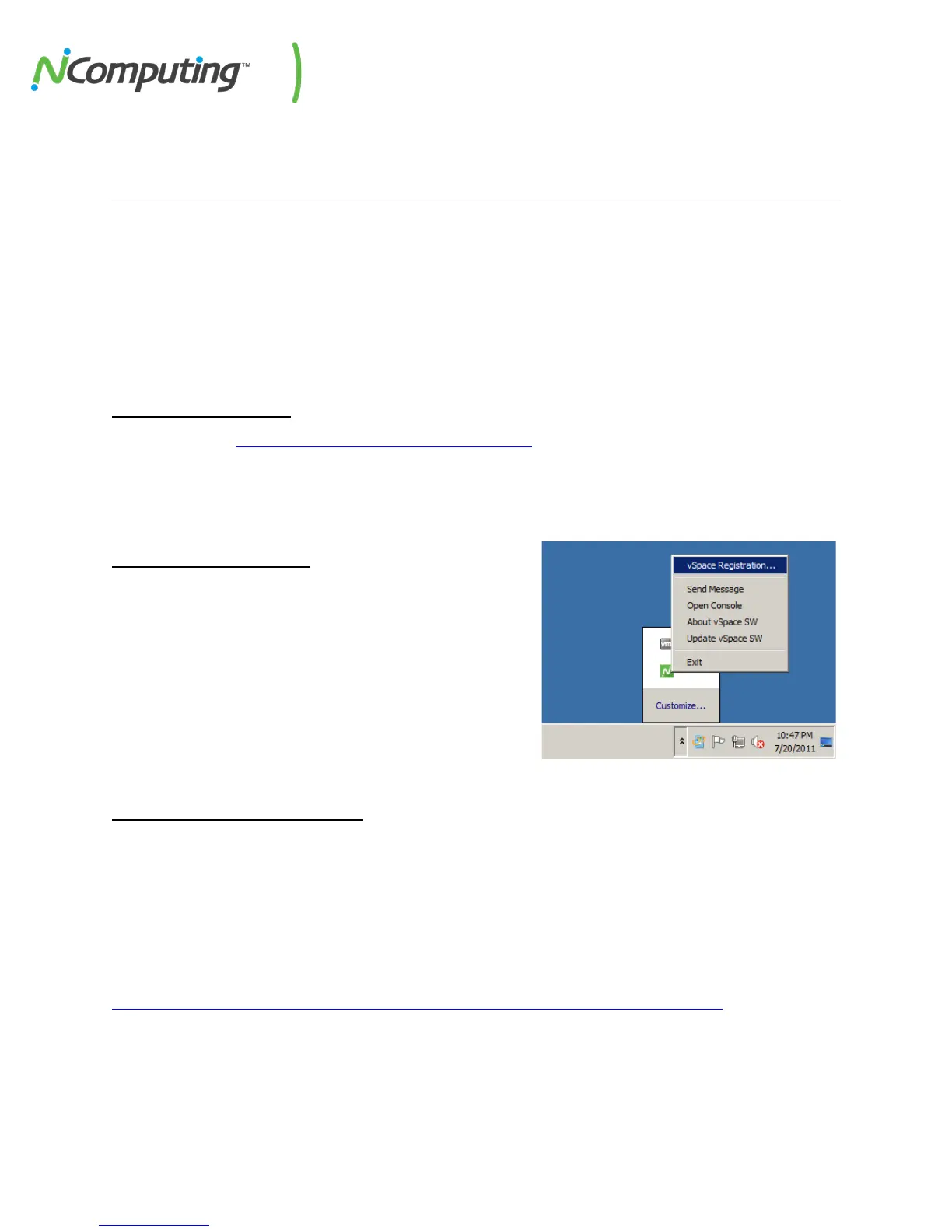NComputing L-Series User Manual rev.05.07.12
Page 64 of 95
NComputing vSpace Server 6
Management Console Guide
Before beginning, make sure you’ve downloaded and installed the latest version of vSpace for your
selected operating system. For the purpose of this document we will be using vSpace 6 in conjunction
with the L300 and L300 access devices. Older versions of vSpace may contain variations in console
layout and features, but many of the same concepts and terms will apply. While certain examples given
herein highlight the L-series specifically, it should be noted that the L-series and M-series share nearly
identical configuration options.
1.1 Installing vSpace
Begin by going to www.ncomputing.com/softwaredownload and downloading the latest version of
vSpace. Once the download is complete, launch the vSpace installer and proceed through the guided
install process. Be sure to reboot your host once the installation process is complete.
1.2 Registering vSpace
Once vSpace is installed, register the host software by
right-clicking on the NComputing icon in your system tray
and selecting “vSpace Registration,” as shown in the image
to the right.
This will launch the Registration Utility and you will be
guided through the remainder of the registration process.
1.3 Connecting Your Devices
vSpace is now ready to accept connections from L and L-series devices. Keep in mind that, by default,
your devices will automatically look for vSpace hosts on their designated subnet. You can alter this
behavior from the devices themselves or from within the NC Console (6.4 Connections Tab) at any time.
Depending on your selected operating system, further configuration steps may be required for the OS
itself (such as adjusting Local Policies or User Groups). Be sure to review our general deployment
checklist to ensure that your environment is properly configured to facilitate device sessions.
http://www.ncomputing.com/kb/NComputing-L-series-Deployment-Checklist_309.html
Once they have connected and received a session, you should register and update your device firmware
(6.1 L-seriesUpdate Tab) as soon as possible.
