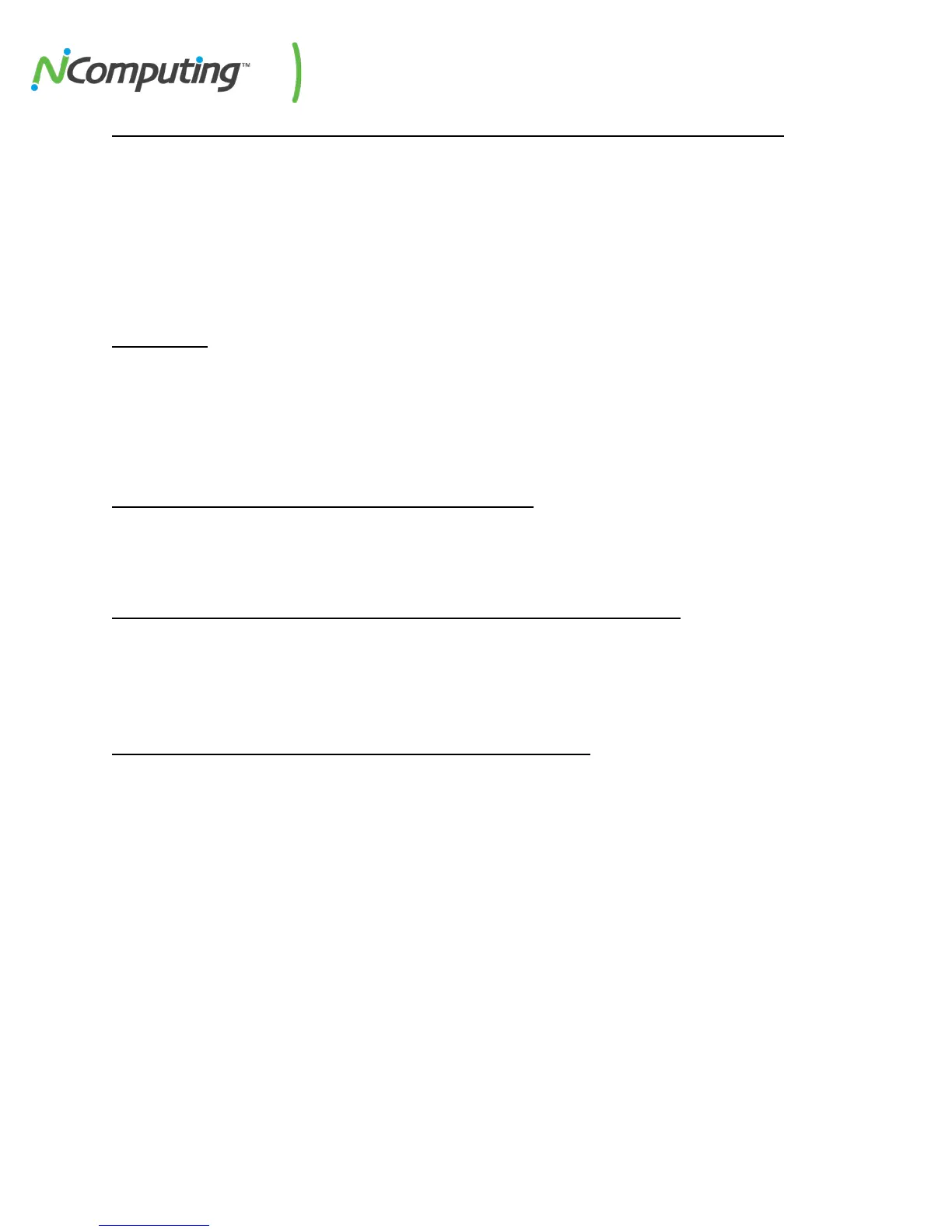NComputing L-Series User Manual rev.05.07.12
Page 94 of 95
8.2 Maintenance Tasks - Performing a Firmware Update on an Active Device
In this example, we will simulate performing a firmware update on a device that is currently in use. To
do this we need to give the current user advanced notice of the impending update before proceeding.
This demonstrates the use of the following vSpace console features:
• Locate devices by active session ID
• Send a message to an active session via the console
• Perform a remote firmware update on multiple devices simultaneously
The Scenario:
As the work day winds down in a small office environment, the administrator gets ready to perform
firmware updates on L-series devices throughout the building. All of the users have left for the day, with
the exception of one. The administrator needs to make sure that the user is aware of the impending
device update and restart before proceeding and decides to use the vSpace Management Console to
accomplish this task.
Step 1 – Locate the active session and its associated device.
The administrator locates the active session using the “Sessions” section of the Management Console
(
5.1 Session Overview of this guide). If there were more than one user still active, they would all be
visible in this list.
Step 2 – Send a message to the active session warning of the impending update.
By selecting the active session(s) found in the “Sessions” list and using the “Send Message” button (5.3
Session Controls of this guide), the administrator is able to send a text alert to the remaining user
warning the user of the impending firmware update and forced device restart. This gives the user
enough time to save their work and log out.
Step 3 – Perform a remote firmware update on all selected devices.
Once the remaining user has closed out their session, the administrator is free to select all of the devices
in need of a firmware update in the L-series Devices list and perform a firmware update via the right-
click menu (
6.1 L-series of this guide).
