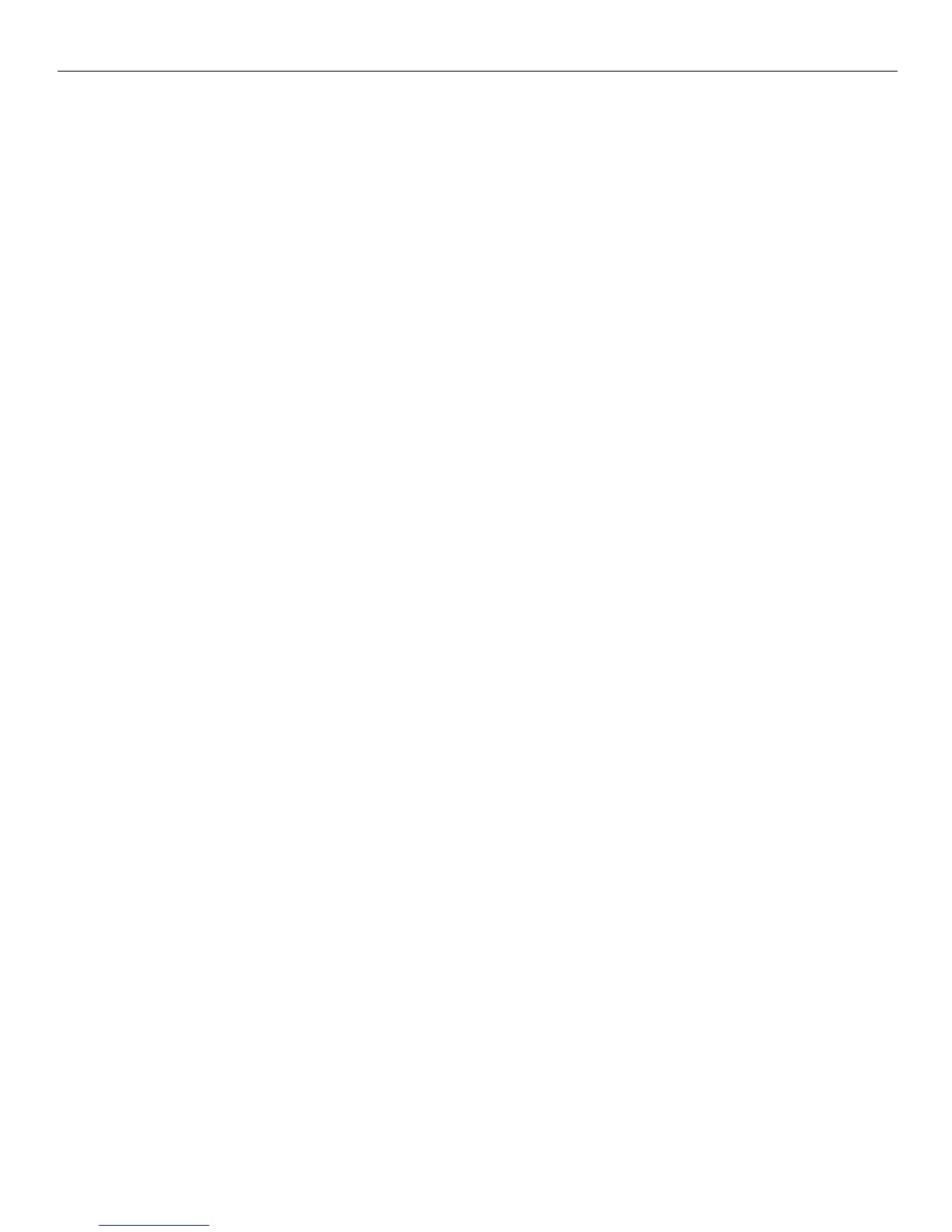BIOS Updating Procedure 3
BIOS Updating Procedures
1. InsertthemediacontainingtheBIOSupdatesoftwareintotheterminal.
2. ConnectaUSBkeyboard.
3. Applypower.
•IfyouareusinganexternalUSBCDDriveselectUSB:[name of device].
•IfyouareusingaUSBMemoryDriveselectUSB:[name of device].
4. TheterminalbootsanddisplaystheBIOSUpdatemainmenu.
Thereare
sixoptionsfromthemainmenutoruntheupdateprogram.Threerun
automaticallyandtwoareinteractive.Option1,theAutomaticBIOSUpdate
executesautomaticallyin10secondsunlesstheup/downarrowispressed.
Automatic Method
WiththeAutomaticMethodyoumayseeaprompttoentertheDMI(Desktop
ManagementInterface),whichistheterminalClass/Model/Serialinformation.
ThishappensiftheprogramdetectsinvalidDMIinformationinthecurrentBIOS,
orifyouarereplacingtheprocessorboard,whichhasnoClass/Model/Serial
informationintheBIOS.
DMIinformationismandatory.
Interactive Method
Thismethodpermitsyoutoinput/replacetheClass/Model/Serialinformationthat
isstoredintheBIOS.
Note: DMIinformationthatiscurrentlystoredintheBIOSisdisplayedduring
powerup.Press[Tab]attheNCRLogotoremovethelogo.Press[Pause]to
freezethescreen.Press[Esc]tocontinue.
5. Makea
menuselectionandfollowthescreenprompts(Option1is
recommended).
1 Update BIOS - No prompt for Serial/Model/Class unless invalid
***** Forced Update of Serial/Model/Class Information *****
2 Update DMI only - Serial/Model/Class update ONLY (no BIOS Update)
3 Update BIOS - Always prompts for Serial/Model/Class
***** For Service Personnel Only *****
4 Update BIOS - Reset to Default Serial/Model/Class
Option1‐UpdateBIOS‐NopromptforSerial/Model/Classunlessinvalid
1. HighlightOption1andpress[ENTER].(Executesautomaticallyin10seconds
unlesstheup/downarrowispressed.)
2. TheFlashProgramupdates theBIOSandautomaticallyrebootstheterminal.
