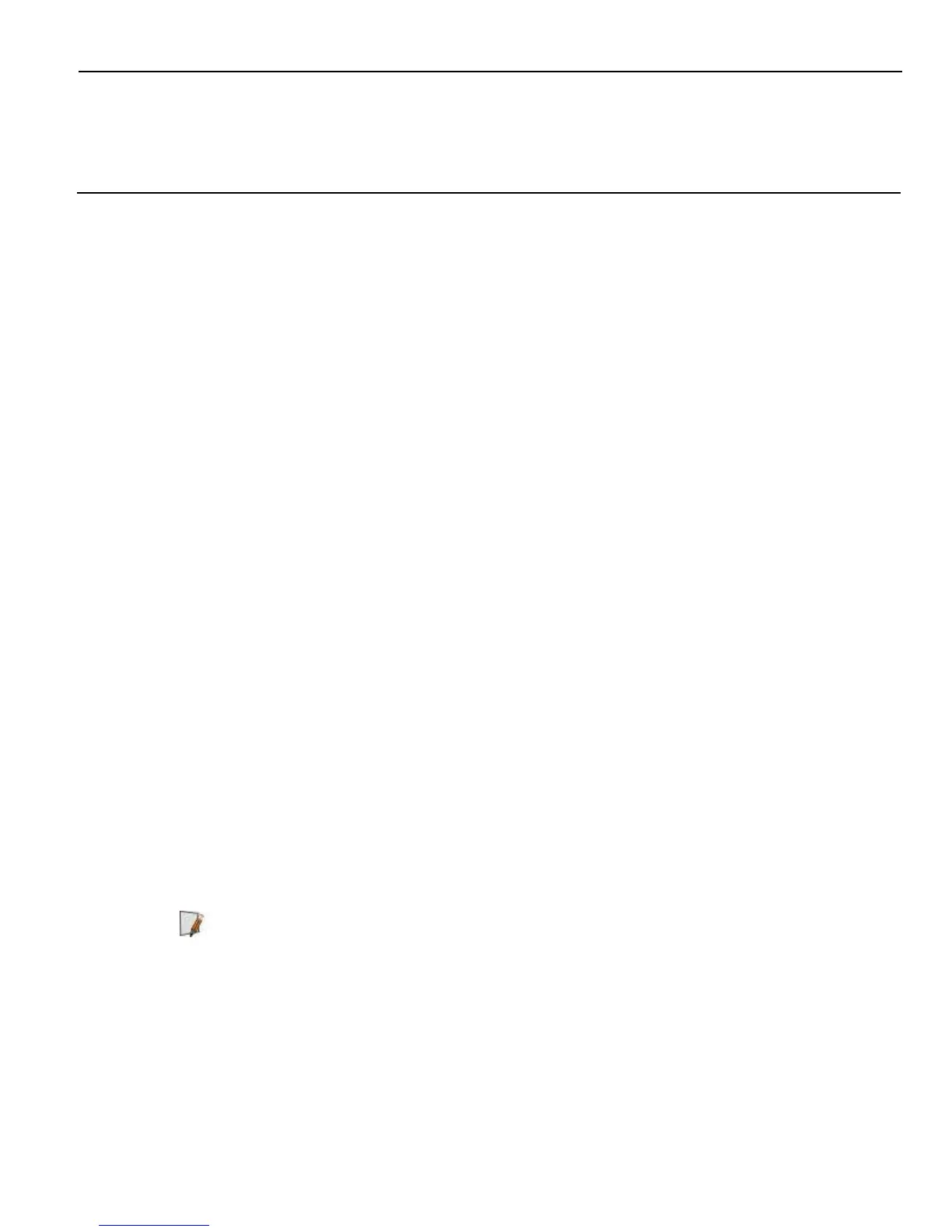Chapter 4: BIOS Setup
Entering Setup
1. Connect an alphanumeric USB keyboard to the terminal.
2. Apply power to the terminal.
3. When you see the NCR logo displayed press [Del].
How to Select Menu Options
The following keyboard controls are used to select the various menu options and to
make changes to their values.
• Use the arrow keys to select (highlight) options and menu screens.
• Use the [Enter] key to select a submenu.
• Use the [+] and [-] keys to change field values.
• To view help information on the possible selections for the highlighted item, press
[F1].
• To save the changes, move the cursor to the Exit Menu, select either Save Changes
& Exit or Save Changes, and press [Enter].
Restoring Factory Settings
To reset all values to their default settings for the current screen, press [F9] and then
[Enter] when the confirmation message is displayed. The terminal automatically loads
the BIOS default values. To reset all BIOS settings to their default settings go to the Exit
menu, press F9, select either Save Changes & Exit or Save Changes, and press
[Enter].
Note: The 7610 Motherboard is used on other products and has a jumper that is used
to select the proper BIOS defaults. If the Motherboard is replaced be sure this jumper is
set to the RSD setting.
See the BIOS Default Settings sections later in this chapter for the pre-installed Setup
defaults.
