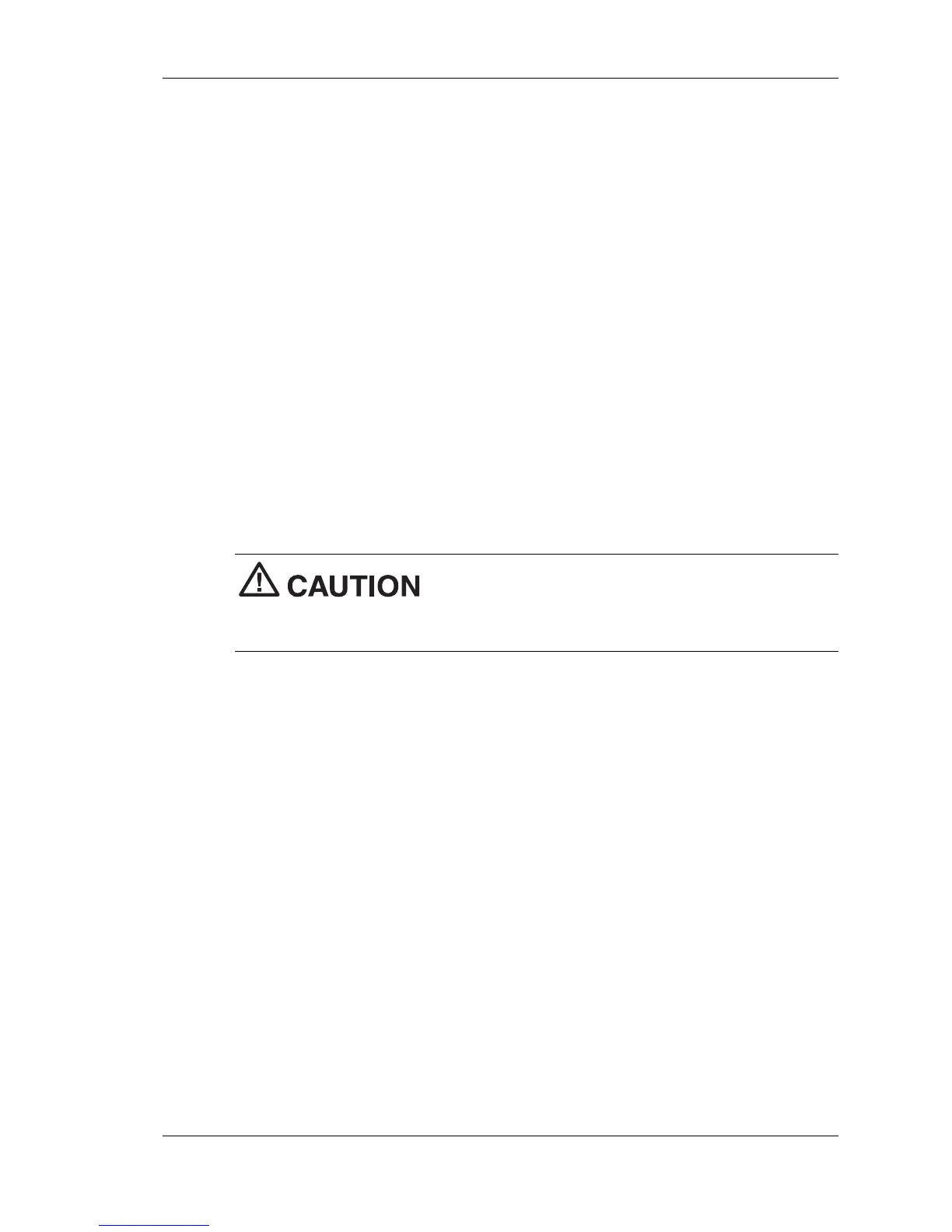Configuring the System 3-31
NEC OS Restore CD
The NEC OS Restore CD contains the operating system and device
drivers for the hardware that was factory-installed in your system. Use
this CD to restore your system to its original factory state if a problem
occurs that causes data loss or corruption.
After restoring the operating system, use the NEC Application and Driver
CD to install your applications, optional drivers, and online documents.
See “NEC Application and Driver CD” earlier in this chapter for
information on using the Application and Driver CD. You can also use the
Application and Driver CD at any time to restore an application, driver, or
utility.
Before starting, we recommend that you first contact NECC for assistance
(see Chapter 6 for contact information).
Use the following steps to perform the OS Restore with the bootable
Master Restore diskette and the OS Restore CD.
The NEC OS Restore program deletes all the
data on your hard drive. If possible, back up your data before performing
an OS restore.
1.
If possible, back up all your critical data files to an external storage
device (diskettes, server hard drive, other storage devices).
2.
Remove any diskette or CD-ROM disc from your system.
3.
Power down your system and insert the bootable Master Restore
diskette into the diskette drive and the auto-start NEC OS Restore CD
into the CD-ROM drive.
The system boots, the CD auto-starts, and the NEC Computers Inc.
Restore screen appears.
4.
At the Restore screen, click
Y
to continue (or
N
to exit the program).
A warning screen appears, with a prompt that continuing the restore
will destroy all data on your primary drive.
