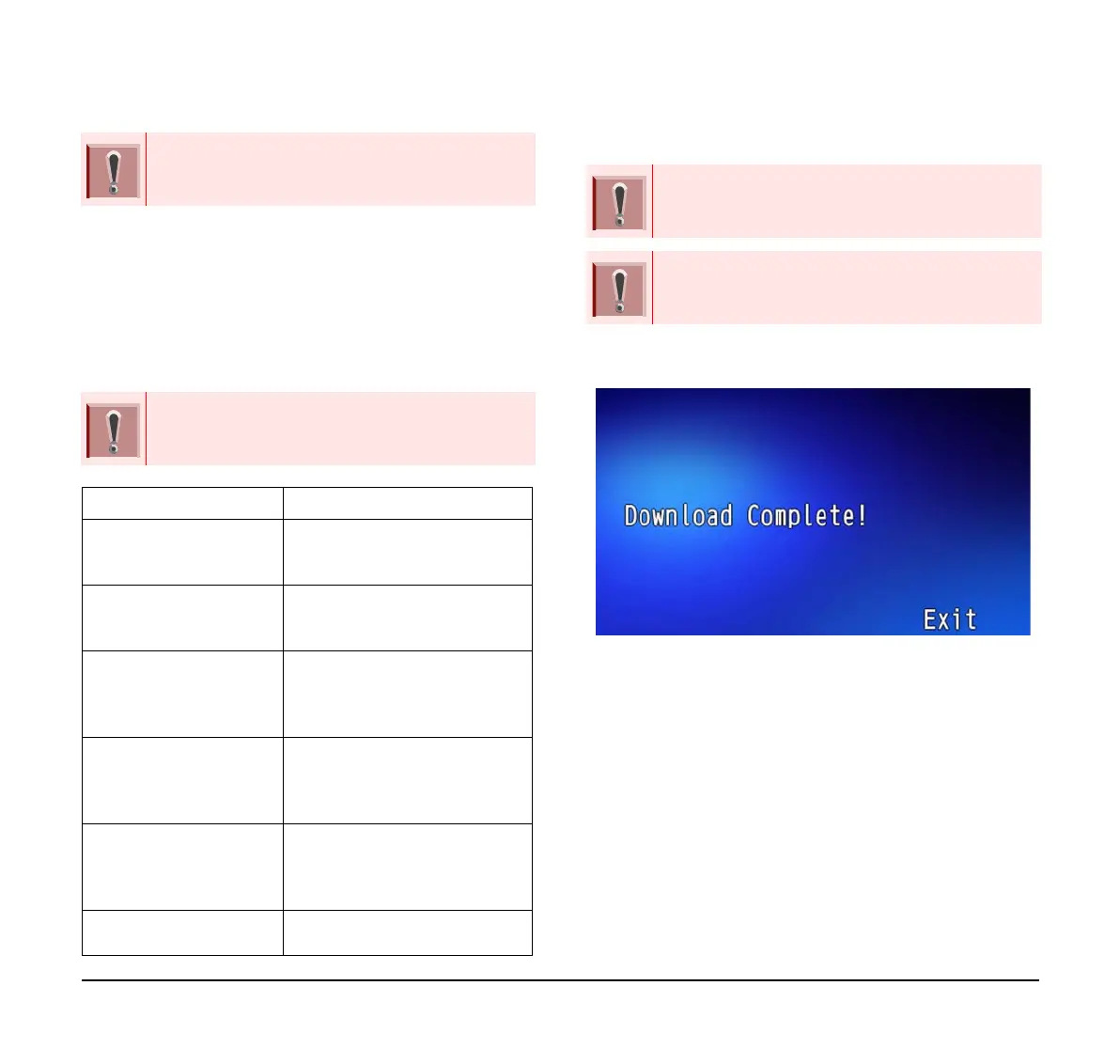106
(18) Press Soft key (Exec).
The download is started.
(19) Press Soft key (Exec).
The display returns to the (Backup/Restore
screen).
(20) After the download process completes, the
display changes to the following:
Do not change the extension of the backup file.
The setting data of the terminal can only be
backed up as a (.tgz)/(.tgz.ef) file.
When the backup process fails, “Download
Failed”, is displayed on the LCD. Check the
following points and retry backup.
Check Points Actions
Check if the download
file is placed in the folder
of the server or not.
Place the download file in the
specified folder of the server.
Check if the file name
matches file stored in
FTP/TFTP/HPPS server.
Enter the correct file name
which is stored in FTP/TFTP/
HTTPS server.
Is the downloaded file a
terminal data file of the
same model?
Terminal data of the different
model can’t be downloaded.
Download terminal data of the
same model.
Check if the IP address/
Address (URI) of FTP/
TFTP/HTTPS server is
correct or not.
Set the proper IP address/
address (URI) of FTP/TFTP/
HTTPS server.
Verify the power to FTP/
TFTP/HTTPS server and
network equipment is ON
or OFF.
Turn the power ON.
Verify the LAN cable is
securely connected.
Reconnect the cable if required.
If the download continues to fail, it may be a
failure in the terminal. Contact the system
administrator for details.
For conditions other than those described above,
if “Download Failed” or “Upload Failed” is
displayed, contact the system administrator.
