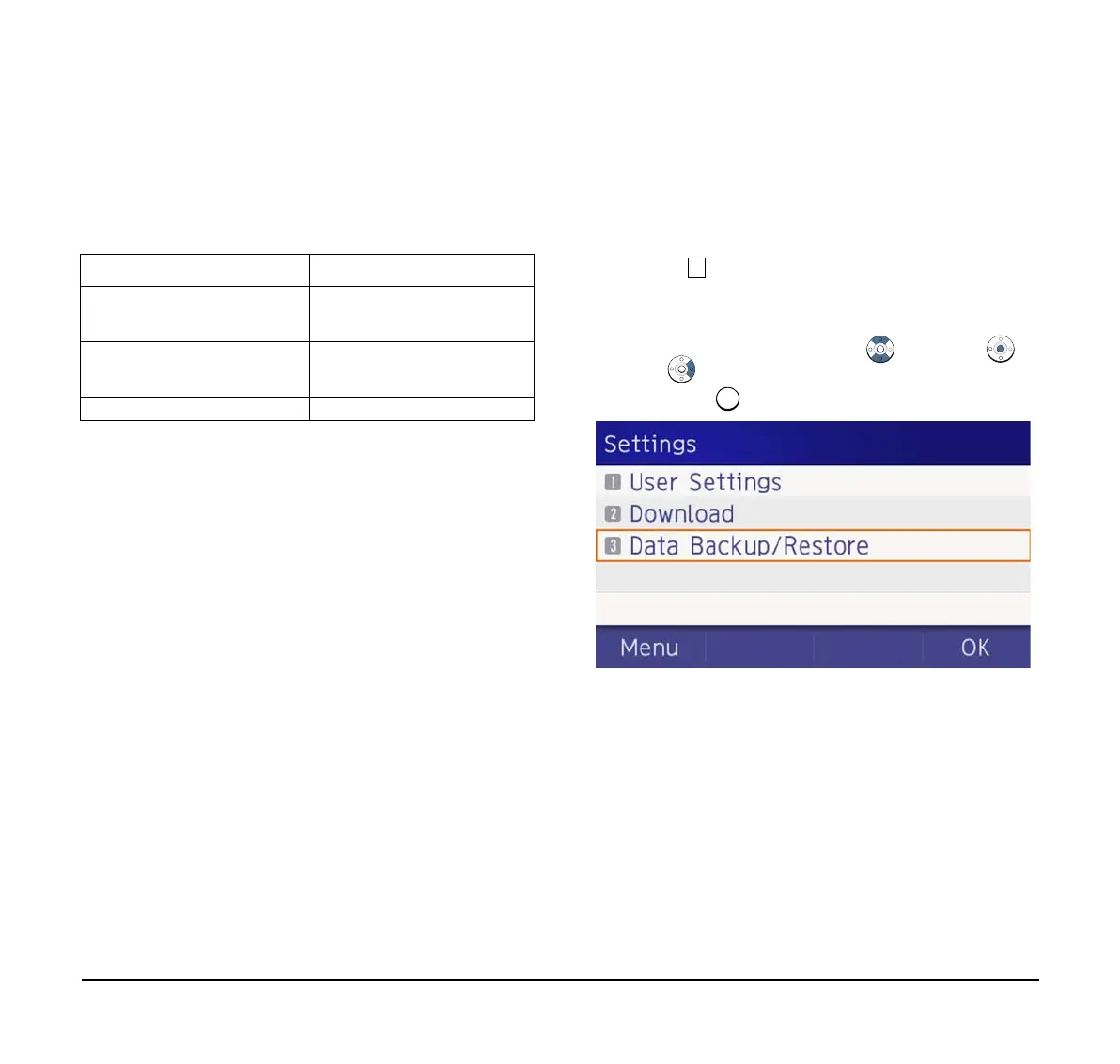77
(20) The display returns to the Backup/Restore
screen upon Exit.
Note: When the data backup ends in failure, Upload
Failed! is displayed on the LCD. Check the following
and retry.
Restore Personal Settings
User can restore the personal settings of DT930. To
download the backup file to the telephone, the DT930
needs to be connected to the network that has FTP/
TFTP/HTTPS.
Note: For details on the XML service, contact the System
Administrator.
Before starting the download, the IP Address of the
FTP/TFTP/HTTPS Server must be entered from
DT930.
(1) Set up the FTP/TFTP/HTTPS server.
<FTP server>
Put the backup file you want to restore into the
designated directory (for Windows IIS, the default
is “C:\InetPub\ftproot) of the FTP server.
<TFTP server>
Put the backup file you want to restore into a
desired directory of TFTP server and specify it as
the directory for downloading.
<HTTPS server>
Put the backup file you want to restore into a
desired directory of HTTPS server and specify it
as the directory for downloading.
(2) Display the Menu screen, select Setting.
(3) Select Data Backup/Restore.
Select an item by one of the following operations.
❍ Highlight an item by using , and press ,
or OK.
❍ Press .
Check Points Actions
Incorrect IP address of FTP/
TFTP/HTTPS server has been
entered from the telephone.
Set the proper IP address of
FTP/TFTP/HTTPS server.
The power to FTP/TFTP/
HTTPS server or network
equipment is Off.
Turn On the power.
LAN cable is disconnected. Reconnect the cable securely.
