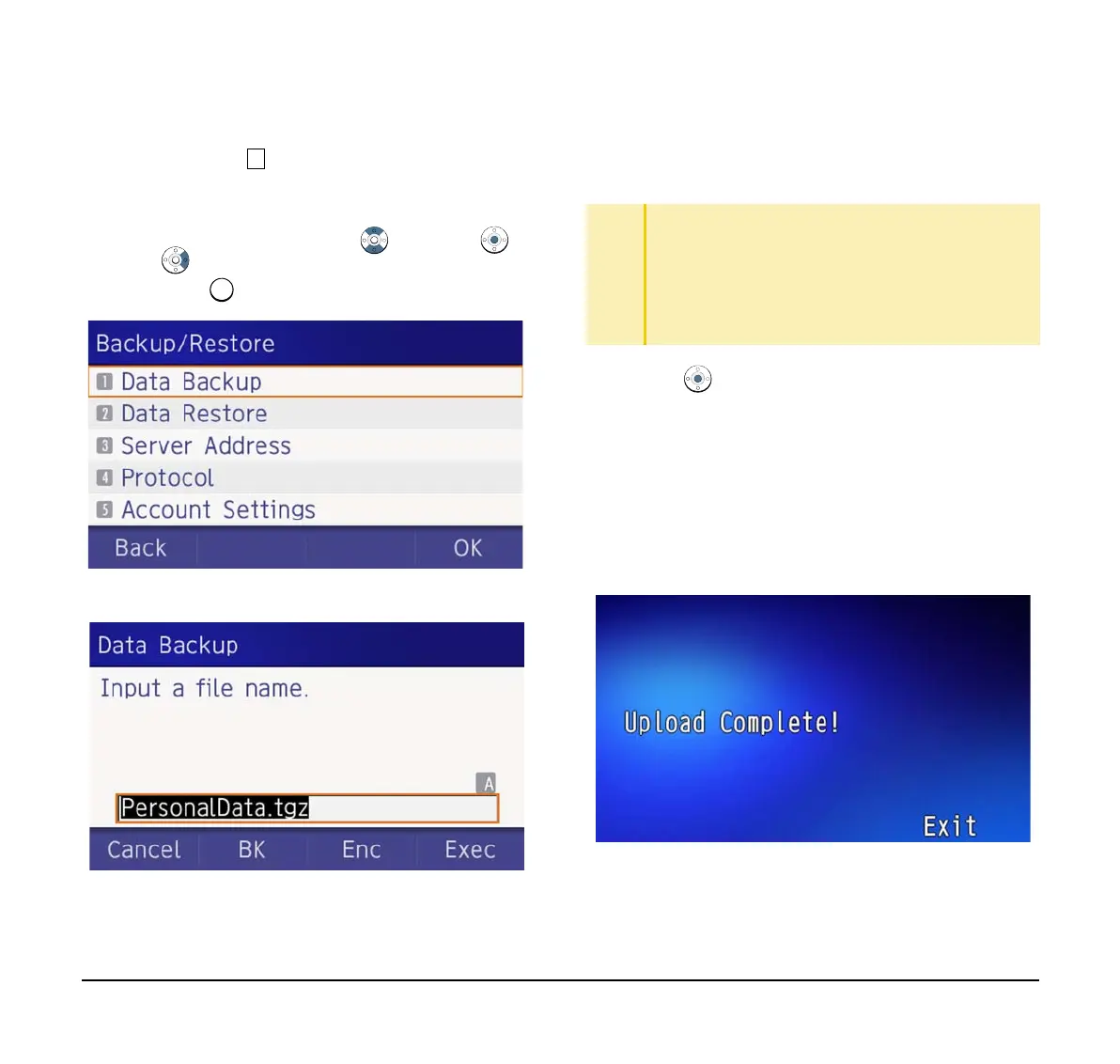76
(16) The display returns to the Backup/Restore
screen. Select Data Backup.
Select an item by one of the following operations.
❍ Highlight an item by using , and press ,
or OK.
❍ Press .
(17) The default file name is displayed as follows:
Note: Do not change the extension of the backup file.
The setting data of the telephone can only be backed up
as a.tgz file.
Note: A maximum of 20 characters (“0-9”, “A-Z”,
“a-z”, “*”, “#”, “.”, “-” or “_”) can be entered as a
file name.
(18) Press or Exec to start the data backup.
While making a backup copy, the LCD displays
“Uploading...”, and when the data backup
completes, LCD displays Upload Complete!. If
the data backup failed, LCD displays Upload
Failed!.
(19) After the data backup completes, the display
changes to the following:
TIP
When changing the default file name, press BK once
to delete the default file name and enter a new file
name by using the digits keys.
TIP
For details on character entry method, see How to
Input Characters.
TIP
To delete an entered character, press BK.
